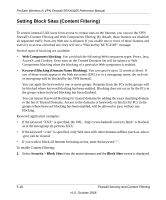Netgear SRXN3205 SRXN3205 Reference Manual - Page 93
Apply, Enable, Blocked Keyword, Trusted Domains, Proxy, Java, ActiveX, or Cookies
 |
UPC - 606449057461
View all Netgear SRXN3205 manuals
Add to My Manuals
Save this manual to your list of manuals |
Page 93 highlights
ProSafe Wireless-N VPN Firewall SRXN3205 Reference Manual . Figure 5-10 2. Select Yes to enable Content Filtering. 3. Click Apply to activate the menu controls. 4. Select any Web Components you wish to block. Proxy, Java, ActiveX, or Cookies 5. Select the groups to which Keyword Blocking will apply, then click Enable to activate Keyword blocking (or disable to deactivate Keyword Blocking). 6. Enter your list of blocked Keywords or Domain Names in the Blocked Keyword fields and click Add after each entry. The Keyword or Domain name will be added to the Blocked Keywords table. You can also edit an entry by clicking Edit in the Action column adjacent to the entry. 7. Enter a list of Trusted Domains in the Trusted Domains fields, and click Add after each entry. Firewall Security and Content Filtering v1.0, October 2008 5-19