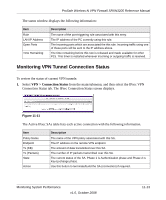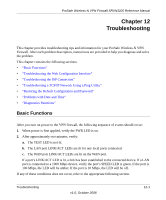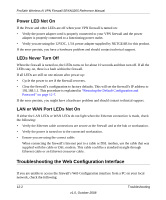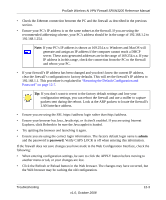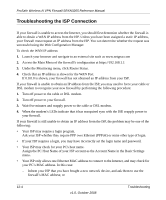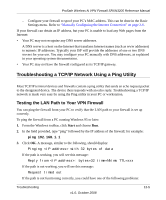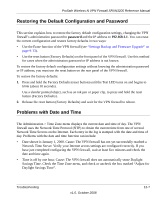Netgear SRXN3205 SRXN3205 Reference Manual - Page 192
Power LED Not On, LEDs Never Turn Off, LAN or WAN Port LEDs Not
 |
UPC - 606449057461
View all Netgear SRXN3205 manuals
Add to My Manuals
Save this manual to your list of manuals |
Page 192 highlights
ProSafe Wireless-N VPN Firewall SRXN3205 Reference Manual Power LED Not On If the Power and other LEDs are off when your VPN firewall is turned on: • Verify the power adapter cord is properly connected to your VPN firewall and the power adapter is properly connected to a functioning power outlet. • Verify you are using the 12VDC, 1.5A power adapter supplied by NETGEAR for this product. If the error persists, you have a hardware problem and should contact technical support. LEDs Never Turn Off When the firewall is turned on, the LEDs turns on for about 10 seconds and then turn off. If all the LEDs stay on, there is a fault within the firewall. If all LEDs are still on one minute after power up: • Cycle the power to see if the firewall recovers. • Clear the firewall's configuration to factory defaults. This will set the firewall's IP address to 192.168.1.1. This procedure is explained in "Restoring the Default Configuration and Password" on page 12-7. If the error persists, you might have a hardware problem and should contact technical support. LAN or WAN Port LEDs Not On If either the LAN LEDs or WAN LEDs do not light when the Ethernet connection is made, check the following: • Verify the Ethernet cable connections are secure at the firewall and at the hub or workstation. • Verify the power is turned on to the connected workstation. • Ensure you are using the correct cable: When connecting the firewall's Internet port to a cable or DSL modem, use the cable that was supplied with the cable or DSL modem. This cable could be a standard straight-through Ethernet cable or an Ethernet crossover cable. Troubleshooting the Web Configuration Interface If you are unable to access the firewall's Web Configuration interface from a PC on your local network, check the following: 12-2 v1.0, October 2008 Troubleshooting