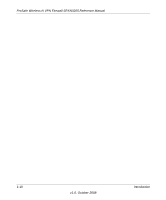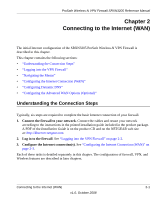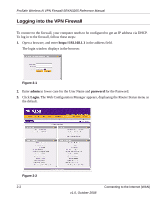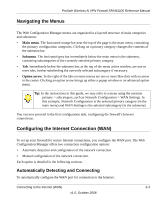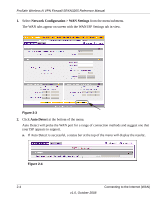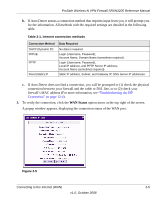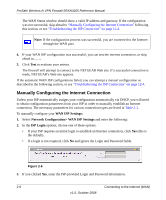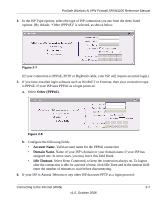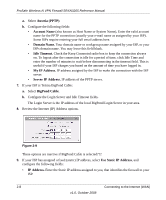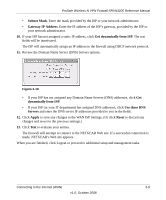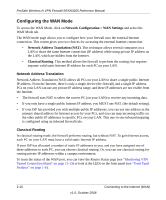Netgear SRXN3205 SRXN3205 Reference Manual - Page 31
WAN Status, connection between your firewall and the cable or DSL line, or to 2 check your - static ip
 |
UPC - 606449057461
View all Netgear SRXN3205 manuals
Add to My Manuals
Save this manual to your list of manuals |
Page 31 highlights
ProSafe Wireless-N VPN Firewall SRXN3205 Reference Manual b. If Auto Detect senses a connection method that requires input from you, it will prompt you for the information. All methods with the required settings are detailed in the following table. Table 2-1. Internet connection methods Connection Method DHCP (Dynamic IP) PPPoE PPTP Fixed (Static) IP Data Required No data is required. Login (Username, Password); Account Name, Domain Name (sometimes required). Login (Username, Password), Local IP address, and PPTP Server IP address; Account Name (sometimes required). Static IP address, Subnet, and Gateway IP; DNS Server IP addresses. c. If Auto Detect does not find a connection, you will be prompted to (1) check the physical connection between your firewall and the cable or DSL line, or to (2) check your firewall's MAC address (For more information, see "Troubleshooting the ISP Connection" on page 12-4). 3. To verify the connection, click the WAN Status option arrow at the top right of the screen. A popup window appears, displaying the connection status of the WAN port. Figure 2-5 Connecting to the Internet (WAN) 2-5 v1.0, October 2008