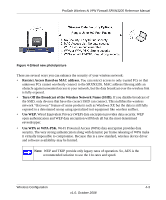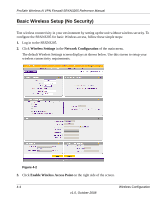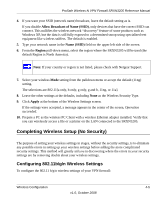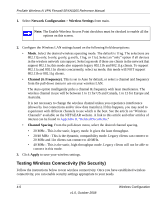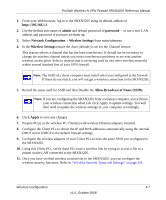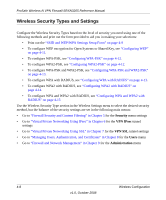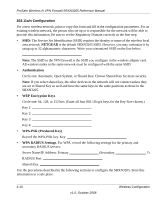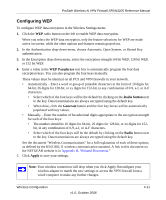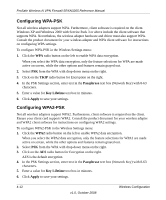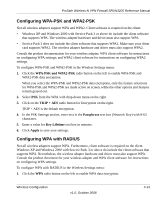Netgear SRXN3205 SRXN3205 Reference Manual - Page 62
Wireless Security Types and Settings, Security, VPN IPsec, VPN SSL, Users, Administration - certificate
 |
UPC - 606449057461
View all Netgear SRXN3205 manuals
Add to My Manuals
Save this manual to your list of manuals |
Page 62 highlights
ProSafe Wireless-N VPN Firewall SRXN3205 Reference Manual Wireless Security Types and Settings Configure the Wireless Security Types based on the level of security you need using one of the following methods and print out the form provided to aid you in making your selections: • Print out the "SSID and WEP/WPA Settings Setup Form" on page 4-9 • To configure WEP encryption for Open Systems or Shared Key, see "Configuring WEP" on page 4-11. • To configure WPA-PSK, see "Configuring WPA-PSK" on page 4-12. • To configure WPA2-PSK, see "Configuring WPA2-PSK" on page 4-12. • To configure WPA-PSK and WPA2-PSK, see "Configuring WPA-PSK and WPA2-PSK" on page 4-13. • To configure WPA with RADIUS, see "Configuring WPA with RADIUS" on page 4-13. • To configure WPA2 with RADIUS, see "Configuring WPA2 with RADIUS" on page 4-14. • To configure WPA and WPA2 with RADIUS, see "Configuring WPA and WPA2 with RADIUS" on page 4-15 Use the Wireless Security Type section in the Wireless Settings menu to select the desired security method, but the balance of the security settings are set in the following main menus: • Go to "Firewall Security and Content Filtering" in Chapter 5 for the Security menu settings • Go to "Virtual Private Networking Using IPsec" in Chapter 6 for the VPN IPsec tunnel settings • Go to "Virtual Private Networking Using SSL" in Chapter 7 for the VPN SSL tunnel settings • Go to "Managing Users, Authentication, and Certificates" in Chapter 8 for the Users menu • Go to "Firewall and Network Management" in Chapter 9 for the Administration menu 4-8 Wireless Configuration v1.0, October 2008