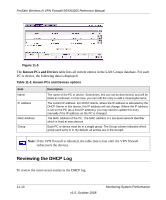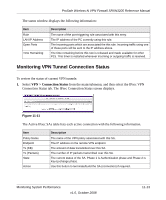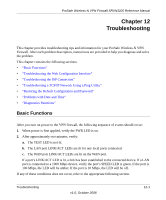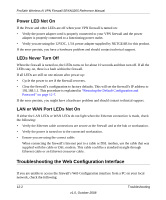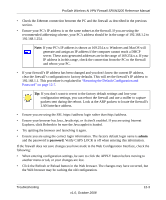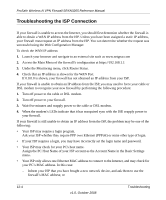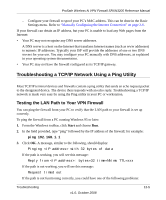Netgear SRXN3205 SRXN3205 Reference Manual - Page 190
Reviewing the VPN Logs, SSL VPN Connection Status, Disconnect, VPN Logs, Monitoring > VPN Logs
 |
UPC - 606449057461
View all Netgear SRXN3205 manuals
Add to My Manuals
Save this manual to your list of manuals |
Page 190 highlights
ProSafe Wireless-N VPN Firewall SRXN3205 Reference Manual 2. Select the SSL VPN Connection Status tab and the SLL VPN Connection Status screen displays. Figure 11-12 The active SSL VPN user's username, group, and IP address are listed in the table with a timestamp indicating the time and date that the user connected. 3. You can disconnect an active SSL VPN user by clicking Disconnect to the right of the user's list entry. Reviewing the VPN Logs The VPN Logs screen gives log details for recent VPN activity. 1. Select Monitoring > VPN Logs from the main/submenu, and select the IPsec VPN Logs tab. The IPsec VPN Logs screen displays. Figure 11-13 2. To view the most recent entries, click refresh log. 3. To delete all the existing log entries, click clear log. 4. Select the SSL VPN Logs tab to view SSL VPN log details. 11-14 v1.0, October 2008 Monitoring System Performance