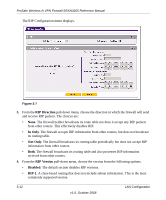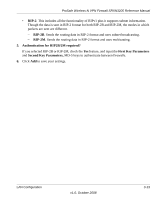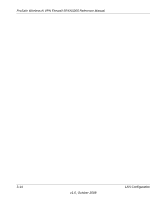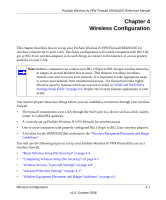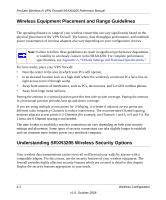Netgear SRXN3205 SRXN3205 Reference Manual - Page 51
Configuring Routing Information Protocol (RIP), Network Configuration > Routing
 |
UPC - 606449057461
View all Netgear SRXN3205 manuals
Add to My Manuals
Save this manual to your list of manuals |
Page 51 highlights
ProSafe Wireless-N VPN Firewall SRXN3205 Reference Manual 3. Enter a route name for this static route in the Route Name field (for identification and management). 4. Select Active to make this route effective. 5. Select Private if you want to limit access to the LAN only. The static route will not be advertised in RIP. 6. Enter the Destination IP Address to the host or network where the route leads. 7. Enter the IP Subnet Mask for this destination. If the destination is a single host, enter 255.255.255.255. 8. Enter the Interface which is the physical network interface (WAN or LAN) through which this route is accessible. 9. Enter the Gateway IP Address through which the destination host or network can be reached. This must be a firewall on the same LAN segment as the firewall. 10. Enter the Metric priority for this route. If multiple routes to the same destination exits, the route with the lowest metric is chosen (value must be between 1 and 15). 11. Click Apply to save your settings. The new static route will be added to the Static Route table. Configuring Routing Information Protocol (RIP) RIP (Routing Information Protocol, RFC 2453) is an Interior Gateway Protocol (IGP) that is commonly used in internal networks (LANs). It allows a router to exchange its routing information automatically with other routers, and allows it to dynamically adjust its routing tables and adapt to changes in the network. RIP is disabled by default. To configure RIP parameters: 1. Select Network Configuration > Routing from the main/sub-menu. 2. Click the RIP Configuration link to the right of the tab. LAN Configuration v1.0, October 2008 3-11