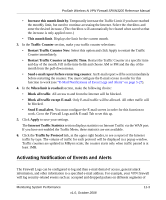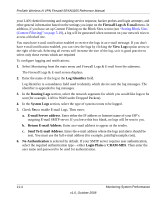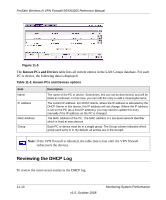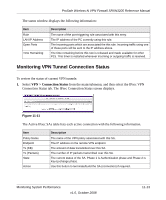Netgear SRXN3205 SRXN3205 Reference Manual - Page 184
Monitoring the WAN Port Status, Network Configuration, WAN Settings, WAN Status, Connection Status
 |
UPC - 606449057461
View all Netgear SRXN3205 manuals
Add to My Manuals
Save this manual to your list of manuals |
Page 184 highlights
ProSafe Wireless-N VPN Firewall SRXN3205 Reference Manual Item LAN Port WAN Configuration Wireless Configuration Description Displays the current settings for MAC address, IP address, DHCP role and IP Subnet Mask that you set in the LAN IP Setup page. DHCP can be either Server or None. Indicates whether the WAN State is UP or DOWN. It also is displayed if: • NAT is Enabled or Disabled. • Connection Type: DHCP enabled or disabled. • Connection State • WAN IP Address • Subnet Mask • Gateway Address • Primary and Secondary DNS Server Addresses • MAC Address. • Wireless Status • SSID • Mode • Security Settings • Region • Channel • AP MAC Address Monitoring the WAN Port Status You can monitor the status of the WAN connection, the Dynamic DNS Server connection, and the DHCP Server connection. To monitor the status of the WAN port: 1. Select Network Configuration and WAN Settings to display the WAN ISP Settings screen. 2. Click the WAN Status to display the Connection Status popup window. 11-8 v1.0, October 2008 Monitoring System Performance