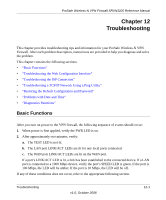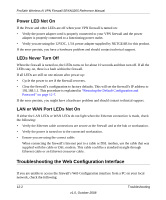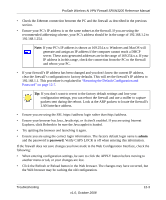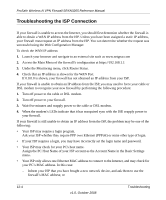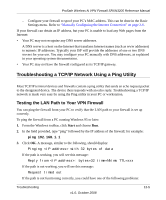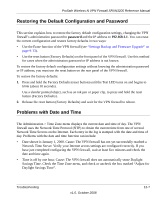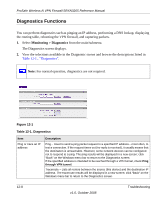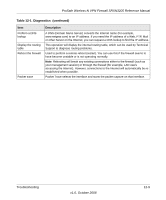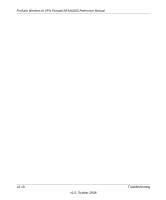Netgear SRXN3205 SRXN3205 Reference Manual - Page 195
Troubleshooting a TCP/IP Network Using a Ping Utility, Testing the LAN Path to Your VPN Firewall
 |
UPC - 606449057461
View all Netgear SRXN3205 manuals
Add to My Manuals
Save this manual to your list of manuals |
Page 195 highlights
ProSafe Wireless-N VPN Firewall SRXN3205 Reference Manual - Configure your firewall to spoof your PC's MAC address. This can be done in the Basic Settings menu. Refer to "Manually Configuring the Internet Connection" on page 2-6. If your firewall can obtain an IP address, but your PC is unable to load any Web pages from the Internet: • Your PC may not recognize any DNS server addresses. A DNS server is a host on the Internet that translates Internet names (such as www addresses) to numeric IP addresses. Typically your ISP will provide the addresses of one or two DNS servers for your use. You may configure your PC manually with DNS addresses, as explained in your operating system documentation. • Your PC may not have the firewall configured as its TCP/IP gateway. Troubleshooting a TCP/IP Network Using a Ping Utility Most TCP/IP terminal devices and firewalls contain a ping utility that sends an echo request packet to the designated device. The device then responds with an echo reply. Troubleshooting a TCP/IP network is made very easy by using the Ping utility in your PC or workstation. Testing the LAN Path to Your VPN Firewall You can ping the firewall from your PC to verify that the LAN path to your firewall is set up correctly. To ping the firewall from a PC running Windows 95 or later: 1. From the Windows toolbar, click Start and choose Run. 2. In the field provided, type "ping" followed by the IP address of the firewall; for example: ping 192.168.1.1 3. Click OK. A message, similar to the following, should display: Pinging with 32 bytes of data If the path is working, you will see this message: Reply from : bytes=32 time=NN ms TTL=xxx If the path is not working, you will see this message: Request timed out If the path is not functioning correctly, you could have one of the following problems: Troubleshooting v1.0, October 2008 12-5