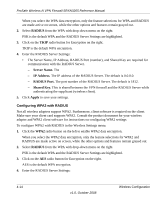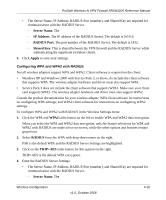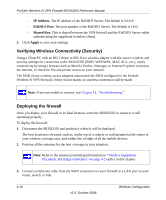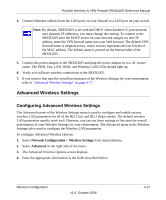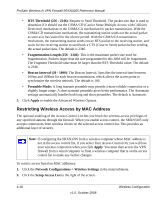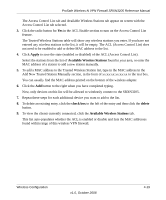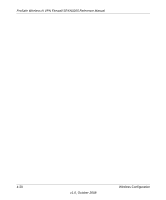Netgear SRXN3205 SRXN3205 Reference Manual - Page 73
Apply, Available Wireless Stations, check box, delete
 |
UPC - 606449057461
View all Netgear SRXN3205 manuals
Add to My Manuals
Save this manual to your list of manuals |
Page 73 highlights
ProSafe Wireless-N VPN Firewall SRXN3205 Reference Manual The Access Control List tab and Available Wireless Stations tab appear on screen with the Access Control List tab selected. 3. Click the radio button for Yes in the ACL Enable section to turn on the Access Control List feature. The Trusted Wireless Stations table will show any wireless stations you enter. If you have not entered any wireless stations to the list, it will be empty. The ACL (Access Control List) does not need to be enabled to add or delete MAC address to the list. 4. Click Apply to save the state (enabled or disabled) of the ACL (Access Control List). Select the stations from the list of Available Wireless Stations found in your area, or enter the MAC address of a station to add a new station manually. 5. To add a MAC address to the Trusted Wireless Station list, type in the MAC address in the Add New Trusted Station Manually section, in the form of xx:xx:xx:xx:xx:xx to the text box. You can usually find the MAC address printed on the bottom of the wireless adapter. 6. Click the Add button to the right when you have completed typing. Now, only devices on this list will be allowed to wirelessly connect to the SRXN3205. 7. Repeat these steps for each additional device you want to add to the list. 8. To delete an existing entry, click the check box to the left of the entry and then click the delete button. 9. To view the clients currently connected, click the Available Wireless Stations tab. This list auto-populates whether the ACL is enabled or disable and lists the MAC addresses found within range of this wireless VPN firewall. Wireless Configuration v1.0, October 2008 4-19