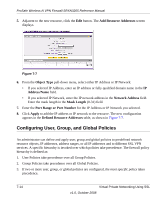Netgear SRXN3205 SRXN3205 Reference Manual - Page 142
Configuring User, Group, and Global Policies, Add Resource Addresses, Object Type, Address/Name
 |
UPC - 606449057461
View all Netgear SRXN3205 manuals
Add to My Manuals
Save this manual to your list of manuals |
Page 142 highlights
ProSafe Wireless-N VPN Firewall SRXN3205 Reference Manual 5. Adjacent to the new resource, click the Edit button. The Add Resource Addresses screen displays. Figure 7-7 6. From the Object Type pull-down menu, select either IP Address or IP Network: • If you selected IP Address, enter an IP address or fully qualified domain name in the IP Address/Name field. • If you selected IP Network, enter the IP network address in the Network Address field. Enter the mask length in the Mask Length (0-31) field. 7. Enter the Port Range or Port Number for the IP Address or IP Network you selected. 8. Click Apply to add the IP address or IP network to the resource. The new configuration appears in the Defined Resource Addresses table, as shown in Figure 7-7. Configuring User, Group, and Global Policies An administrator can define and apply user, group and global policies to predefined network resource objects, IP addresses, address ranges, or all IP addresses and to different SSL VPN services. A specific hierarchy is invoked over which policies take precedence. The firewall policy hierarchy is defined as: 1. User Policies take precedence over all Group Policies. 2. Group Policies take precedence over all Global Policies. 3. If two or more user, group, or global policies are configured, the most specific policy takes precedence. 7-14 Virtual Private Networking Using SSL v1.0, October 2008