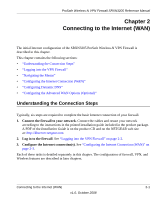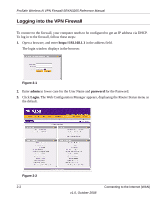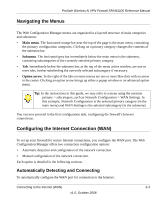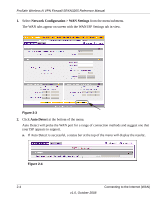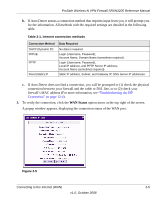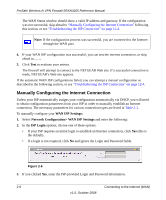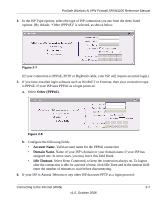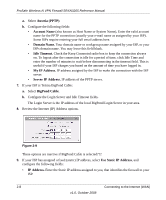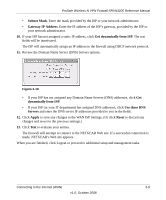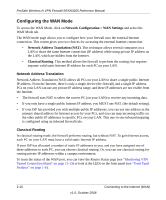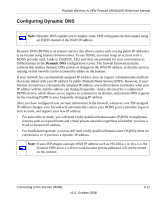Netgear SRXN3205 SRXN3205 Reference Manual - Page 32
Manually Configuring the Internet Connection, WAN ISP, Settings - login
 |
UPC - 606449057461
View all Netgear SRXN3205 manuals
Add to My Manuals
Save this manual to your list of manuals |
Page 32 highlights
ProSafe Wireless-N VPN Firewall SRXN3205 Reference Manual The WAN Status window should show a valid IP address and gateway. If the configuration was not successful, skip ahead to "Manually Configuring the Internet Connection" following this section, or see "Troubleshooting the ISP Connection" on page 12-4. Note: If the configuration process was successful, you are connected to the Internet through the WAN port. 4. If your WAN ISP configuration was successful, you can test the internet connection, or skip ahead to.......... 5. Click Test to evaluate your entries. The firewall will attempt to connect to the NETGEAR Web site. If a successful connection is made, NETGEAR's Web site appears. If the automatic WAN ISP configurations failed, you can attempt a manual configuration as described in the following section, or see "Troubleshooting the ISP Connection" on page 12-4. Manually Configuring the Internet Connection Unless your ISP automatically assigns your configuration automatically via DHCP, you will need to obtain configuration parameters from your ISP in order to manually establish an Internet connection. The necessary parameters for various connection types are listed in Table 2-1. To manually configure your WAN ISP Settings: 1. Select Network Configuration> WAN ISP Settings and enter the following: 2. In the ISP Login options, choose one of these options: • If your ISP requires an initial login to establish an Internet connection, click Yes (this is the default). • If a login is not required, click No and ignore the Login and Password fields. Figure 2-6 3. If you clicked Yes, enter the ISP-provided Login and Password information. 2-6 Connecting to the Internet (WAN) v1.0, October 2008