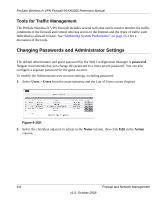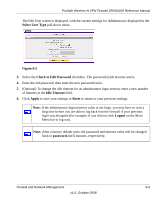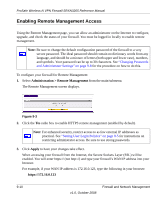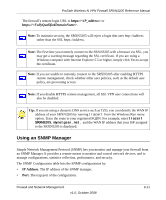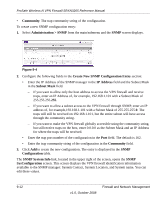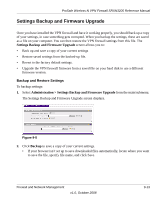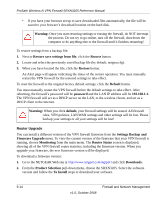Netgear SRXN3205 SRXN3205 Reference Manual - Page 169
Select User Type, Check to Edit Password, Idle Timeout, Apply, Reset, Logout, password - prosafe factory reset
 |
UPC - 606449057461
View all Netgear SRXN3205 manuals
Add to My Manuals
Save this manual to your list of manuals |
Page 169 highlights
ProSafe Wireless-N VPN Firewall SRXN3205 Reference Manual The Edit User screen is displayed, with the current settings for Administrator displayed in the Select User Type pull-down menu. Figure 9-2 3. Select the Check to Edit Password checkbox. The password fields become active. 4. Enter the old password, then enter the new password twice. 5. (Optional) To change the idle timeout for an administrator login session, enter a new number of minutes in the Idle Timeout field. 6. Click Apply to save your settings or Reset to return to your previous settings. Note: If the administrator login timeout value is too large, you may have to wait a long time before you are able to log back into the firewall if your previous login was disrupted (for example, if you did not click Logout on the Main Menu bar to log out). Note: After a factory default reset, the password and timeout value will be changed back to password and 5 minutes, respectively. Firewall and Network Management 9-9 v1.0, October 2008