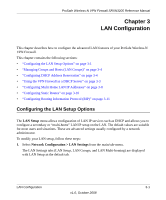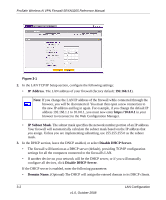Netgear SRXN3205 SRXN3205 Reference Manual - Page 46
Adding Devices to the LAN Groups Database, LAN Groups, Known PCs and Devices, IP Address, Group
 |
UPC - 606449057461
View all Netgear SRXN3205 manuals
Add to My Manuals
Save this manual to your list of manuals |
Page 46 highlights
ProSafe Wireless-N VPN Firewall SRXN3205 Reference Manual 2. Click the LAN Groups tab and the LAN Groups tab displays. Figure 3-2 The Known PCs and Devices table lists the entries in the LAN Groups Database. For each computer or device, the following fields are displayed: • Name. The name of the PC or device. For computers that do not support the NetBIOS protocol, this will be listed as "Unknown" (you can edit the entry manually to add a meaningful name). If the computer was assigned an IP address by the DHCP server, then the Name will be appended by an asterisk. • IP Address. The current IP address of the computer. For DHCP clients of the firewall, this IP address will not change. If a computer is assigned a static IP addresses, you will need to update this entry manually if the IP address on the computer has been changed. • MAC Address. The MAC address of the PC's network interface. • Group. Each PC or device can be assigned to a single group. By default, a computer is assigned to Group 1, unless a different group is chosen from the Group pull-down menu. • Action. Allows modification of the selected entry by clicking Edit. Adding Devices to the LAN Groups Database To add devices manually to the LAN Groups Database, follow these steps: 1. In the Add Known PCs and Devices section, make the following entries: • Name. Enter the name of the PC or device. 3-6 LAN Configuration v1.0, October 2008