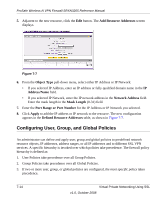Netgear SRXN3205 SRXN3205 Reference Manual - Page 141
Using Network Resource Objects to Simplify Policies, Adding New Network Resources
 |
UPC - 606449057461
View all Netgear SRXN3205 manuals
Add to My Manuals
Save this manual to your list of manuals |
Page 141 highlights
ProSafe Wireless-N VPN Firewall SRXN3205 Reference Manual Using Network Resource Objects to Simplify Policies Network resources are groups of IP addresses, IP address ranges, and services. By defining resource objects, you can more quickly create and configure network policies. You will not need to redefine the same set of IP addresses or address ranges when configuring the same access policies for multiple users. Defining network resources is optional; smaller organizations can choose to create access policies using individual IP addresses or IP networks rather than predefined network resources. But for most organizations, we recommend that you use network resources. If your server or network configuration changes, by using network resources you can perform an update quickly instead of individually updating all of the user and group policies. Adding New Network Resources To define a network resource: 1. Select VPN > SSL VPN from the main/submenu, and then select the Resources tab. The Resources screen displays. Figure 7-6 2. In the Add New Resource section, type the (qualified) resource name in the Resource Name field. 3. In the Service pull-down menu, select the type of service to apply to the resource: either VPN Tunnel or Port Forwarding. 4. Click Add. The "Operation succeeded" message appears at the top of the tab, and the newly-added resource name appears on the List of Resources table. Virtual Private Networking Using SSL v1.0, October 2008 7-13