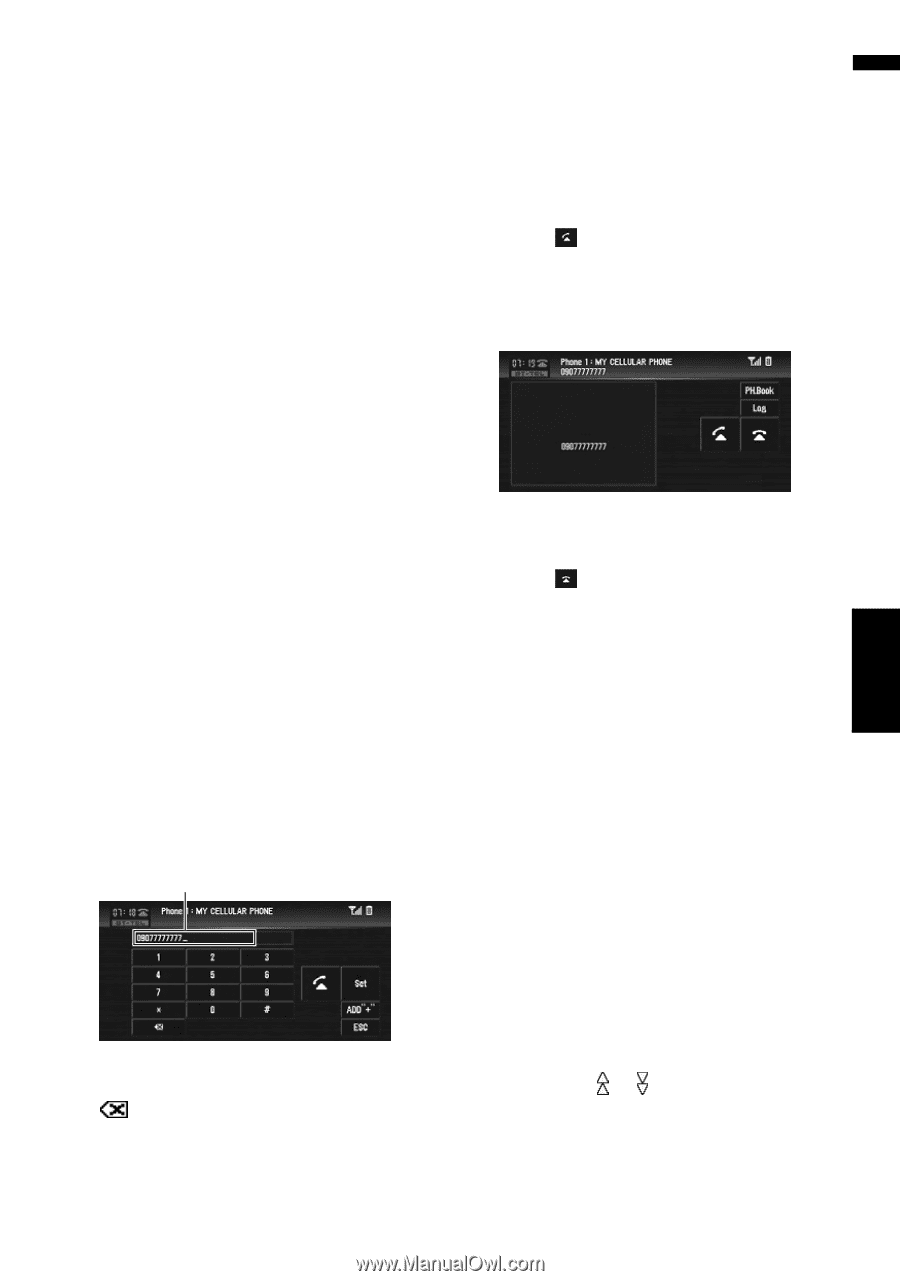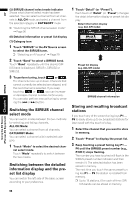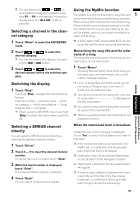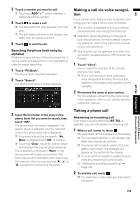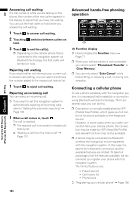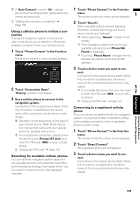Pioneer AVIC-D3 Owner's Manual - Page 103
Making a call by entering phone, number, Making a call from the history
 |
UPC - 012562844169
View all Pioneer AVIC-D3 manuals
Add to My Manuals
Save this manual to your list of manuals |
Page 103 highlights
AV 2 Registration Register the phone to take full advantage of the features available with Bluetooth wireless technology. ➲ "Registering your cellular phone" ➞ Page 106 3 Adjust the volume level Adjust the volume on your cellular phone and the navigation system for comfort. ❒ The caller's voice volume and ring volume may vary depending on the type of the cellular phone. ❒ If the difference between the ring volume and caller's voice volume is large, the overall volume level may become unstable. ❒ Before disconnecting cellular phone from this navigation system, make sure to adjust the volume to a proper level. "Set": Change to the preset dial list screen. You can assign the input number to the preset dial list. ➲ "Registering phone numbers to the preset dial list" ➞ Page 102 "ESC": Return to the previous screen. 4 Touch to make a call. ❒ The estimated call time appears in the display. ❒ The estimated call time in the display may differ from the actual call time. BT-TEL Chapter 7 (Pioneer AV Equipment) Using the AV Source Making a call by entering phone number The most basic way to make a call is to simply dial the number. 1 Touch "BT-TEL" in the AV Source screen to select the cellular phone source. ➲ "Selecting an AV source" ➞ Page 29 2 Touch "Direct". The direct dial screen appears. 3 Touch the number keys to enter the phone number. The input phone number is displayed below the device name. Input number "ADD "+"": Adds or deletes + before the phone number. : The input number is deleted letter by letter from the end of the number. Continuing to press deletes all of the numbers. ❒ The name (if registered on the phone book) and phone number are displayed. 5 Touch to end the call. Making a call from the history list The most recent calls made (dialled), received and missed are stored in the call history list. You can browse the call history list and call numbers from it. ❒ Up to 12 calls are stored in each list. ❒ The call history is stored only when the registered phone is connected to this navigation system. 1 Touch "Log". The history list screen appears. 2 Touch "Log" to change the list. ❒ Each touch of "Log" changes the lists as follows: Missed calls list - Dialed calls list - Received calls list ❒ Touching or switches to the next or previous page in the list. 3 Touch the desired phone number. ❒ Touching "ADD "+"" adds or deletes + before the phone number. 101