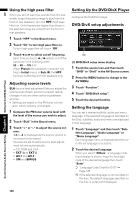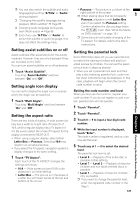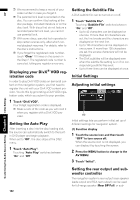Pioneer AVIC-D3 Owner's Manual - Page 126
Adjusting a blurry or low con, trast screen, Other Functions, Setup adjustments, Setting the video - clock set
 |
UPC - 012562844169
View all Pioneer AVIC-D3 manuals
Add to My Manuals
Save this manual to your list of manuals |
Page 126 highlights
AV Adjusting a blurry or low contrast screen If the screen is blurry or the contrast is low, these problems can be improved by adjusting the dot clock. 1 Touch "Pixel Align" in the Initial menu. 2 Touch or to adjust the setting. Other Functions Setup adjustments Adjust the value so that the dashed lines appear correctly as three separate lines. ❒ Adjust the value between 0 and 7. (1) (1) System menu display ➲ How to display the System menu ➞ Page 77 Setting the video input You can switch the setting according to the connected component. • Select "Video" to watch video of a connected component as AV-1 or AV-2 source. 1 Touch "AV1 Input" or "AV2 Input" in the System menu. Each touch of the "AV1 Input" or "AV2 Input" changes the settings as follows: AV1 Input: • Off - No video component is connected • Video - External video component • EXT - Pioneer external unit connected with RCA video cable AV2 Input: • Off - No video component is connected • Video - External video component ❒ When a Pioneer external unit is connected with an IP-BUS cable, select EXT. When the audio source is EXT, the "Video image" of the Pioneer external unit can be displayed. ❒ Use AV2 Input when connecting CDRM10 (sold separately) through the external video component. Customizing the Audio Source Setting Chapter 8 Other Functions 124