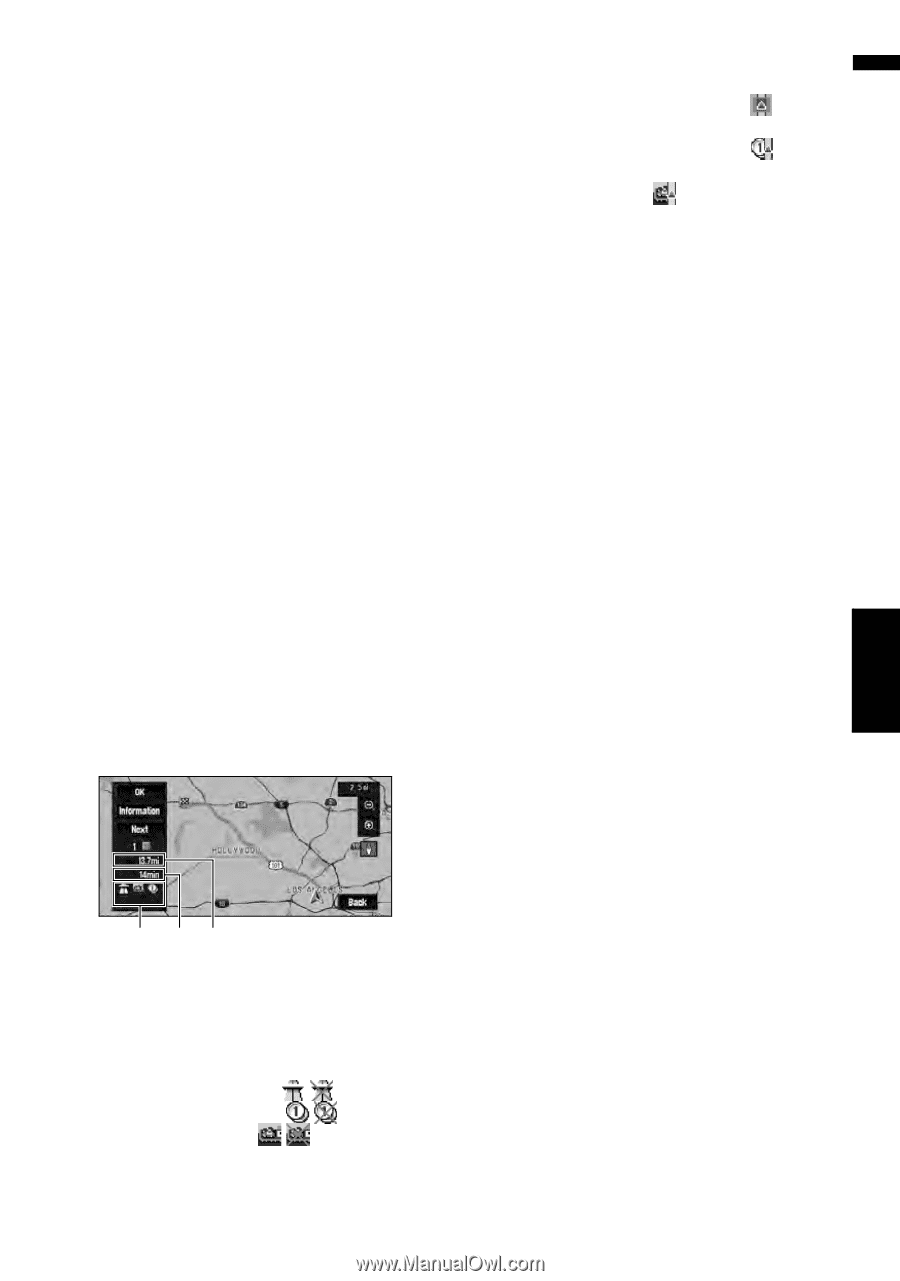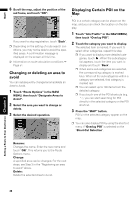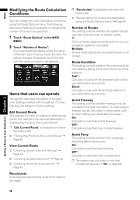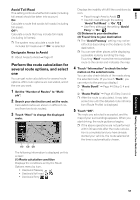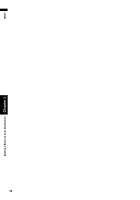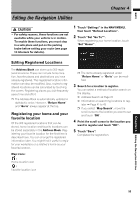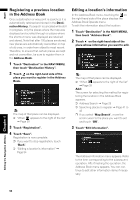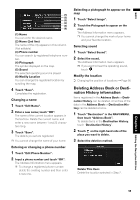Pioneer AVIC-D3 Owner's Manual - Page 53
Perform the route calculation for, several route options, and select
 |
UPC - 012562844169
View all Pioneer AVIC-D3 manuals
Add to My Manuals
Save this manual to your list of manuals |
Page 53 highlights
NAVI Avoid Toll Road This setting controls whether toll roads (including toll areas) should be taken into account. On: Calculate a route that avoids toll roads (including toll areas). Off*: Calculate a route that may include toll roads (including toll areas). ❒ The system may calculate a route that includes toll roads even if "On" is selected. Designate Areas to Avoid ➲ About Areas to Avoid ➞ Page 47 Perform the route calculation for several route options, and select one You can get route calculations for several route options. After route options are calculated, select the one you want. 1 Set the "Number of Routes" to "Multi- ple". 2 Search your destination and set the route. Calculated routes are shown in different colors (from two to six routes). 3 Touch "Next" to change the displayed route. Displays the inability of fulfill the conditions by icon. • Pass through Area to Avoid • Use toll road although the setting "Avoid Toll Road" is "On". • Use Ferry although the setting "Avoid Ferry" is "On". (2) Distance to your destination (3) Travel time to your destination ❒ The "Avoid Freeway" setting may not be reflected, depending on the distance to the destination. ❒ You can see other places while displaying a possible route by scrolling the map. Touching "Next" moves the next candidate route to the center and indicates the map. 4 Touch "Information" to check the infor- mation on the selected route. You can also check details of the roads along the selected route. (If you touch "Back", you can return to the previous display.) ➲ "Route Scroll" ➞ Page 44 (Step 3, 4 and 5) ➲ "Route Profile" ➞ Page 45 (Step 3 and 4) ❒ After the route is calculated, it may take some time until the detailed route information (Route Profile) is displayed. 5 Touch "OK". The route you selected is accepted, and the map of your surroundings appears. When you start driving, the route guidance begins. ❒ If the above operations are not performed within 30 seconds after the route calculation is completed and you have already started your vehicle, the route selected at the time is automatically chosen. (1) (3) (2) The following information is displayed on this screen: (1) Route calculation condition Displays the conditions set by the Route Options menu by icon. • Use/avoid freeway • Use/avoid toll road • Use/avoid ferry Chapter 3 Setting a Route to Your Destination 51