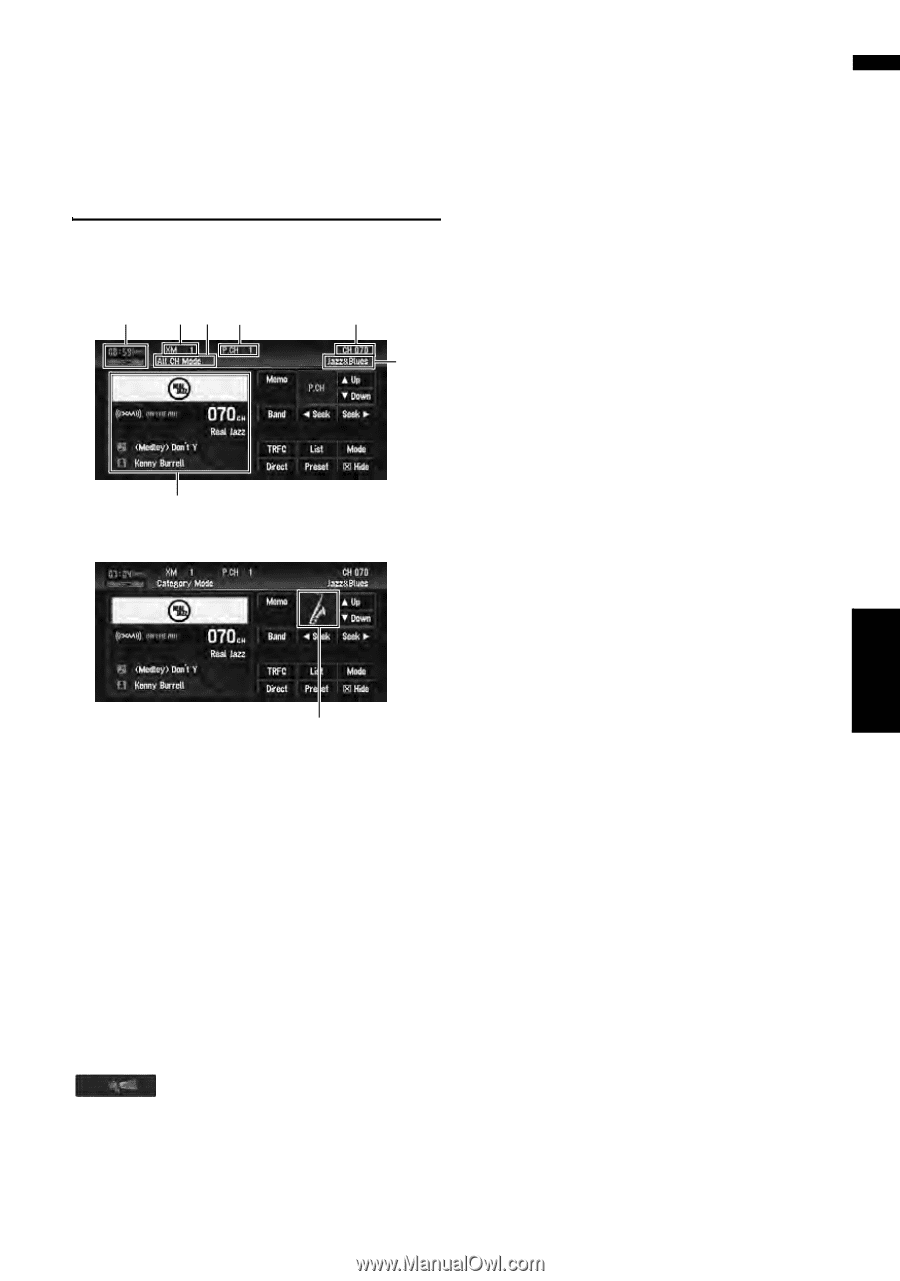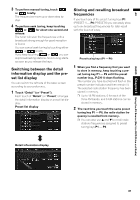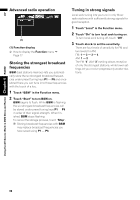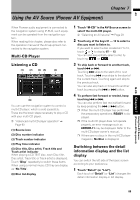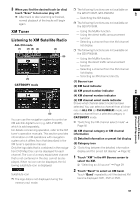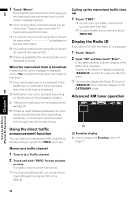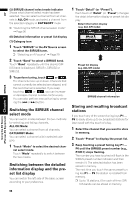Pioneer AVIC-D3 Owner's Manual - Page 93
XM Tuner, Listening to XM Satellite Radio - xm radio
 |
UPC - 012562844169
View all Pioneer AVIC-D3 manuals
Add to My Manuals
Save this manual to your list of manuals |
Page 93 highlights
AV Using the AV Source XM Chapter 7 (Pioneer AV Equipment) 3 When you find the desired track (or disc) touch "Scan" to turn scan play off. ❒ After track or disc scanning is finished, normal playback of the tracks will begin again. XM Tuner Listening to XM Satellite Radio ALL CH mode (1) (2) (5) (3) (4) (6) (7) CATEGORY mode (8) You can use the navigation system to control an XM satellite digital tuner (e.g. GEX-P10XMT), which is sold separately. For details concerning operation, refer to the XM tuner's operation manuals. This section provides information on XM operations with navigation system which differs from that described in the XM tuner's operation manual. Only the logo data that is contained in the navigation DVD Map Disc can be displayed for each channel. The icon of a newly established channel that is not contained in the disc cannot be displayed. When no icon can be displayed, the following substitute icon is displayed. Substitute icon ❒ The logo data is not displayed during the memory navi mode. ❒ The following functions are not available on the GEX-P10XMT, GEX-P920XM. - Switching the XM display ❒ The following functions are not available on the GEX-P910XM. - Using the MyMix function - Using the direct traffic announcement function - Selecting a channel from the XM channel list display ❒ The following functions are not available on the GEX-P900XM. - Using the MyMix function - Using the direct traffic announcement function - Selecting a channel from the XM channel list display - Selecting an XM channel directly (1) Source icon (2) XM band indicator (3) XM preset number indicator (4) XM channel number indicator (5) XM channel select mode indicator Shows what channel select mode has been selected. You can select a channel from all channels in ALL CH (or CH NUMBER) mode, and select a channel from a selected category in CATEGORY mode. ➲ "Switching the XM channel select mode" ➞ Page 92 (6) XM channel category or XM channel information (7) Detailed information or preset list display (8) Category icon ➲ "Switching between the detailed information display and the preset list display" ➞ Page 92 1 Touch "XM" in the AV Source screen to select the XM. ➲ "Selecting an AV source" ➞ Page 29 2 Touch "Band" to select an XM band. Touch "Band" repeatedly until the desired XM band is displayed: XM1, XM2 or XM3. 91