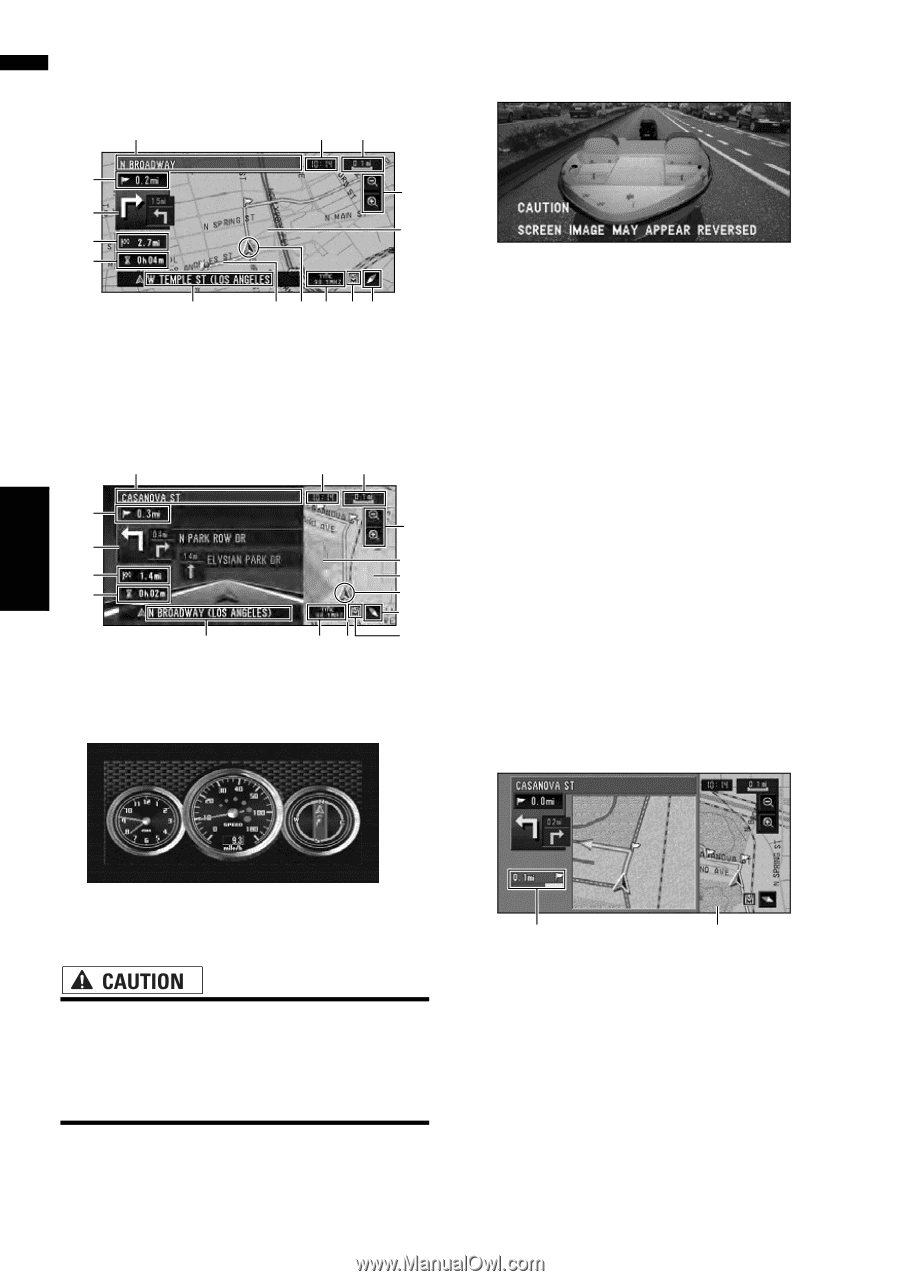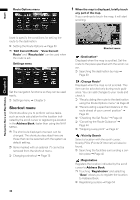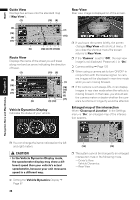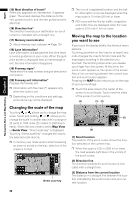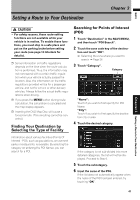Pioneer AVIC-D3 Owner's Manual - Page 38
Guide View, Route View, Vehicle Dynamics Display, Rear View, Enlarged map of the inter
 |
UPC - 012562844169
View all Pioneer AVIC-D3 manuals
Add to My Manuals
Save this manual to your list of manuals |
Page 38 highlights
NAVI Guide View Overlays two arrows onto the standard map ("Map View"). (1) (10) (8) Rear View Rear view image is displayed on of the screen. (2) (7) (15) (16) (4) (11) (5) (12) (3) (9) (17)(6) Route View Displays the name of the street you will travel along next and an arrow indicating the direction of travel. (1) (10) (8) (2) (7) (15) (16) (4) (13) (11) (3) (6) (17) (5) (9) (12) ❒ If you touch the screen briefly, the screen changes Map View with shortcut menu. If you close the shortcut menu the screen returns to Rear View. ❒ If the "Camera" is set to "Off", the rear view image is not displayed. Please set it to "On". ➲ Camera setting ➞ Page 125 ❒ When using a camera set to turn ON/OFF in conjunction with the reverse signal, no camera images will be displayed in rear view mode while you are moving forward. ❒ If the camera is set always ON, it can display images in rear view mode when the vehicle is moving forward. In that case, you should ask the camera maker or dealer whether the camera's functions or longevity would be affected. Vehicle Dynamics Display Indicates the status of your vehicle. Enlarged map of the intersection When "Close-up of Junction" in the Settings menu is "On", an enlarged map of the intersection appears. Navigation Menu and Map Display Chapter 2 ❒ You can change the items indicated on the left and right meters. • In the Vehicle Dynamics Display mode, the speedometer display may show a different speed than your vehicle's actual speedometer, because your unit measures speed in a different way. (14) (13) ❒ The system cannot be changed to an enlarged intersection map in the following mode. -Driver's View -Vehicle Dynamics -Rear View ➲ Setting the Vehicle Dynamics Display ➞ Page 67 36