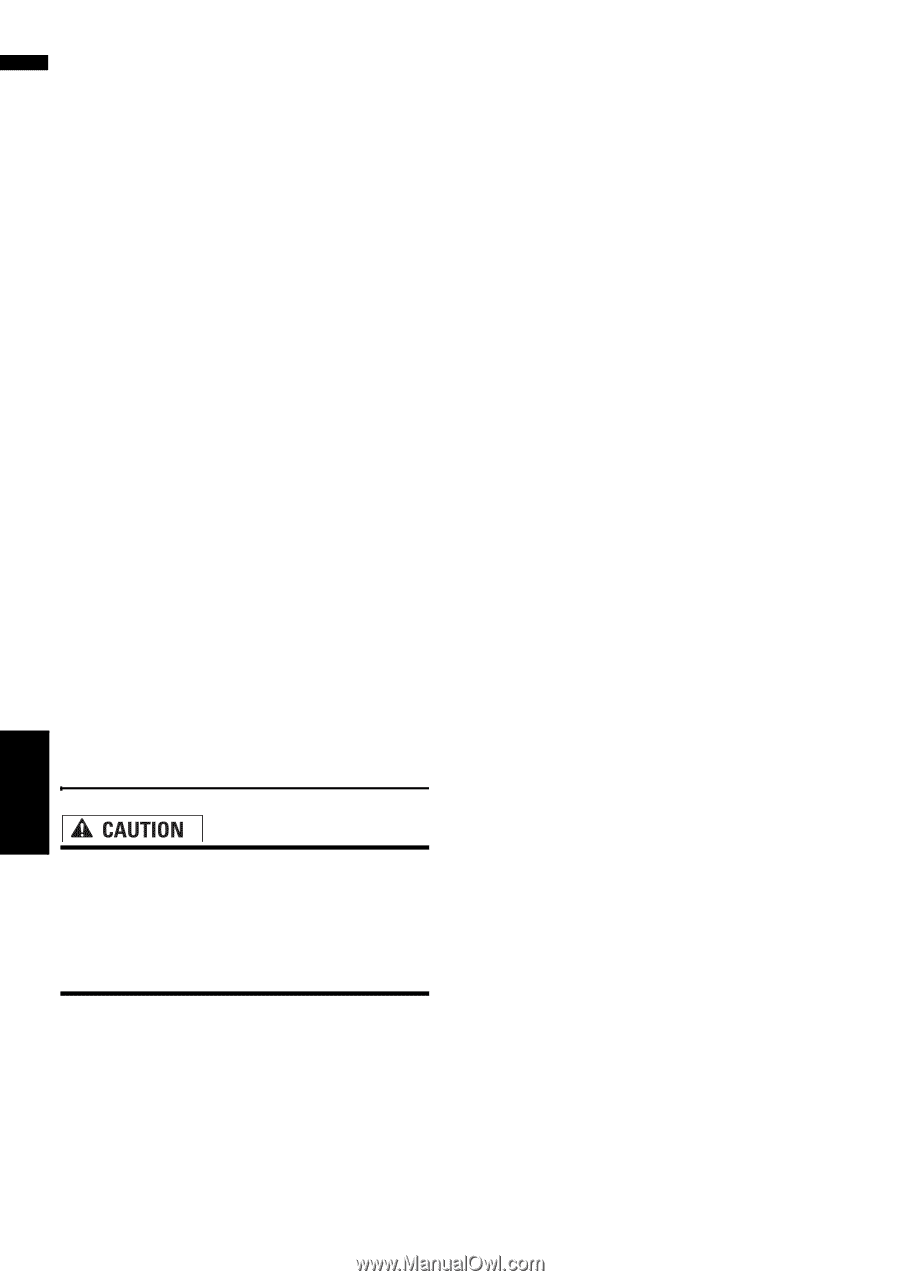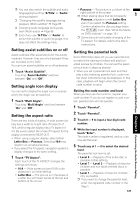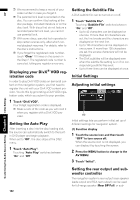Pioneer AVIC-D3 Owner's Manual - Page 128
Setting the screen color, Changing the Wide Screen Mode
 |
UPC - 012562844169
View all Pioneer AVIC-D3 manuals
Add to My Manuals
Save this manual to your list of manuals |
Page 128 highlights
AV Creating a favorite color and registering it to memory You can create a favorite color and set it as the illumination color. 1 Touch "Illumi Color" in the System menu. 2 Touch "Custom". ❒ If Scan is set, Custom cannot be selected. 3 Touch "+" or "-" to adjust the values for Red, Green and Blue to create a favorite color. Watch the illumination while adjusting the color with the buttons. ❒ An entry cannot be registered with all of the values set to 0. 4 Touch "Memory1", "Memory2" or "Memory3" to register the illumination color. Setting the screen color You can select one of five colors as the screen color. 1 Touch "Screen Color" in the System menu. 2 Touch desired color. • White/Blue/Yellow/Red/Green Changing the Wide Screen Mode • For safety reasons, visual images cannot be viewed while your vehicle is in motion. To view visual images, you must stop in a safe place and put on the parking brake before setting your route (see page 13 Interlock for details). 1 Touch "Wide Mode" in the System menu to select the desired setting. Touch "Wide Mode" repeatedly to switch between the following settings: Full (full) - Just (just) - Cinema (cinema) - Zoom (zoom) - Normal (normal) Full (full) A 4:3 picture is enlarged in the horizontal direction only, enabling you to enjoy a 4:3 TV picture (normal picture) without any omissions. Just (just) The picture is enlarged slightly at the center and the amount of enlargement increases horizontally toward the ends of the picture, enabling you to enjoy a 4:3 picture without sensing any disparity even on a wide screen. Cinema (cinema) A picture is enlarged by the same proportion as Just in the horizontal direction and by an intermediate proportion between Full and Zoom in the vertical direction; ideal for a cinema-sized picture (wide screen picture) where captions lie outside the frame. Zoom (zoom) A 4:3 picture is enlarged in the same proportion both vertically and horizontally; ideal for a cinema-sized picture (wide screen picture). Normal (normal) A 4:3 picture is displayed as it is, giving you no sense of disparity since its proportions are the same as that of the normal picture. ❒ Different settings can be memorized for each video source. ❒ When video is viewed in a wide screen mode that does not match its original aspect ratio, it may appear differently. ❒ Remember that use of this system for commercial or public viewing purposes may constitute an infringement on the author's rights protected by the Copyright Law. ❒ Video will appear grainy when viewed in Cinema or Zoom mode. ❒ The navigation map and the rear view camera picture is always Full. Customizing the Audio Source Setting Chapter 8 Other Functions 126