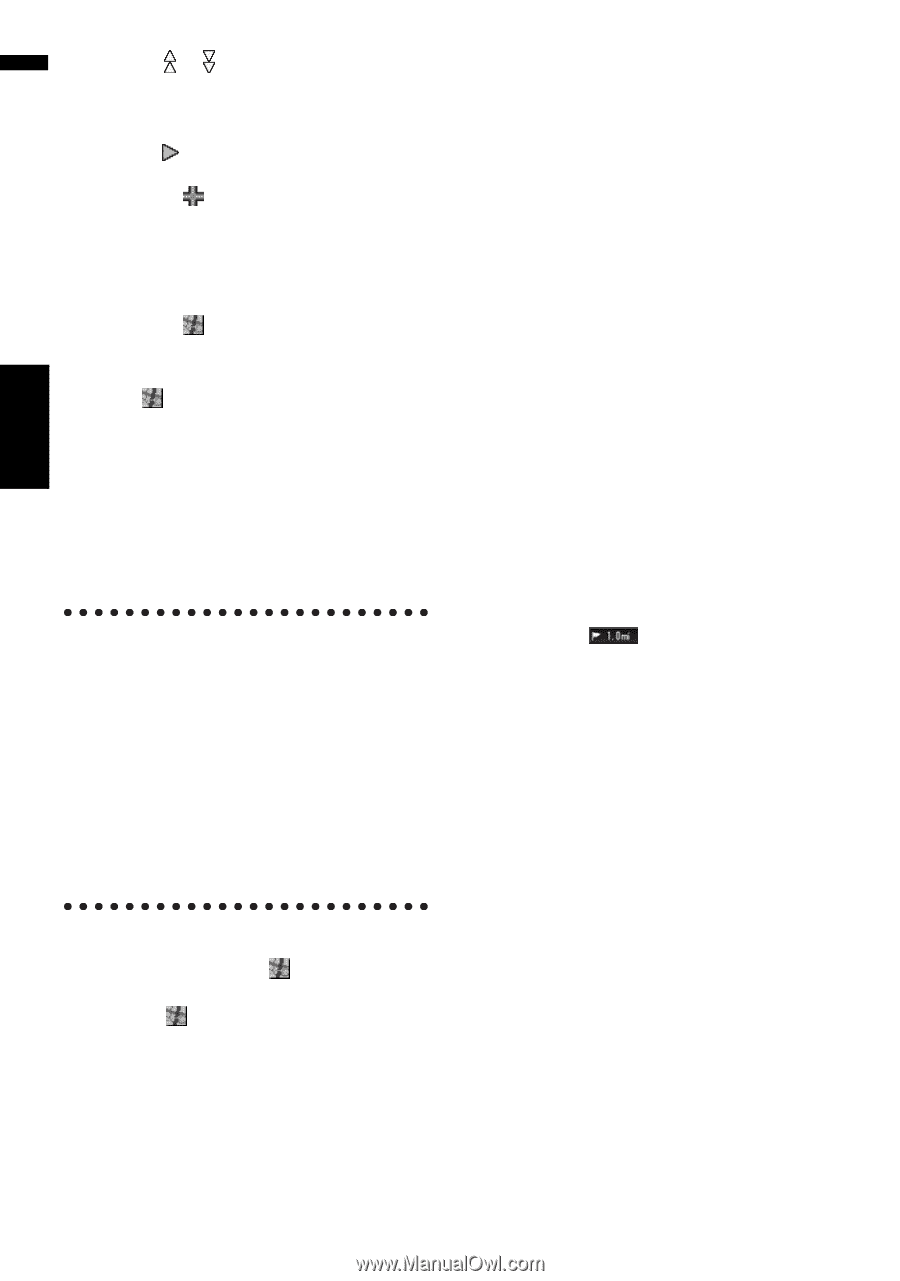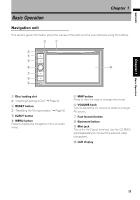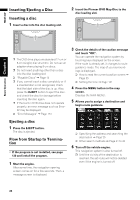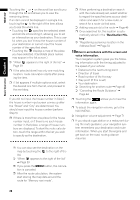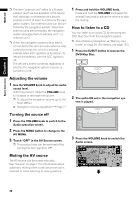Pioneer AVIC-D3 Owner's Manual - Page 30
Destination His, Drive in accordance with the screen and, voice information. - volume set
 |
UPC - 012562844169
View all Pioneer AVIC-D3 manuals
Add to My Manuals
Save this manual to your list of manuals |
Page 30 highlights
NAVI/AV Basic Operation Chapter 1 Touching the or on the scroll bar scrolls you through the list and allows you to view the remaining items. If an item cannot be displayed in a single line, touching the to the right of the item allows you to see the whole line. • Touching the specifies the selected street and streets intersecting it, allowing you to set an intersection as your destination. This is useful when you don't know the house number of your destination or cannot input the house number of the specified street. • Touching the displays a map of the place you have selected. (Candidate place names may appear in the list screen.) ➲ "When appears to the right of the list" ➞ Page 39 ❒ If the selected street has only one matching location, route calculation starts after pressing the item. ❒ A list appears if multiple options exist, select the desired one from the list, and proceed to the next step. If you did not input the house number in Step 7, the house number input screen comes up after the "Street" and "City" are determined. You should now input the house number (perform Step 5). ❒ If there is more than one place for the house number input, or if there is no such house number in that place, a range of house numbers are displayed. To start the route calculation, touch the range within the list you wish to specify as the destination. ❒ When performing a destination search with the route already set, select whether to regard the specified area as your destination and search for a new route, or search for a route via that area. ➲ Adding way points to the route ➞ Page 46 ❒ Once searched for, the location is auto- matically stored in the "Destination History". ➲ "Registering a previous location in the Address Book" ➞ Page 54 10Drive in accordance with the screen and voice information. Your navigation system gives you the following information with the timing adjusted to the speed of your vehicle: • Distance to the next turning point • Direction of travel • Road number of the freeway • Way point (If this is set) • Your destination ➲ Searching for another route ➞ Page 46 ➲ "Canceling the Route Guidance" ➞ Page 44 ❒ Touching the allows you to hear the information again. ❒ To adjust the navigation volume, go to the NAVI MENU. ➲ Navigation volume adjustment ➞ Page 71 ❒ If you stop at a gas station or a restaurant during the route guidance, your navigation system remembers your destination and route information. When you start the engine and get back on the road, route guidance resumes. ❒ You can also see the destination on the map by touching the to the right of the list. ➲ "When appears to the right of the list" ➞ Page 39 ❒ If you press the MENU button, the calculation is canceled. ❒ After the route calculation, the system start storing the map data around the route for "Memory navi mode". 28