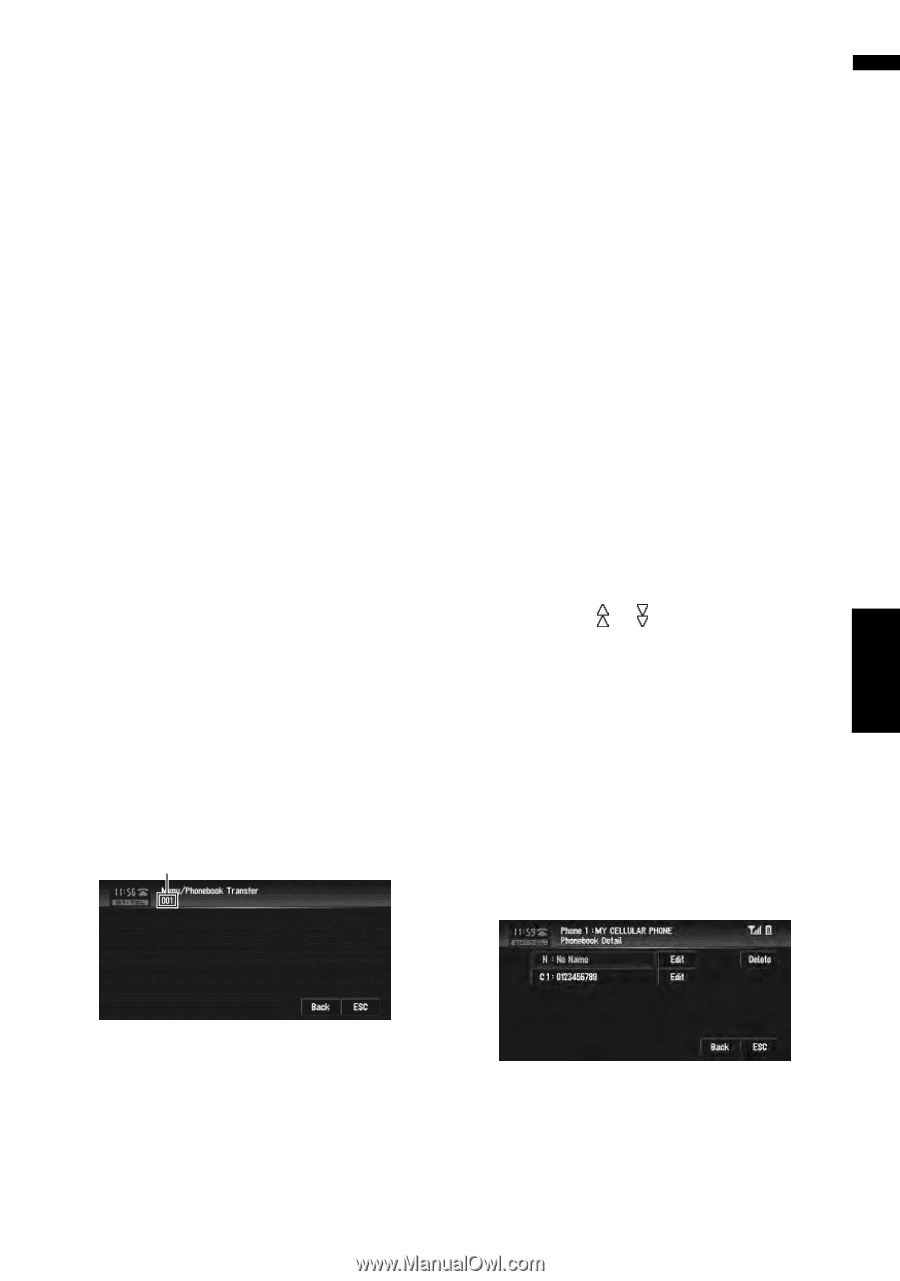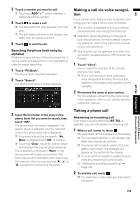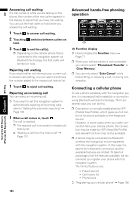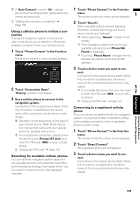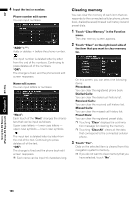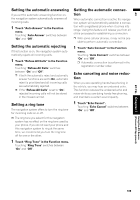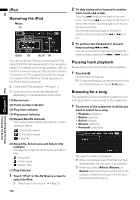Pioneer AVIC-D3 Owner's Manual - Page 109
Changing the phone book dis, play order, Editing the phone book
 |
UPC - 012562844169
View all Pioneer AVIC-D3 manuals
Add to My Manuals
Save this manual to your list of manuals |
Page 109 highlights
AV ❒ With some cellular phones, it may not be possible to transfer the entire phone book at once. In this case, transfer addresses one at a time from your phone book using your cellular phone. ❒ The phone book can hold a total of 500 entries; User phone 1: 300 entries User phone 2: 150 entries User phone 3: 50 entries ❒ Each entry can hold up to 5 phone numbers. ❒ Depending on the cellular phone that is connected to this navigation system via Bluetooth technology, this navigation system may not be able to display the phone book correctly. (Some characters may be garbled.) ❒ If the phone book in the cellular phone contains image data, phone book may not be correctly transferred. 1 Touch "Phonebook Transfer" in the Func- tion menu. The phonebook transfer screen appears. ❒ Hands-free phoning connection is discon- nected to establish the connection for phone book transfer. The navigation system now ready to be transferred the phone book from the phone. 2 Use cellular phone to perform phone book transfer. The phone book in the cellular phone is transferred to the navigation system. Transfer progress is displayed. Number of completed transfers Changing the phone book display order You can choose to display the phone book sorted alphabetically by first name or family name. ❒ This function is available while the registered phone is connected. 1 Touch "Phonebook Name View" in the Function menu. Touching "Phonebook Name View" switches between "Invert" and "Original". ❒ If a phone book entry is edited, the display order of first name and family name will not be changed. ❒ With some cellular phones, this feature may not be possible. Editing the phone book You can edit the phone numbers or names registered in the phone book. 1 Touch "PH.Book". The phone book list screen appears. ❒ Touching or switches to the next or previous page in the list. ❒ You can search the phone book alphabeti- cally. ➲ "Searching the phone book entry by alpha- bet" ➞ Page 103 2 Touch a phone book entry you want to edit. The detailed list of the selected entry appears. 3 Touch "Edit" on the right-hand side of the phone number or the name of the information you want to edit. BT-TEL Chapter 7 (Pioneer AV Equipment) Using the AV Source Completed is displayed when the phone book transfer is finished. ❒ If all the phone book entries are not trans- ferred at a time, repeat Step 2 to transfer the phone book entries one by one. The phone number edit screen or the name edit screen appears. 107