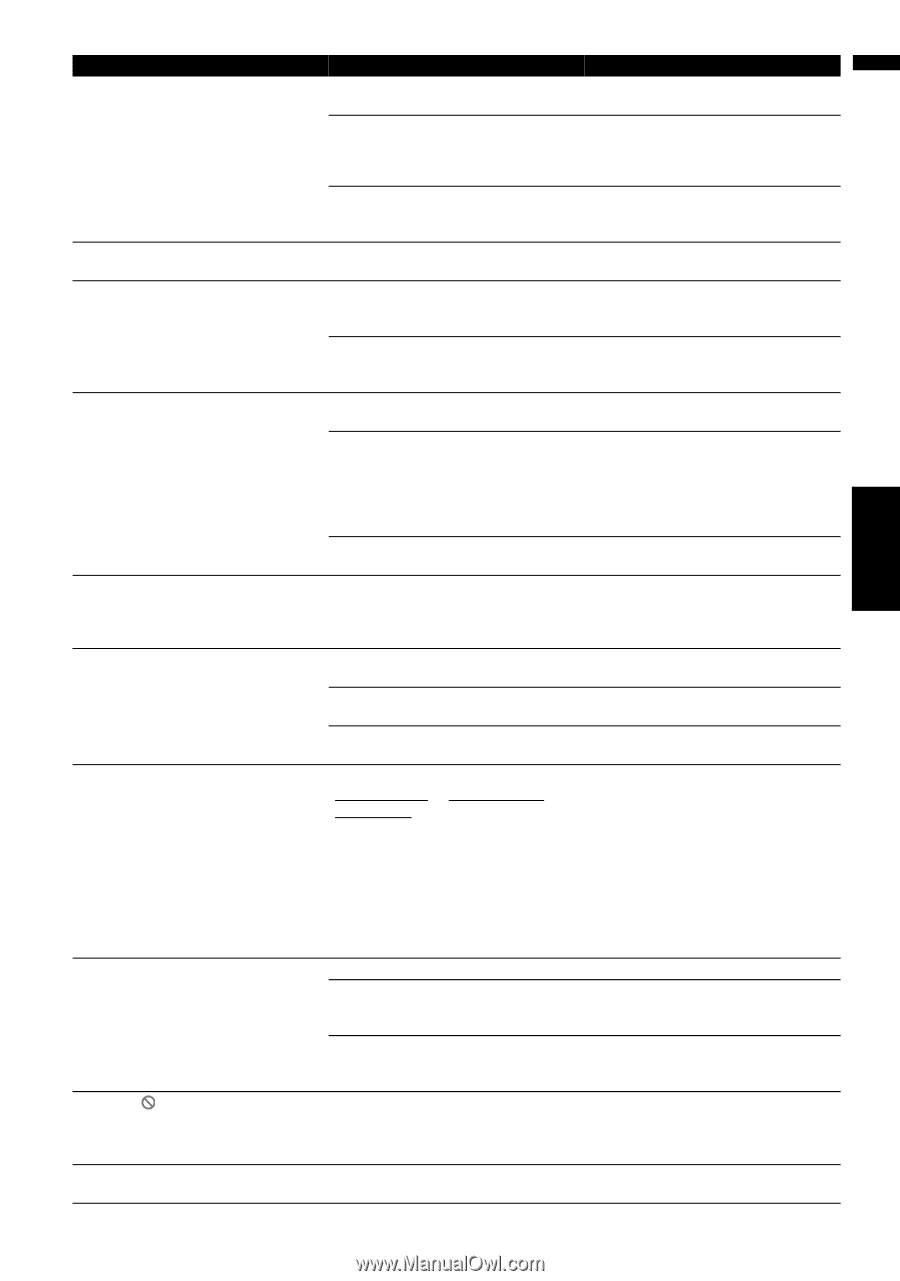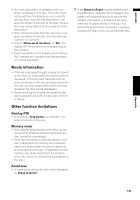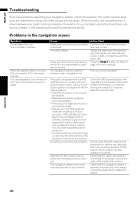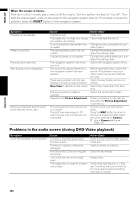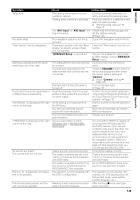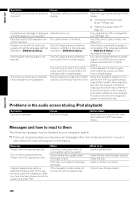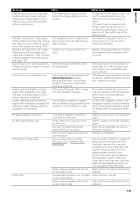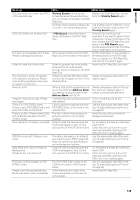Pioneer AVIC-D3 Owner's Manual - Page 147
Appendix, NAVI/AV, AV1 Input, AV2 Input, DVD/DivX Setup, DVD/DivX, Setup, VOLUME, Camera - navigation disc update
 |
UPC - 012562844169
View all Pioneer AVIC-D3 manuals
Add to My Manuals
Save this manual to your list of manuals |
Page 147 highlights
NAVI/AV Appendix Symptom No picture. The audio skips. "Rear display" picture disappears. Nothing is displayed and the touch panel keys cannot be used. Touch panel key is not responding or a different key is responding. "NO SIGNAL" is displayed at the right corner on the map. "UPDATING" is displayed at the right corner on the map. No sounds are heard. The volume level will not rise. The icon is displayed, and operation is not possible. The picture stops (pauses) and the unit cannot be operated. Cause The parking brake lead is not connected or applied. Parking brake interlock is activated. The "AV1 Input" or "AV2 Input" setting is incorrect. The navigation system is not firmly secured. There was a problem with the "Rear display" or a faulty wiring connection, for example. "DVD/DivX Setup" is carried out The setting for the rear view camera is incorrect. The shift lever was placed in [R] when the rear view camera was not connected. The back light of the LCD panel is turned off. Touch keys deviate from the actual positions that respond to your touch for some reason. While waiting for a response from the XM tuner. You are in an area that cannot receive XM tuner reception. Your current location provides very poor reception. Service subscription is either XM audio only or XM NavTraffic stand alone. Cables are not connected correctly. The system is performing still, slow motion, or frame-by-frame playback with DVD-Video. The system is paused or performing fast rewind or forward during the MP3/WMA/ACC disc playback. The operation is not compatible with the DVD's configuration. Reading of data has become impossible during DVD playback. Action (See) Connect a parking brake lead correctly, and apply the parking brake. Park your vehicle in a safe place and apply the parking brake. ➲ "Parking brake interlock" ➞ Page 13 Please read the following page and set the setting correctly. ➞ Page 124 Secure the navigation system firmly. Check the "Rear display" and its connection. You can not display the video image to "Rear display" during "DVD/DivX Setup" menu. Connect a rear view camera correctly. Press the VOLUME knob to return to the source display and then select the correct polarity setting for "Camera". ➲ About "Camera" setting ➞ Page 125 Turn on the back light. ➞ Page 127 Perform the touch panel calibration. "Adjusting the Response Positions of the Touch Panels (Touch Panel Calibration)" ➞ Page 132 Wait for a while and try the operation again. Move into an area that can receive XM tuner reception. Change your location. Since the GEX-P10XMT is capable of receiving both XM audio and XM NavTraffic service, if you are subscribed to only one or the other, the system checks to see if you have added another service to your account since you last powered on the navigation system. When you subscribe to both services, this message will stop appearing when you turn the ignition ON (ACC ON). Connect the cables correctly. There is no sound during still, slow motion, or frame-by-frame playback with DVD-Video. For an MP3/WMA/ACC, there is no sound on fast rewind or forward. This operation is not possible. (For example, the DVD playing does not feature that angle, audio system, subtitle language, etc.) After touching once, start playback once more. 145