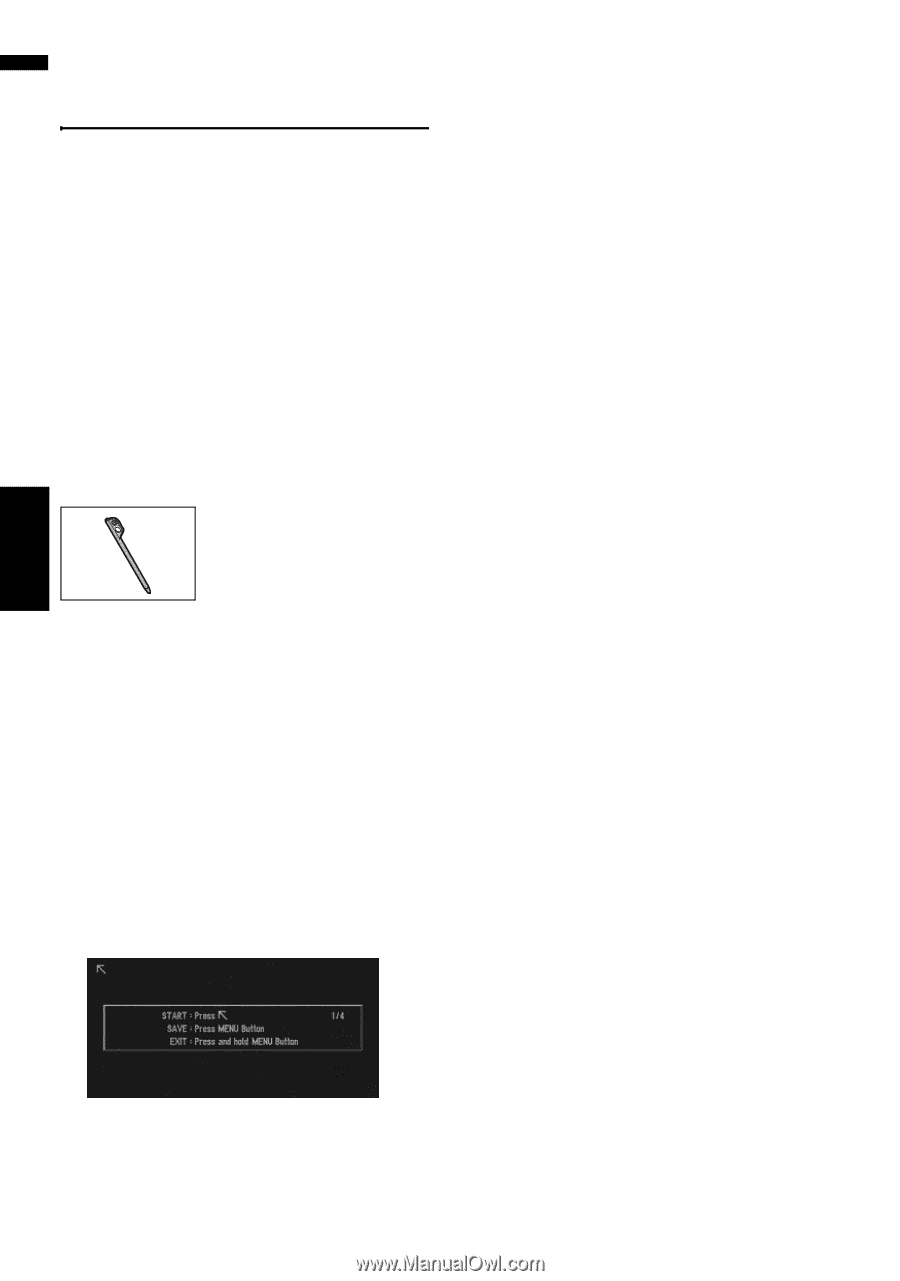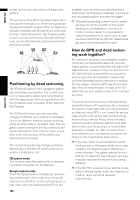Pioneer AVIC-D3 Owner's Manual - Page 134
Adjusting the Response Posi, tions of the Touch Panels, Touch Panel Calibration - screen calibration
 |
UPC - 012562844169
View all Pioneer AVIC-D3 manuals
Add to My Manuals
Save this manual to your list of manuals |
Page 134 highlights
NAVI/AV Adjusting the Response Positions of the Touch Panels (Touch Panel Calibration) If you feel that the touch keys on the screen deviate from the actual positions that respond to your touch, adjust the response positions of the touch panel. There are two adjustment methods: 4-point adjustment, in which you touch four corners of the screen, and 16-point adjustment, in which you make fine-adjustments on the entire screen. ❒ Make sure to use the supplied stylus for adjustment and gently touch the screen. If you press the touch panel forcefully, the touch panel may be damaged. Do not use a sharp pointed tool such as a ballpoint pen or a mechanical pen. Otherwise the screen is damaged. Stylus (supplied with navigation system) 1 Press the VOLUME knob to switch to the Audio operation screen. 2 Press the MENU button to change to the AV Source screen. 3 Press and hold the MENU button for two seconds or more. The 4-point touch panel adjustment screen appears. 4 Touch and hold the arrows that point to the corners of the LCD screen with the stylus. The red arrow indicates the order. 5 Press the MENU button. The adjusted position data is saved. ❒ Do not turn off the engine while saving the adjusted position data. ❒ Press the MENU button to complete the 4- point adjustment. ❒ To cancel the adjustment, press and hold the MENU button. 6 Press the MENU button. The 16-point touch panel adjustment screen appears. 7 Gently touch the center of the + mark dis- played on the screen with the touch panel adjustment pen. After you touch all marks, the adjusted position data is saved. ❒ Do not turn off the engine while saving the adjusted position data. ❒ Press the MENU button to return to the previous adjustment position. 8 Press and hold the MENU button. The adjustment is complete. ❒ If touch panel adjustment cannot be per- formed properly, consult your local Pioneer dealer. Appendix 132