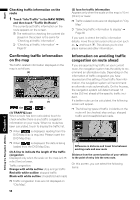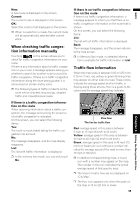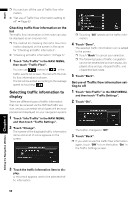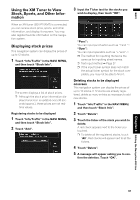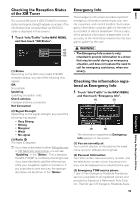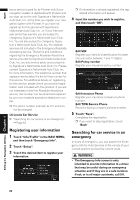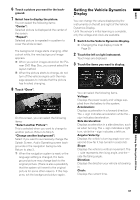Pioneer AVIC-D3 Owner's Manual - Page 64
Displaying browsable informa, Displaying favorite browsable, Information - navigation update
 |
UPC - 012562844169
View all Pioneer AVIC-D3 manuals
Add to My Manuals
Save this manual to your list of manuals |
Page 64 highlights
NAVI Displaying browsable information ❒ The displayed items depend on the information which is sent from each station. 1 Touch "Info/Traffic" in the NAVI MENU, then touch "Set My Favorites". The screen will display a list of categories. The information appearing onscreen is automatically updated at regular intervals. 2 Touch the category you want to browse from the list. 3 Touch the topic you wish to view. 4 Touch an item (topic) to display the con- tents. Submenu The submenu will be displayed. If there is no submenu for the contents, the Submenu will be invisible. Store Registers the current item (topic) about which information is displayed as a favorite. ➲ Confirming your favorite information ➞ Page 62 Displaying favorite browsable Information XM special contents can be assigned as a shortcut or "My Favorites" so that it can be accessed without having to search every time an update is needed. The following are the instructions on how to do so: 1 Store the desired item (topic). ➲ "Displaying browsable information" ➞ Page 62 2 Touch "Info/Traffic" in the NAVI MENU, and then touch "My Favorites". A list of registered items (topics) appears on the screen. Touch the item to display information about this item. Deleting favorite browsable information 1 Touch "Info/Traffic" in the NAVI MENU, and then touch "My Favorites". 2 Touch "Delete". 3 Touch the name of the items you wish to delete. A red check appears next to the items you touched. ❒ To delete all favorite contents, touch "All". Red checks will appear next to all the items. 4 Touch "Delete". 5 A message will appear asking you to con- firm the deletion. Touch "OK". Editing the Navigation Utilities Chapter 4 62