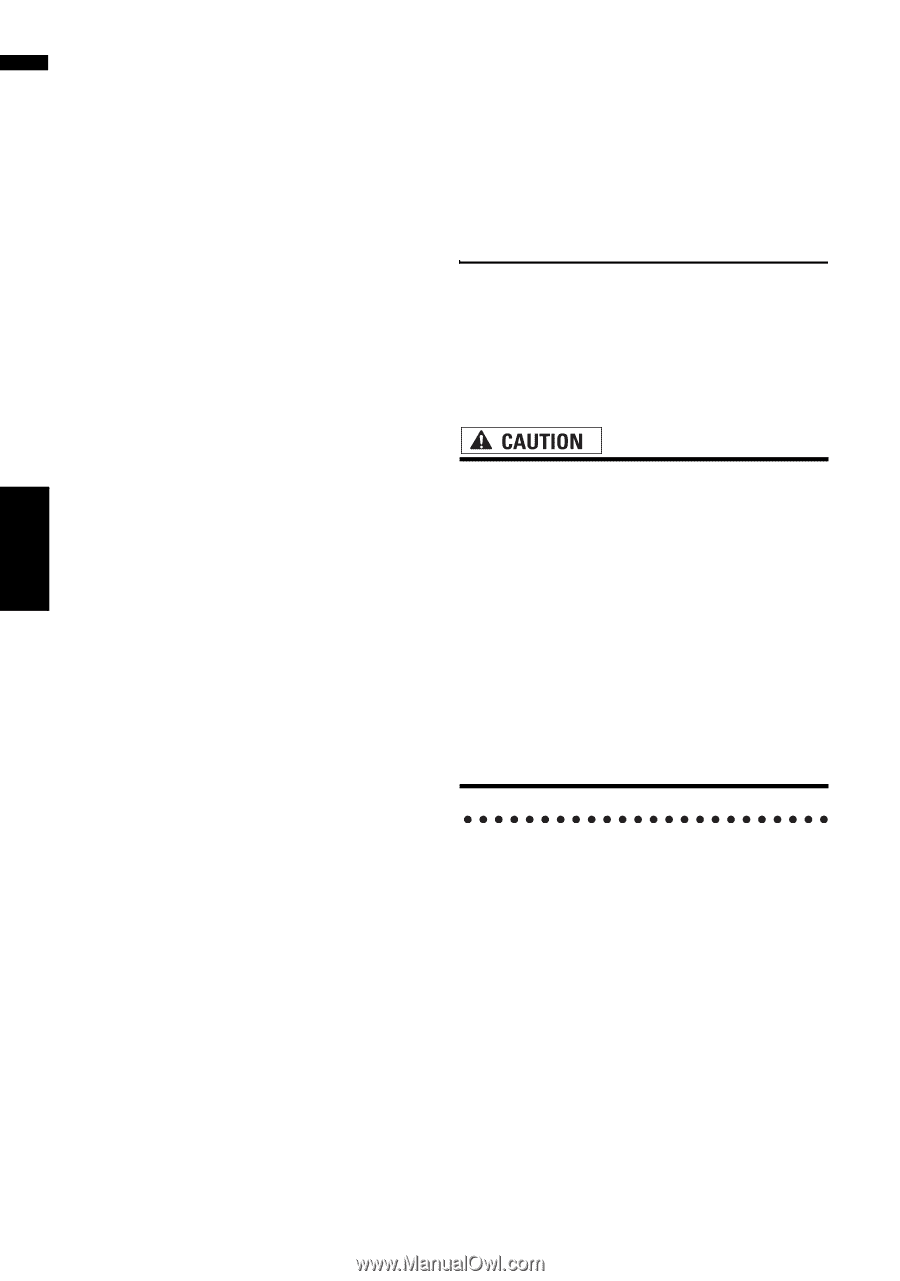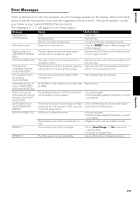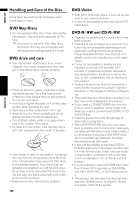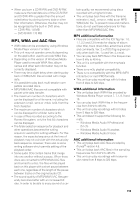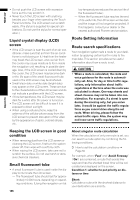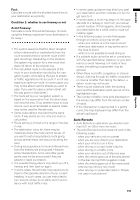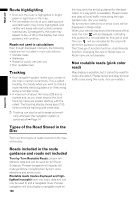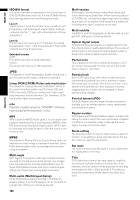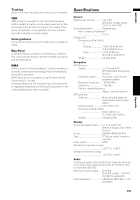Pioneer AVIC-D3 Owner's Manual - Page 158
Liquid crystal display LCD, screen, Keeping the LCD screen in good, condition, Small fluorescent - navigation problems
 |
UPC - 012562844169
View all Pioneer AVIC-D3 manuals
Add to My Manuals
Save this manual to your list of manuals |
Page 158 highlights
NAVI/AV • Do not push the LCD screen with excessive force as this may scratch it. • Never touch the LCD screen with anything besides your finger when operating the Touch Panel functions. The LCD screen can scratch easily. (The stylus is supplied for special calibrations. Do not use the stylus for normal operation.) Liquid crystal display (LCD) screen • If the LCD screen is near the vent of an air conditioner, make sure that air from the air conditioner is not blowing on it. Heat from the heater may break the LCD screen, and cool air from the cooler may cause moisture to form inside the navigation unit resulting in possible damage. Also, if the LCD screen is cooled down by the cooler, the LCD screen may become dark or the life span of the small fluorescent tube used in the LCD screen may be shortened. • Small black dots or white dots (bright dots) may appear on the LCD screen. These are due to the characteristics of the LCD screen and do not indicate a problem with the LCD screen. • At low temperatures, the LCD screen may be dark for a while after the power is turned on. • The LCD screen will be difficult to see if it is exposed to direct sunlight. • When using a cellular phone, keep the antenna of the cellular phone away from the LCD screen to prevent disruption of the video by the appearance of spots, colored stripes, etc. low temperatures reduces the service life of the fluorescent tube.) - When the fluorescent tube reaches the end of its useful life, the LCD screen will be dark and the image will no longer be projected. If this happens, consult your dealer or the nearest authorized Pioneer service station. Route Setting Information Route search specifications Your navigation system sets a route to your destination by applying certain built-in rules to the map data. This section provides some useful information about how a route is set. • When a route is calculated, the route and voice guidance for the route is automatically set. Also, for day or time traffic regulations, only information about traffic regulations at the time when the route was calculated is shown. One-way streets and street closures may not be taken into consideration. For example, if a street is open during the morning only, but you arrive later, it would be against the traffic regulations so you cannot drive along the set route. When driving, please follow the actual traffic signs. Also, the system may not know some traffic regulations. Appendix Keeping the LCD screen in good condition • When removing dust from the LCD screen or cleaning the LCD screen, first turn the system power off, then wipe with a soft dry cloth. • When wiping the LCD screen, take care not to scratch the surface. Do not use harsh or abrasive chemical cleaners. Small fluorescent tube • A small fluorescent tube is used inside the display to illuminate the LCD screen. - The fluorescent tube should last for approximately 10 000 hours, depending on operating conditions. (Using the navigation unit at 156 About singular route calculation When the calculation of only one route is set, you can search a route option by combining the following conditions. ➲ How to set the calculation conditions ➞ Page 50 For example, when "Fast" and "Avoid Freeway" ("On") are combined, a route that avoids freeways and has the shortest travel time will be calculated and displayed on the screen. Condition 1: whether to put priority on distance or time Short: Calculate a route with the shortest distance to your destination as a priority.