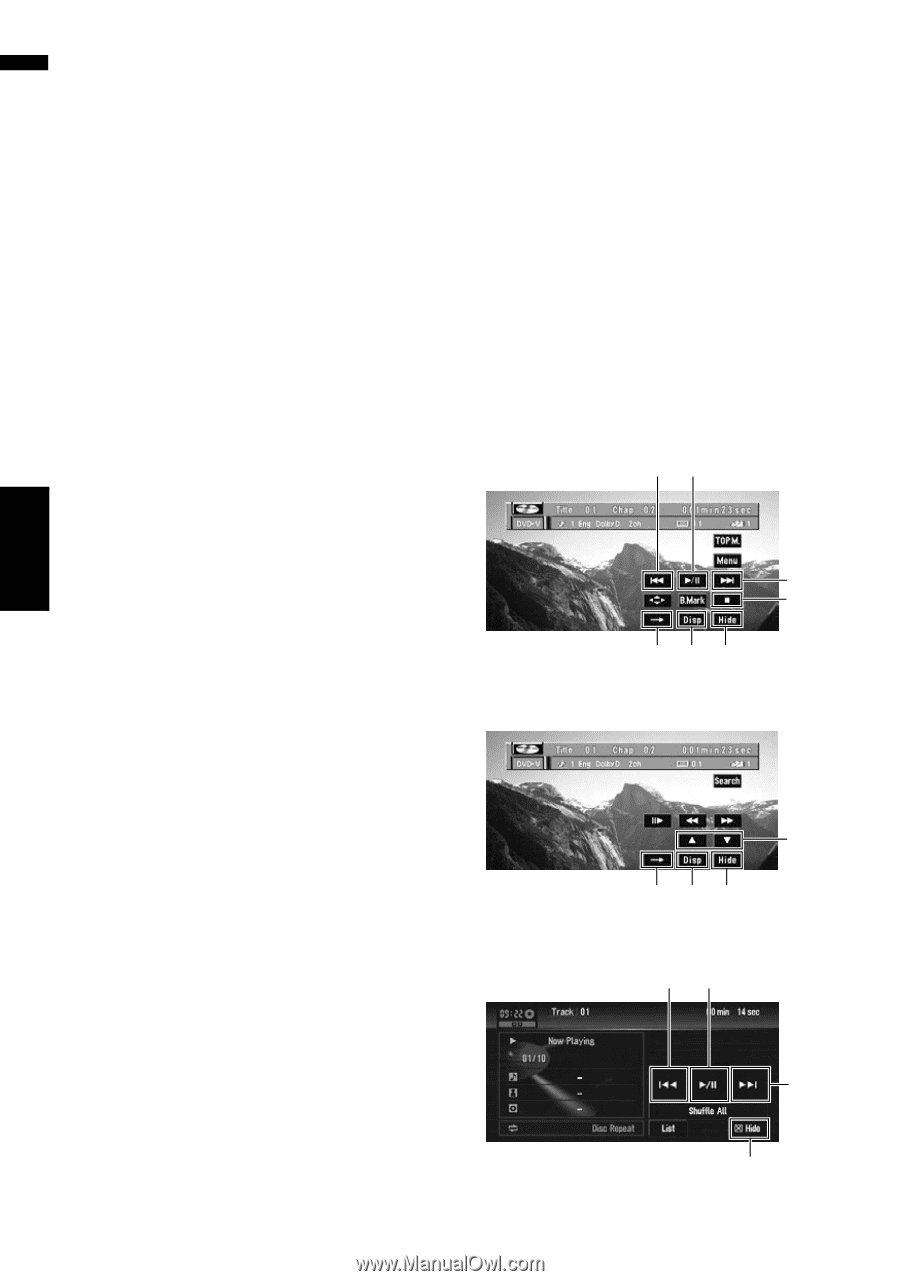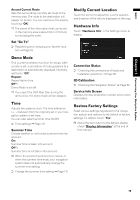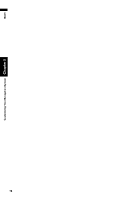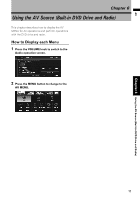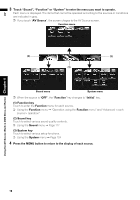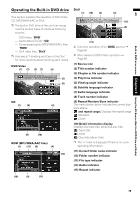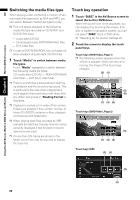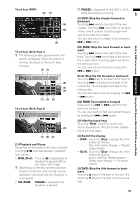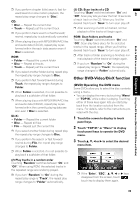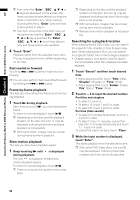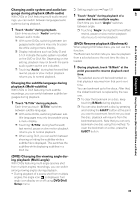Pioneer AVIC-D3 Owner's Manual - Page 82
Switching the media files type, Touch key operation
 |
UPC - 012562844169
View all Pioneer AVIC-D3 manuals
Add to My Manuals
Save this manual to your list of manuals |
Page 82 highlights
AV Using the AV Source (Built-in DVD Drive and Radio) Chapter 6 Built-in DVD drive source Switching the media files type When playing a disc containing a mixture of various media file types such as DivX and MP3, you can switch between media files types to play. ❒ This unit allows playback of the following media file type recorded on CD-R/-RW/ and DVD-R/-RW discs. - Audio data (CD-DA) - Compressed audio (MP3/WMA/AAC) files - DivX video files ❒ In case of DVD-R/RW/ROM, this unit does not allow playback of audio data (CD-DA) files. 1 Touch "Media" to switch between media file types. Touch "Media" repeatedly to switch between the following media file types: CD (audio data (CD-DA)) - ROM (MP3/WMA/ AAC files) - DivX (DivX video files) ❒ There is sometimes a delay between starting up playback and the sound being issued. This is particularly the case when playing back multi-session discs and discs with many folders. When being read in, Reading Format is displayed. ❒ Playback is carried out in order of file number. Folders are skipped if they contain no files. (If folder 001 (ROOT) contains no files, playback commences with folder 002.) ❒ When playing back files recorded as VBR (variable bit rate) files, the play time will not be correctly displayed if fast forward or rewind operations are used. ❒ If more than 255 tracks are stored in the folder, some time may be required to display the track list. Touch key operation 1 Touch "DISC" in the AV Source screen to select the built-in DVD drive. When the source icon is not displayed, you can display it by touching the screen. If no disc is loaded in navigation system, you cannot select "DISC" (built-in DVD drive). ➲ "Selecting an AV source" ➞ Page 29 2 Touch the screen to display the touch panel keys. Touch keys (DVD-Video, Page 1) ❒ The following screen appears when the vehicle is stopped. When the vehicle is moving, the shape of the touch keys changes. (2) (1) (2) (6) (7) (4) (3) Touch keys (DVD-Video, Page 2) (5) (7) (4) (3) Touch keys (CD) (2) (1) (2) (3) 80