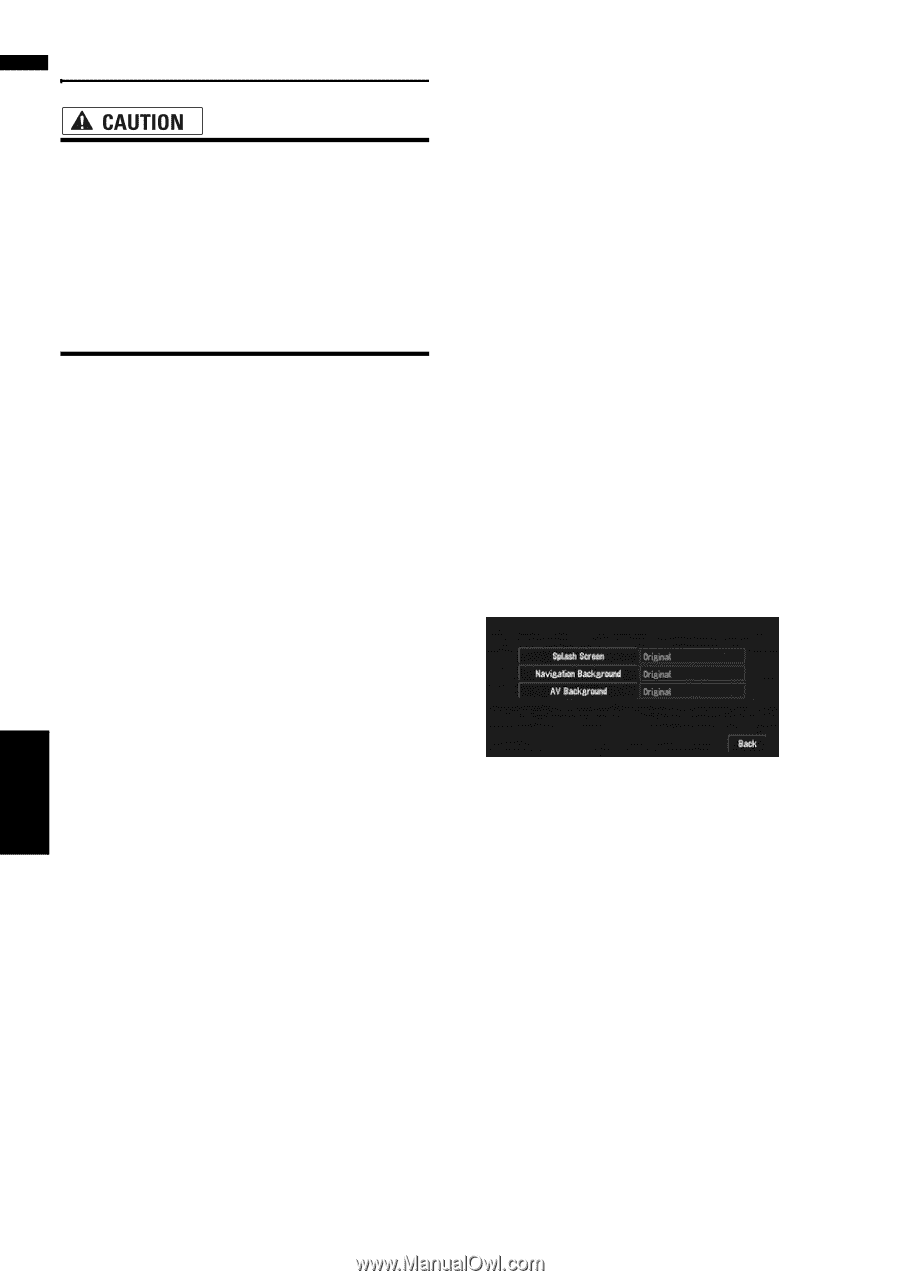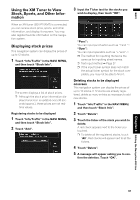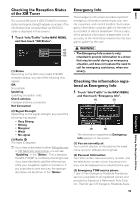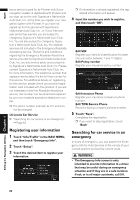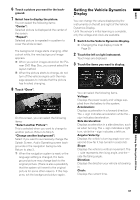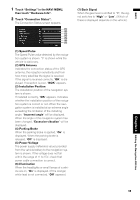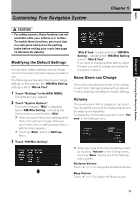Pioneer AVIC-D3 Owner's Manual - Page 68
Changing Background Picture - background images
 |
UPC - 012562844169
View all Pioneer AVIC-D3 manuals
Add to My Manuals
Save this manual to your list of manuals |
Page 68 highlights
NAVI Changing Background Picture • When you burn a CD-R/-RW and DVD-R/RW, make sure the total data size of the CD-R/-RW and DVD-R/-RW is greater than the amount noted below by storing dummy data or other filler information. Otherwise, the disc may not be recognized by the built-in DVD drive. - CD-R/-RW: 1.8 MB - DVD-R/-RW: 170 MB In the menu operation screen, you can specify a picture for the background. Some pictures are already stored, but you can also use pictures (JPEG format data) created by a personal computer or a digital camera. If you save the pictures to a CD-R/-RW and DVD-R/-RW, you can use them as background pictures. The following three types of background pictures can be changed: • Splash Screen: The screen that appears when the Navigation system starts up. • AV Background: Background for the screen during audio operations or during playback. • Navigation Background: Background of nav- igation menu screen. Several background pictures are stored in the Pioneer DVD Map Disc. If you want to use these pictures, insert the Pioneer DVD Map Disc. Here, a method for changing the background picture is described with an example of loading a picture stored on a CD-R/-RW and DVD-R/-RW onto the navigation system as the background picture. ❒ When storing original pictures on a CD-R/-RW and DVD-R/-RW, create a folder named "PICTURES" in the CD-R/-RW and DVD-R/-RW, and store the picture files in this folder. Up to 20 picture files can be used in the PICTURES folder. ❒ You cannot use a CD-R/-RW and DVD-R/-RW containing MP3 files or the Audio data part (CD-DA session) for the "Background Picture Setting" function. ❒ Only JPEG format (".jpg" or ".JPG") pictures can be used as a background picture. ❒ You can only use standard characters (alphabets of both cases: A-Z, a-z) and numbers (0-9) for the file name of a background picture (international (accented) characters cannot be used). ❒ Pictures up to a maximum of 2 048×1 536 pixels can be used. We cannot guarantee proper operation for a picture bigger than this size. ❒ Progressive format JPEG pictures cannot be used. 1 Insert a CD-R (-RW) to the disc loading slot. 2 Touch "Settings" in the NAVI MENU, then touch "System Options". 3 Touch "Background Picture Setting". The picture selected for each screen is indicated on the right side of "Splash Screen", "Navigation Background" and "AV Background" items. 4 Touch "Splash Screen", "Navigation Background" or "AV Background". 5 Touch "Import from Disc". The list of the pictures stored in the CD-R (-RW) is displayed. On this screen, you can select the following item: "Back to Original": The picture originally used when the system was purchased is selected. ❒ Only when a Pioneer DVD Map Disc is inserted, you can select "Back to Original". Only when the CD-R/-RW and DVD-R/ -RW is inserted, you can select "Import from Disc". ❒ In step 5, touching other than "Import from Disc" allows you to select a background image stored on the Pioneer DVD Map Disc. Editing the Navigation Utilities Chapter 4 66