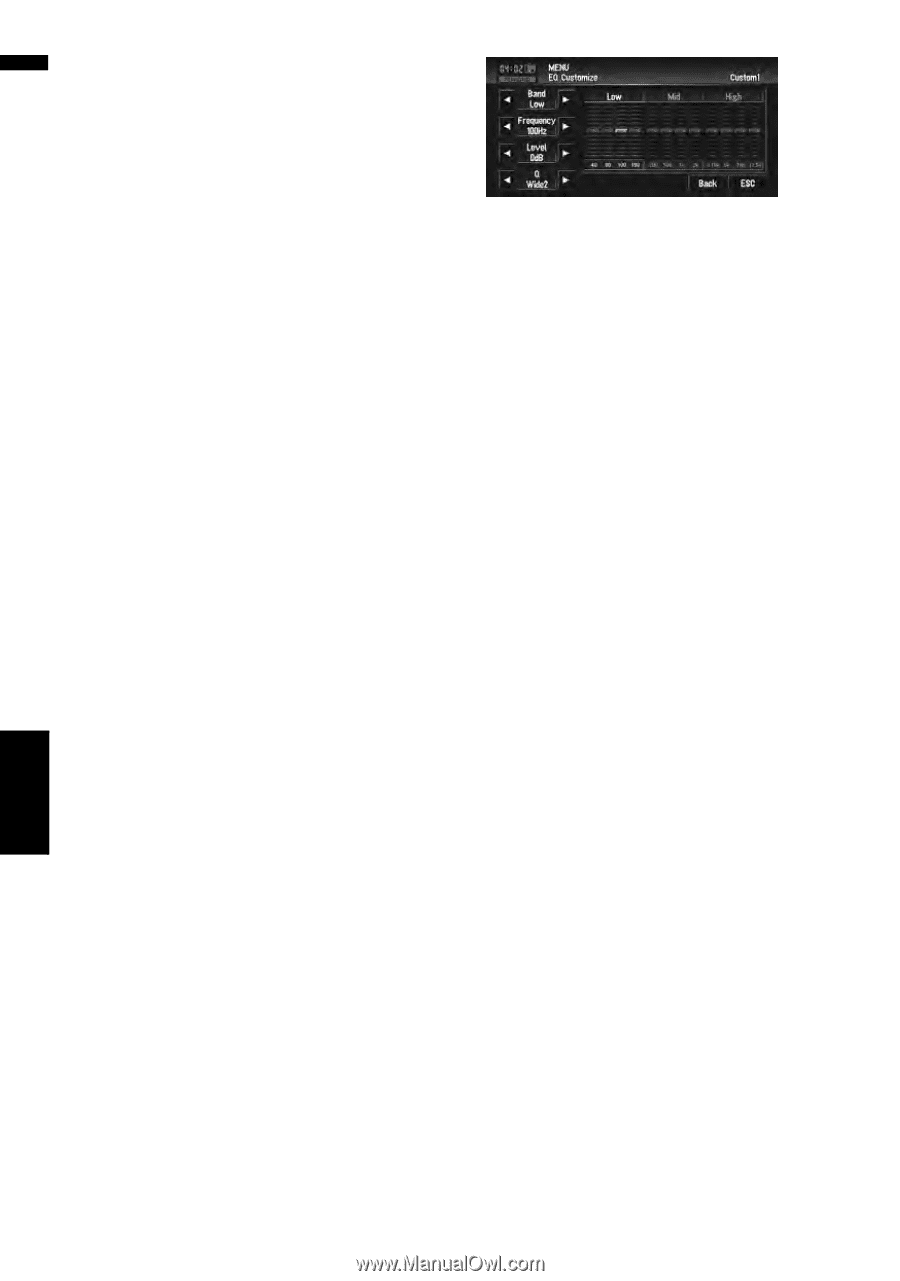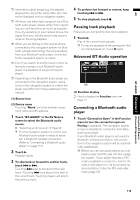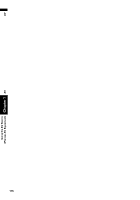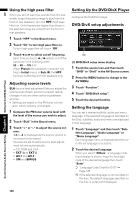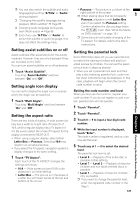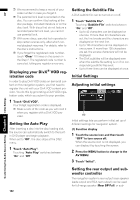Pioneer AVIC-D3 Owner's Manual - Page 120
Using balance adjustment, Adjusting equalizer curves
 |
UPC - 012562844169
View all Pioneer AVIC-D3 manuals
Add to My Manuals
Save this manual to your list of manuals |
Page 120 highlights
AV Customizing the Audio Source Setting Chapter 8 Audio Adjustments Using balance adjustment You can select a fader/balance setting that provides an ideal listening environment in all occupied seats. 1 Touch "FAD/BAL" in the Sound menu. When the rear output setting is Rear SP Sub. W, Balance will be displayed instead of FAD/BAL. ➲ "Setting the rear output and subwoofer controller" ➞ Page 122 2 Touch or to adjust front/rear speaker balance. Each time you touch or moves the front/ rear speaker balance towards the front or the rear. Front:15 to Rear:15 is displayed as the front/ rear speaker balance moves from front to rear. Both Front:0 and Rear:0 are the proper setting when only two speakers are used. When the rear output setting is Rear SP Sub. W, you cannot adjust front/rear speaker balance. ➲ "Setting the rear output and subwoofer controller" ➞ Page 122 3 Touch or to adjust left/right speaker balance. Each time you touch or moves the left/ right speaker balance towards the left or the right. Left:9 to Right:9 is displayed as the left/right speaker balance moves from left to right. Adjusting equalizer curves You can adjust the currently selected equalizer curve setting as desired. Adjusted equalizer curve settings are memorized in Custom1. • If you make Custom2 adjustments, Custom2 curve is updated. • You can adjust the center frequency, level and the Q factor (curve characteristics) of each currently selected curve band (Low/Mid/ High). • Band: You can select the equalizer band. • Frequency: You can select which frequency to be set as the center frequency. • Level: You can select the decibel (dB) level of the selected EQ. • Q: You can select the details of the curve characteristics. 1 Touch "EQ Menu" in the Sound menu. 2 Touch "Customize". 3 Touch or to select the equalizer band to adjust. Each time you touch or selects equalizer bands in the following order: Low - Mid - High 4 Touch or to select the desired fre- quency. Touch or until the desired frequency appears in the display. Low: 40 - 80 - 100 - 160 (Hz) Mid: 200 - 500 - 1K - 2K (Hz) High: 3.15K - 8K - 10K - 12.5K (Hz) 5 Touch or to adjust the level of the equalizer band. Each time you touch or increases or decreases the level of the equalization band. +12 to -12 is displayed as the level is increased or decreased. 6 Touch or to select the desired Q fac- tor. Touch or until the desired Q factor appears in the display. Wide2 - Wide1 - Narrow1 - Narrow2 ❒ If you make adjustments, Custom1 curve is updated. 118