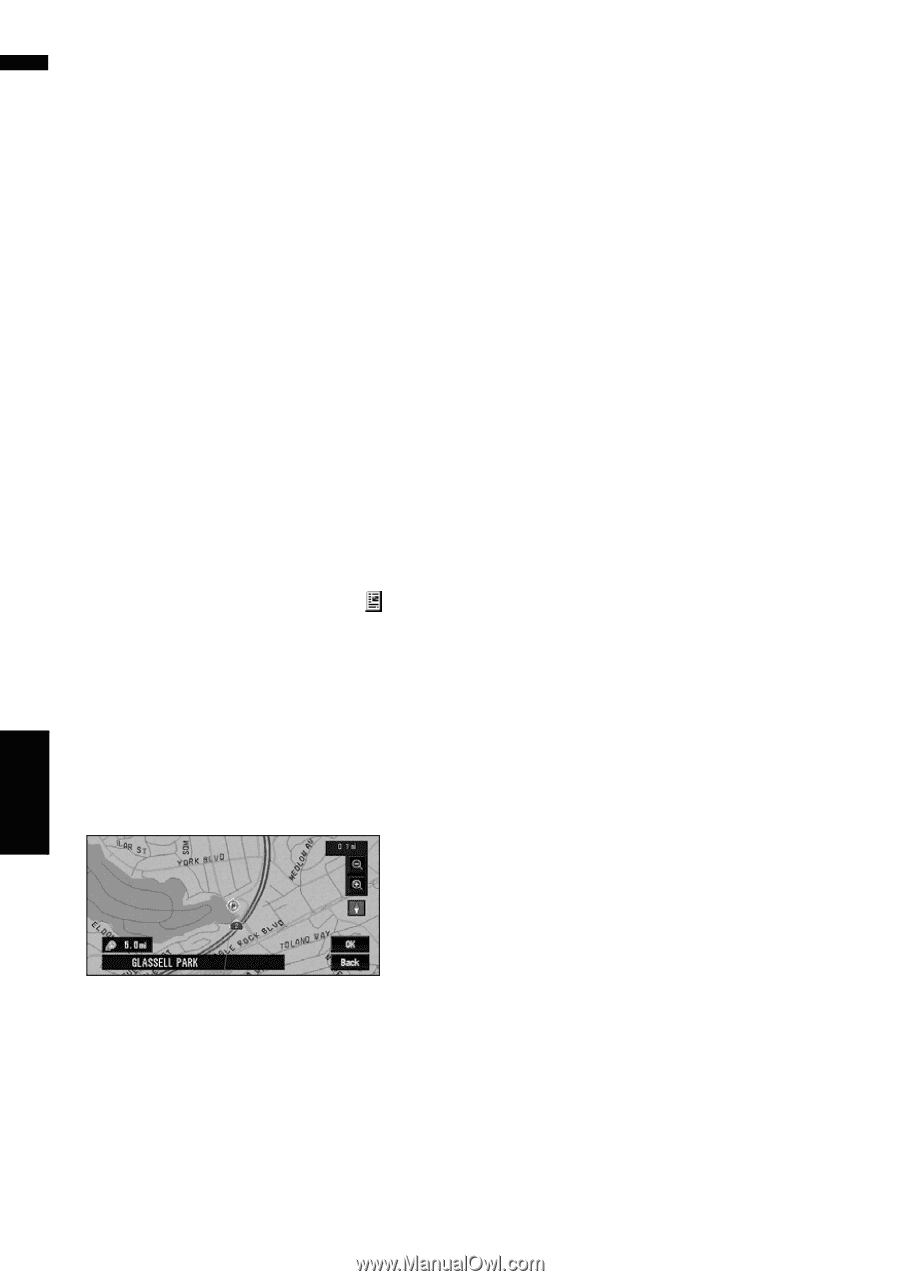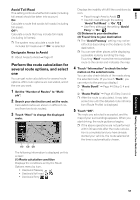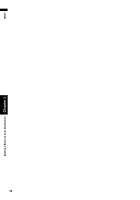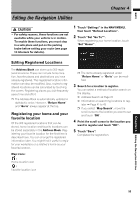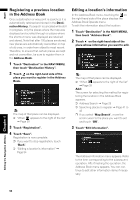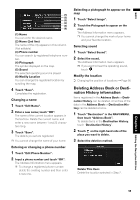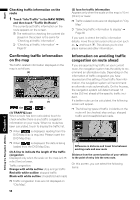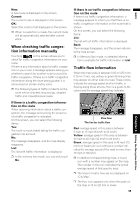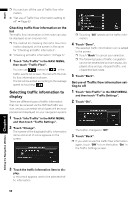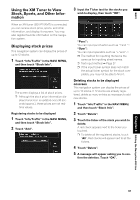Pioneer AVIC-D3 Owner's Manual - Page 58
Changing the position of loca, tions registered in the Address, Loading registered locations, data - dvd navigation
 |
UPC - 012562844169
View all Pioneer AVIC-D3 manuals
Add to My Manuals
Save this manual to your list of manuals |
Page 58 highlights
NAVI Delete All Address Book Entries (or Delete All Destinations): Delete all the Address Book or Destination History data. 4 Select "Yes". The data you selected is deleted. Alternative option: No: The display shown in Step 3 appears. ❒ Because deleted data cannot be restored, take extra care not to select "Delete All Address Book Entries" and "Delete All Destinations" by mistake. Changing the position of locations registered in the Address Book You can select a location registered in the Address Book, display a map of its surroundings and change its position. 1 In the Address Book menu, touch on the right-hand side of the place whose position you want to change. 2 Touch "Edit Information", and then touch "Modify Location". The map of the selected area and its surroundings appears. 3 Touch the display to change its position, then touch "OK". Loading registered locations data from a Disc Address Book data stored on a CD-R/-RW and DVD-R/-RW can be loaded to the navigation system. This function is used when moving Address Book data from a Pioneer navigation system with a PC card slot (e.g., AVIC-88DVD) to a Pioneer navigation system without a PC card slot. ❒ When moving data, copy the folder named "POINT" from the PC card to the personal computer. Then use the personal computer to store the "POINT" folder in the first level of the CD-R/-RW and DVD-R/-RW. 1 Insert the CD-R (-RW) to the disc loading slot. 2 Touch "Settings" in the NAVI MENU, then touch "System Options". 3 Touch "Read from Disc". The list of groups appears. 4 Touch the desired group. 5 Touch the desired locations. Selected locations are marked. To load the data from other locations, repeat this step. Alternative option: Select All: All the locations are selected (or canceled) at once. 6 Touch "OK". The data of the selected locations is stored in the Address Book. 4 Touch "Save". The position is changed. Editing the Navigation Utilities Chapter 4 56