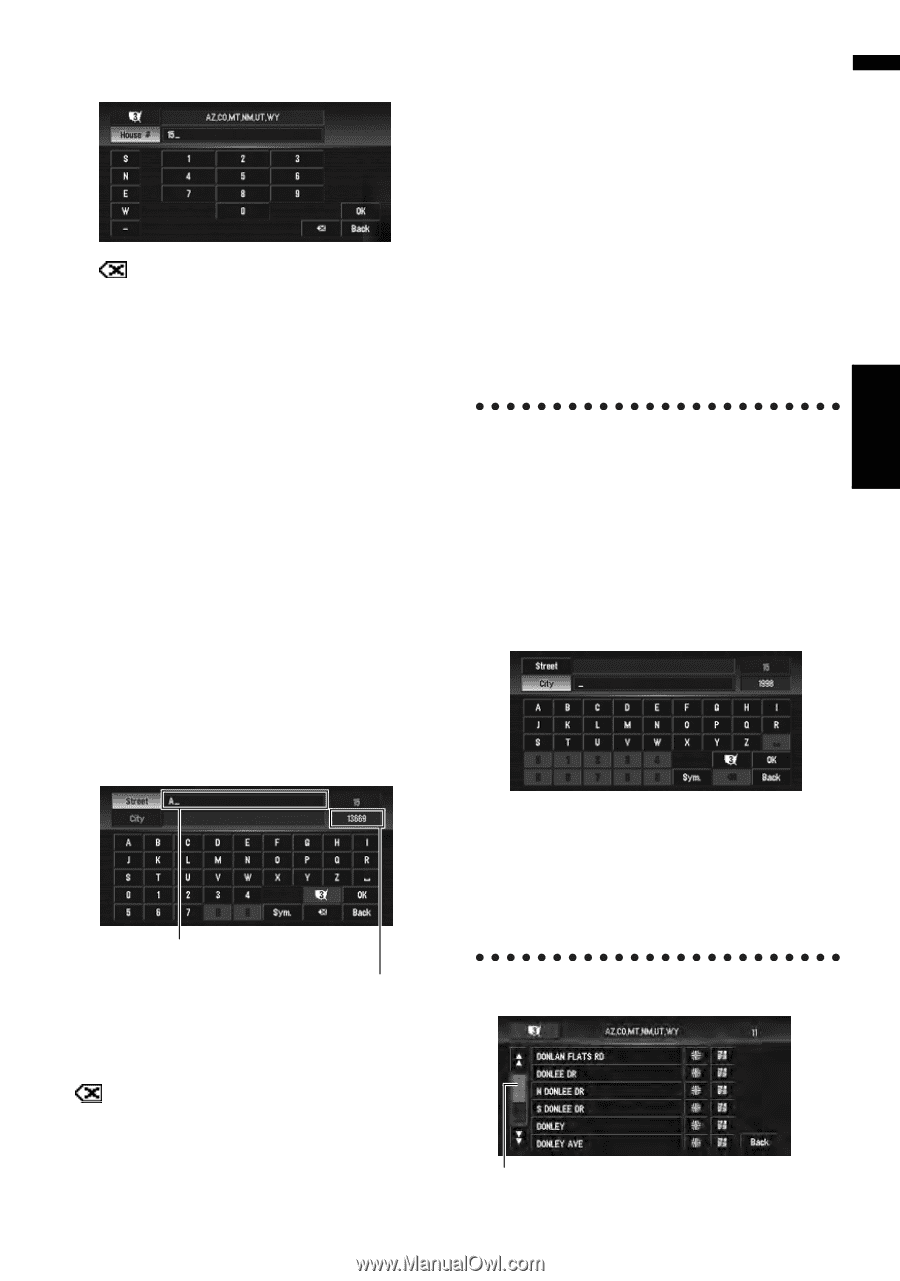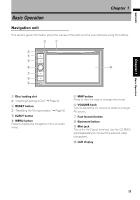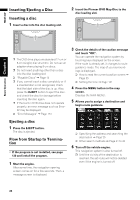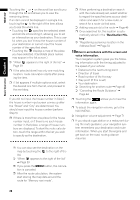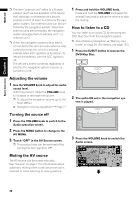Pioneer AVIC-D3 Owner's Manual - Page 29
Searching your destination after, specifying the name of the city or area - how to set the time
 |
UPC - 012562844169
View all Pioneer AVIC-D3 manuals
Add to My Manuals
Save this manual to your list of manuals |
Page 29 highlights
NAVI/AV Chapter 1 Basic Operation 7 Input the house number and touch "OK". Touch the characters you wish to input. : The input text is deleted letter by letter from the end of the text. Continuing to this will delete all of the text. "Back": Returns you to the previous screen. ❒ You may also input a prefix to the house number. ❒ If the house number you have input is not found among subsequently selected "Street" or "City" data, a message appears saying that the address has not been found. In that case, try inputting the house number again. ❒ Touching "OK" with no input allows you to specify and search a street name or the name of the city or area first. 8 Input the street name. Touch the letter you wish to input. If the next screen is not automatically displayed even though the street name is entered, try touching "OK". "Sym.": You can input symbols such as "&"and "+". "0-9": You can input numbers. "Back": Returns you to the previous screen. ❒ For example, for "Early California Ct", you can just enter part of the name, such as "California". ❒ When entering the characters, the unit will automatically query the database for all possible options. If there is only one letter that could possibly follow your entry, that letter will automatically be entered. Searching your destination after specifying the name of the city or area You can narrow down the search candidates by initially specifying the name of the city or area where your destination is located. Inputting the name of the city or area then selecting the destination city or area from the list returns you to the Street Name input screen. Now input the street name, select the street from the list, and proceed to step 9. Inputted text. The number of applicable candidates. "City": Touch if you wish to first specify the destination city or area. : The input text is deleted letter by letter from the end of the text. Continuing to this will delete all of the text. In the selected area, if you touch "City" without entering the name of the city or area, you can set the cities or areas that you have searched in the past from the list. (This function is not available in the first time and when you have selected an area that you have never searched before.) 9 Touch the street from the list. Scroll bar 27