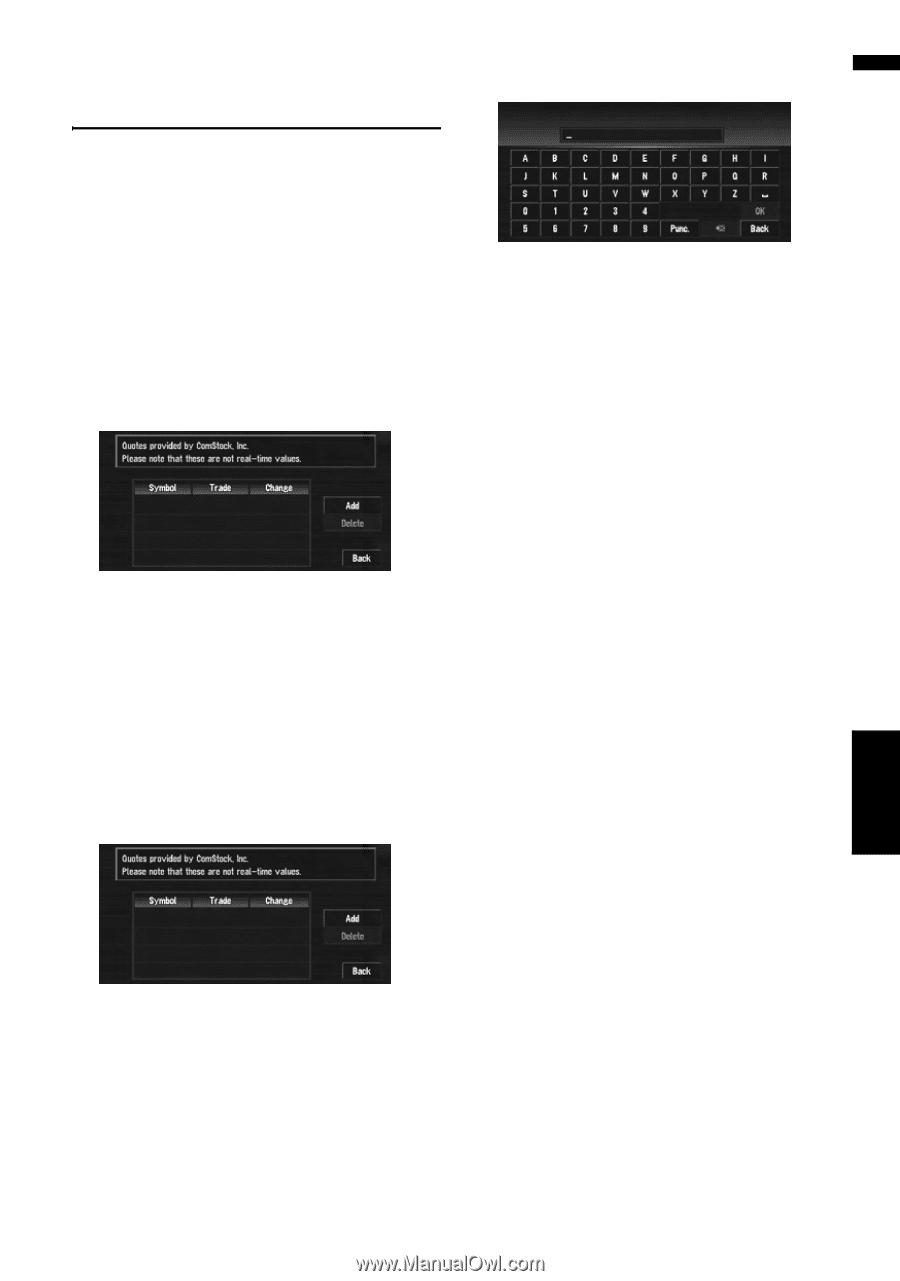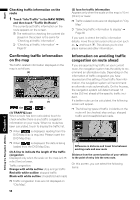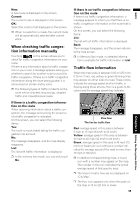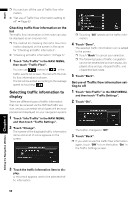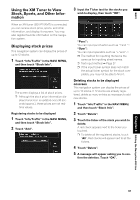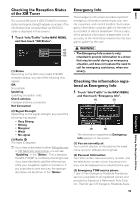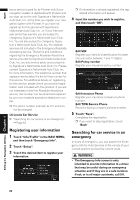Pioneer AVIC-D3 Owner's Manual - Page 63
Using the XM Tuner to View, Stock, Sports, and Other Infor, mation, Displaying stock prices
 |
UPC - 012562844169
View all Pioneer AVIC-D3 manuals
Add to My Manuals
Save this manual to your list of manuals |
Page 63 highlights
NAVI Using the XM Tuner to View Stock, Sports, and Other Information When an XM tuner (GEX-P10XMT) is connected, you can receive stock price, sports, and other information, and display it onscreen. You may also register favorite information on the navigation system. Displaying stock prices This navigation system can display the prices of up to 12 stocks. 1 Touch "Info/Traffic" in the NAVI MENU, and then touch "Stock Info". The screen displays a list of stock prices. ❒ Although the stock price information dis- played onscreen is updated every 30 seconds (approx.), these prices are not realtime values. Registering stocks to be displayed 1 Touch "Info/Traffic" in the NAVI MENU, and then touch "Stock Info". 2 Touch "Add". 3 Input the Ticker text for the stocks you wish to display, then touch "OK". "Punc": You can input punctuation such as "!"and ":". "Oper": You can input operators such as "+"and "-". ❒ The method for inputting the text is the same as for inputting street names. ➲ Text input method ➞ Page 27 ❒ If the input ticker symbol does not match the actual ticker symbol for the stock completely, you may not be able to find it. Deleting stocks to be displayed onscreen This navigation system can display the prices of up to 12 stocks. If 12 stocks are already registered, delete as many entries as necessary to add new stocks. 1 Touch "Info/Traffic" in the NAVI MENU, and then touch "Stock Info". 2 Touch "Delete". 3 Touch the ticker of the stock you wish to delete. A red check appears next to the ticker you touched. ❒ To delete all the registered stocks, touch "All". Red checks will appear next to all the tickers. 4 Touch "Delete". 5 A message will appear asking you to con- firm the deletion. Touch "OK". Chapter 4 Editing the Navigation Utilities 61