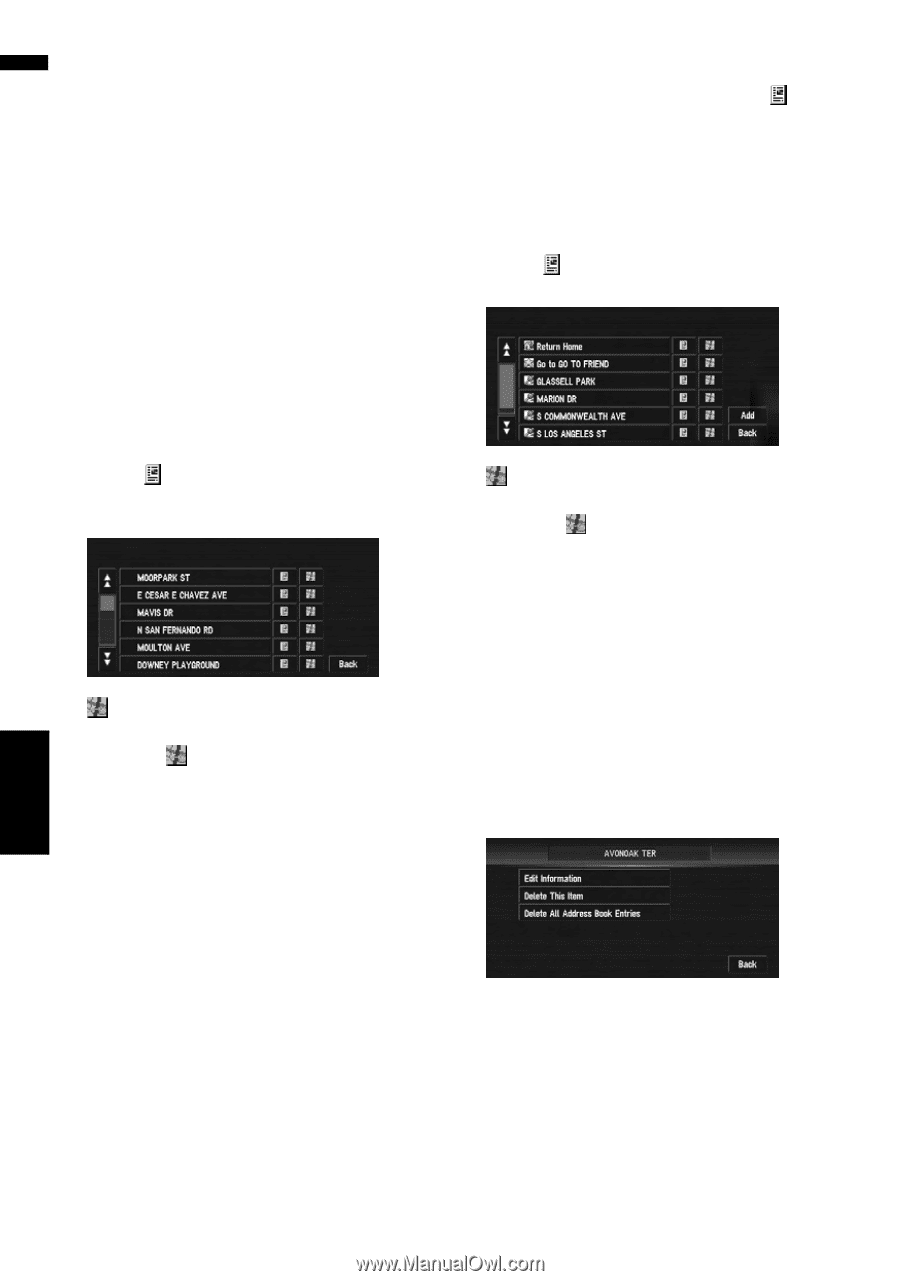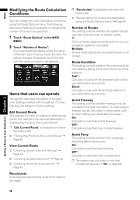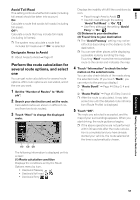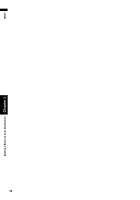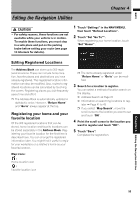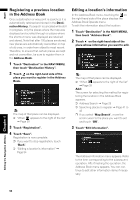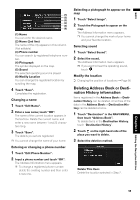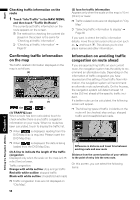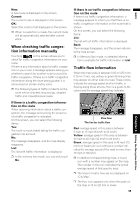Pioneer AVIC-D3 Owner's Manual - Page 56
Registering a previous location, in the Address Book, Editing a location's information
 |
UPC - 012562844169
View all Pioneer AVIC-D3 manuals
Add to My Manuals
Save this manual to your list of manuals |
Page 56 highlights
NAVI Registering a previous location in the Address Book Once a destination or way point is searched, it is automatically retained and stored in the Destination History. If a search is canceled while still in progress, only the places where the map was displayed and scrolled through or places where the shortcut menu was displayed are retained and stored. Note that after 100 places are stored, new places are automatically overwritten on top of old ones, in order from oldest to most recent. Therefore, to ensure that certain places are kept and not overwritten, be sure to register them in the Address Book. 1 Touch "Destination" in the NAVI MENU, then touch "Destination History". 2 Touch on the right-hand side of the place you want to register in the Address Book. : The map of that place can be displayed. ➲ "When appears to the right of the list" ➞ Page 39 3 Touch "Registration". 4 Touch "Save". Registration is now complete. ❒ If you want to stop registration, touch "Back". ➲ "Editing a location's information" ➞ Page 54 Editing a location's information In the Address Book menu, touching the on the right-hand side of the place displays the Address Book Operate menu. To edit the information about the location: 1 Touch "Destination" in the NAVI MENU, then touch "Address Book". 2 Touch on the right-hand side of the place whose information you want to edit. : The map of that place can be displayed. ➲ "When appears to the right of the list" ➞ Page 39 Add: The screen for selecting the method for registering the location in the Address Book appears. ➲ Address Search ➞ Page 25 ➲ Searching places to register ➞ Page 41 to 43 ❒ If you select "Map Search", move the scroll cursor to the place you want to set and touch "OK". 3 Touch "Edit Information". The Address Information menu appears. Refer to the item corresponding to the subsequent operation. After finishing the operation, the Address Book menu appears. You can continue to edit other information items if necessary. Editing the Navigation Utilities Chapter 4 54