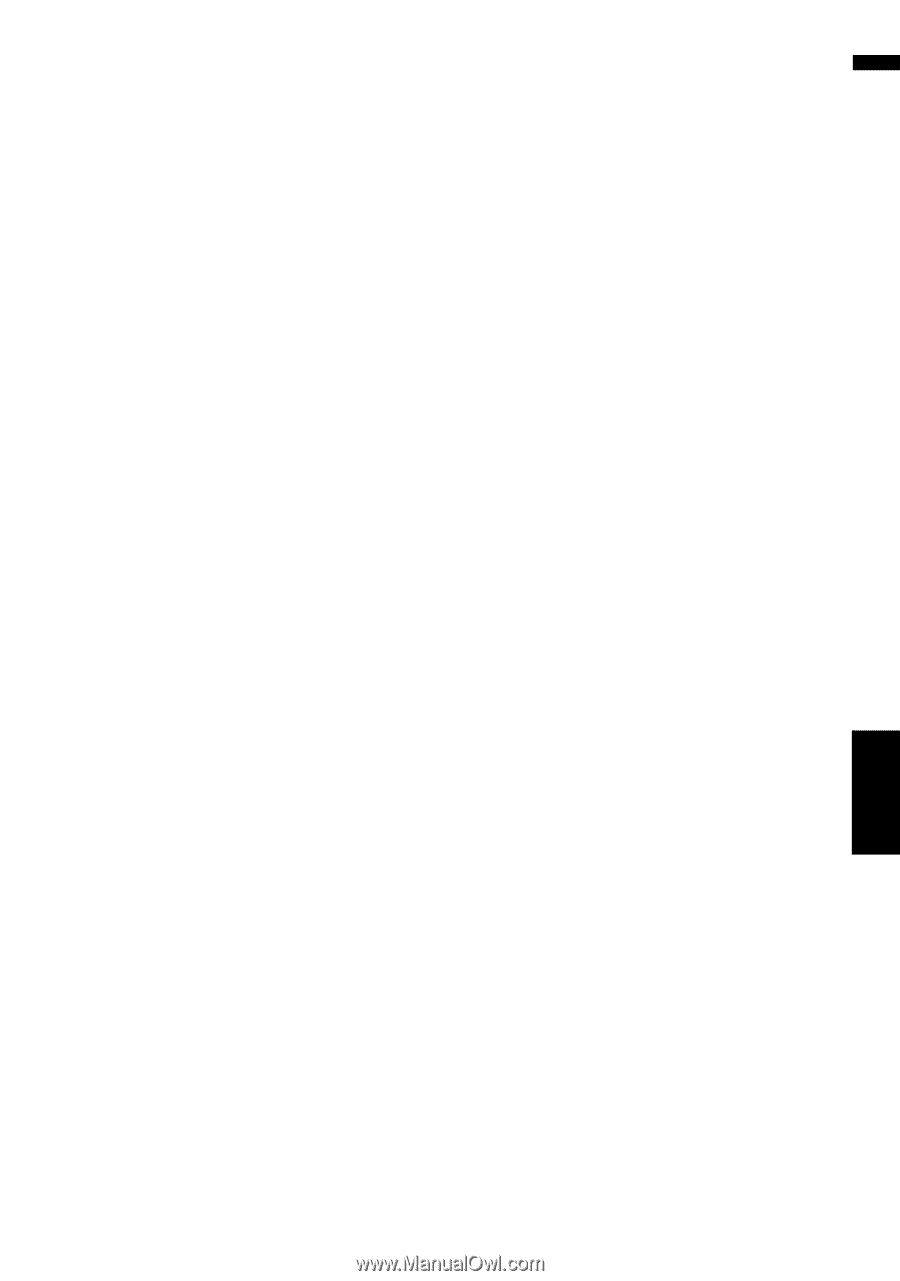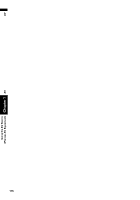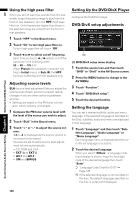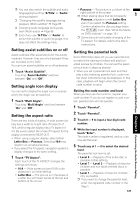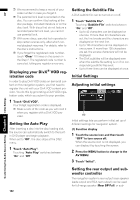Pioneer AVIC-D3 Owner's Manual - Page 121
Setting the simulated sound, stage, Adjusting loudness, Using subwoofer output, Using non fading
 |
UPC - 012562844169
View all Pioneer AVIC-D3 manuals
Add to My Manuals
Save this manual to your list of manuals |
Page 121 highlights
AV Audio Adjustments Chapter 8 Customizing the Audio Source Setting Setting the simulated sound stage You can select the desired effect from various simulated sound stage, such as Music Studio or Dynamic Theater. You can also adjust a listener positioning effect. Setting a stage that fits your image 1 Touch "Staging" in the Sound menu. 2 Touch the desired stage setting. ❒ The "Living Room" setting that emphasizes midrange sound hardly has any effect near the maximum volume level. ❒ When you set staging other than "Off", the high pass filter (HPF) setting turns "Off". ➲ "Using the high pass filter" ➞ Page 120 Adjusting a position effect You can select a listener position that you want to make as the center of sound effects. 1 Touch "Staging" in the Sound menu. 2 Touch "Position". 3 Touch the desired position. Adjusting loudness Loudness compensates for deficiencies in the low- and high-sound ranges at low volume. 1 Touch "Loudness" in the Sound menu. 2 Touch "On" to turn loudness on. To turn loudness off, touch "Off". 3 Touch or to select a desired level. Each time you touch or selects level in the following order: Low - Mid - High Using subwoofer output The navigation system is equipped with a subwoofer output which can be turned on or off. ❒ When the subwoofer output is on, you can adjust the cut-off frequency, the output level and the phase of the subwoofer. 1 Touch "Sub Woofer" in the Sound menu. When Preout (the subwoofer controller setting in Initial menu) is Full, you cannot select "Sub Woofer". ➲ "Setting the rear output and subwoofer controller" ➞ Page 122 2 Touch "On" to turn subwoofer output on. To turn subwoofer output off, touch "Off". 3 Touch "Reverse" or "Normal" to select the phase of subwoofer output. 4 Touch "+" or "-" to adjust the output level of the subwoofer. +6 to -6 is displayed as the level is increased or decreased. 5 Touch or to select cut-off frequency. Each time you touch or selects cut-off frequencies in the following order: 50 - 80 - 125 (Hz) Only frequencies lower than those in the selected range are output from the subwoofer. Using non fading output When the non fading output setting is on, the audio signal does not pass through navigation system's low pass filter (for the subwoofer), but is output through the RCA output. 1 Touch "Non Fading" in the Sound menu. Only when Preout (the subwoofer controller setting in Initial menu) is Full, you can select "Non Fading". ➲ "Setting the rear output and subwoofer controller" ➞ Page 122 2 Touch "On" to turn non fading output on. To turn non fading output off, touch "Off". 3 Touch "+" or "-" to adjust the output level of the non fading. +6 to -6 is displayed as the level is increased or decreased. 119