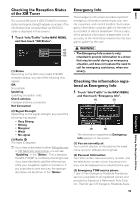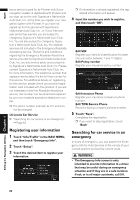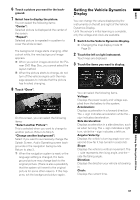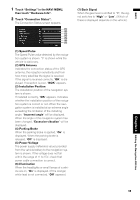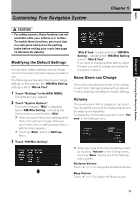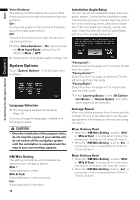Pioneer AVIC-D3 Owner's Manual - Page 70
Checking the Navigation Status, Checking sensor learning status, and driving status, Checking - dimensions
 |
UPC - 012562844169
View all Pioneer AVIC-D3 manuals
Add to My Manuals
Save this manual to your list of manuals |
Page 70 highlights
NAVI Adjust Look: Touch "Adjust Look" to display a screen for selecting the panel pattern. Touch one of the patterns from among those displayed onscreen to change the panel to the selected pattern. ❒ If you touch "Peak Hold Reset", the maxi- mum and minimum (green line) values indicated in "Acceleration" and "Side Acceleration" are reset. ❒ You cannot change the speedometer at the center. ❒ Selecting Demo Mode in the Settings menu enables you to perform a demonstration with random values. Checking the Navigation Status The navigation status, including the driving status of a vehicle, positioning status by satellite, learning status of the 3D sensor and cable connection status, can be checked. Checking sensor learning status and driving status 1 Touch "Settings" in the NAVI MENU, then touch "Hardware Info". 2 Touch "3D Calibration". The 3D Calibration screen appears. (1) (2) (3) (4) (6) (7) (5) (1) Distance Driving distance is indicated. (2) Speed Pulse Total number of speed pulses is indicated. (3) Learning Status Current driving mode is indicated. (4) Degree of learning Sensor learning situations for distance (Distance), right turn (Right Turn), left turn (Left Turn) and 3D detection (3D Detection) are indicated by the length of bars. ❒ When tires have been changed or chains fitted, turning on the Speed Pulse allows the system to detect the fact that the tire diameter has changed, and automatically replaces the value for calculating distance. ❒ If the ND-PG1 is connected, the distance calculation value cannot be replaced automatically. (5) Speed Speed detected by the navigation system is indicated. (This indication may be different from the actual speed of your vehicle, so please do not use this instead of the speedometer of your vehicle.) (6) Acceleration or deceleration/Rotational speed Acceleration or deceleration velocity of your vehicle is indicated. Also, rotational speed when your vehicle turns to left or right is shown. (7) Inclination Degree of slope of the street is indicated. To clear values... If you want to delete the learned results stored in "Distance", "Speed Pulse" or "Learning Status", touch the relevant result, then touch "Clear". ❒ The navigation system can automatically use its sensor memory based on the outer dimensions of the tires. Checking the connections of leads and installation positions Check that leads are properly connected between the navigation system and the vehicle. Please also check whether they are connected in the correct positions. Editing the Navigation Utilities Chapter 4 68