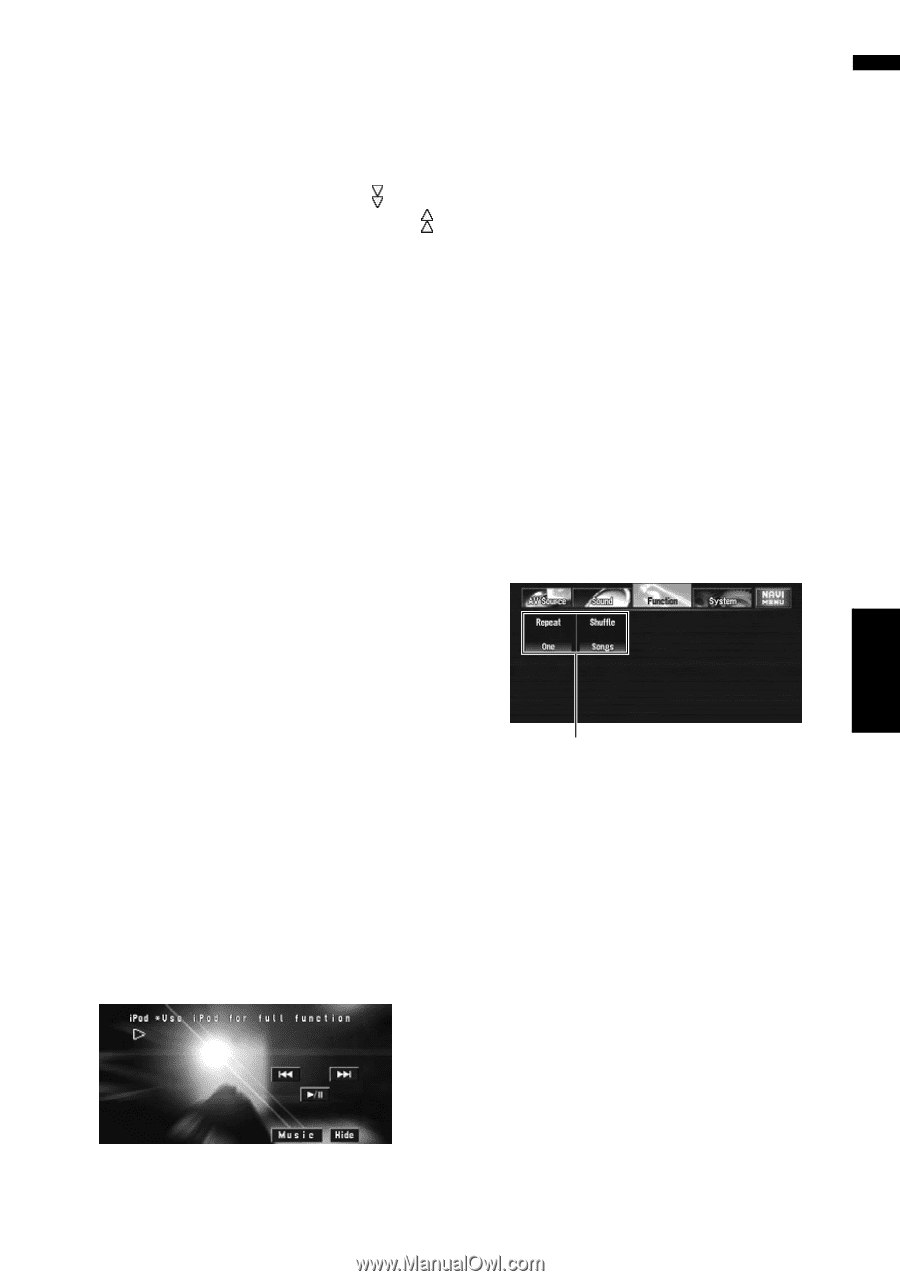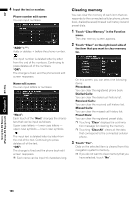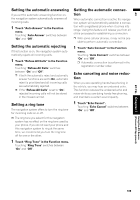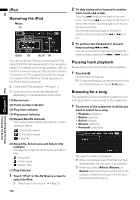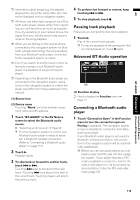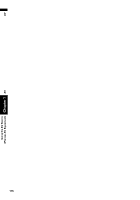Pioneer AVIC-D3 Owner's Manual - Page 113
Performing random play with, one touch, Playing video, Pausing video playback, Advanced iPod
 |
UPC - 012562844169
View all Pioneer AVIC-D3 manuals
Add to My Manuals
Save this manual to your list of manuals |
Page 113 highlights
AV 2 Touch the item you want to select. ❒ Touch the item until the track title is displayed on the list. 3 From the track list, touch the track you want to play. ❒ To go to the next track list, touch . ❒ To return to the previous track list, touch . ❒ When the iPod operation screen appears after selecting a song, touch "MENU" to display the track list in step 3. Performing random play with one touch All of the selected songs can be played at random by only touching one key. 1 Touch "Shuffle All". To cancel the random play, switch "Shuffle" to "Off" in the Function menu. Playing video This navigation system can play video if an iPod with video capabilities is connected. However, only the following touch keys can be used for operation: , and . Use the iPod to operate other functions. ❒ Change the video setting on the iPod so that the iPod can output the video to an external device, before you display the video screen. ❒ iPod video is output in NTSC format. ❒ For details concerning setting and operation, refer to the iPod's owner's manual. 1 Touch "VIDEO". Touch "Music" in step 2 to return to the music operation screen. 2 Touch the screen to display to touch panel keys. 3 To skip back or forward to another video, touch or . Touching skips to the start of the next video. Touching once skips to the start of the current video. Touching again will skip to the previous video. You can also skip back or forward to another track by pressing the or button. 4 To perform fast forward or rewind, keep touching or . You can also perform fast rewind/fast forward by keep pressing the or button. Pausing video playback Pause lets you temporarily stop video playback. 1 Touch . Play of the current video pauses. ❒ To resume playback at the same point that you turned pause on, touch again. Advanced iPod operation (1) (1) Function display ➲ How to display the Function menu ➞ Page 77 Repeating play There are two repeat play types for the iPod: One (one-track repeat) and All (all-tracks repeat). 1 Touch "Repeat" in the Function menu. Each touch of "Repeat" changes the settings as follows: • One - Repeat just the current track • All - Repeat all tracks in the selected list iPod Chapter 7 (Pioneer AV Equipment) Using the AV Source 111