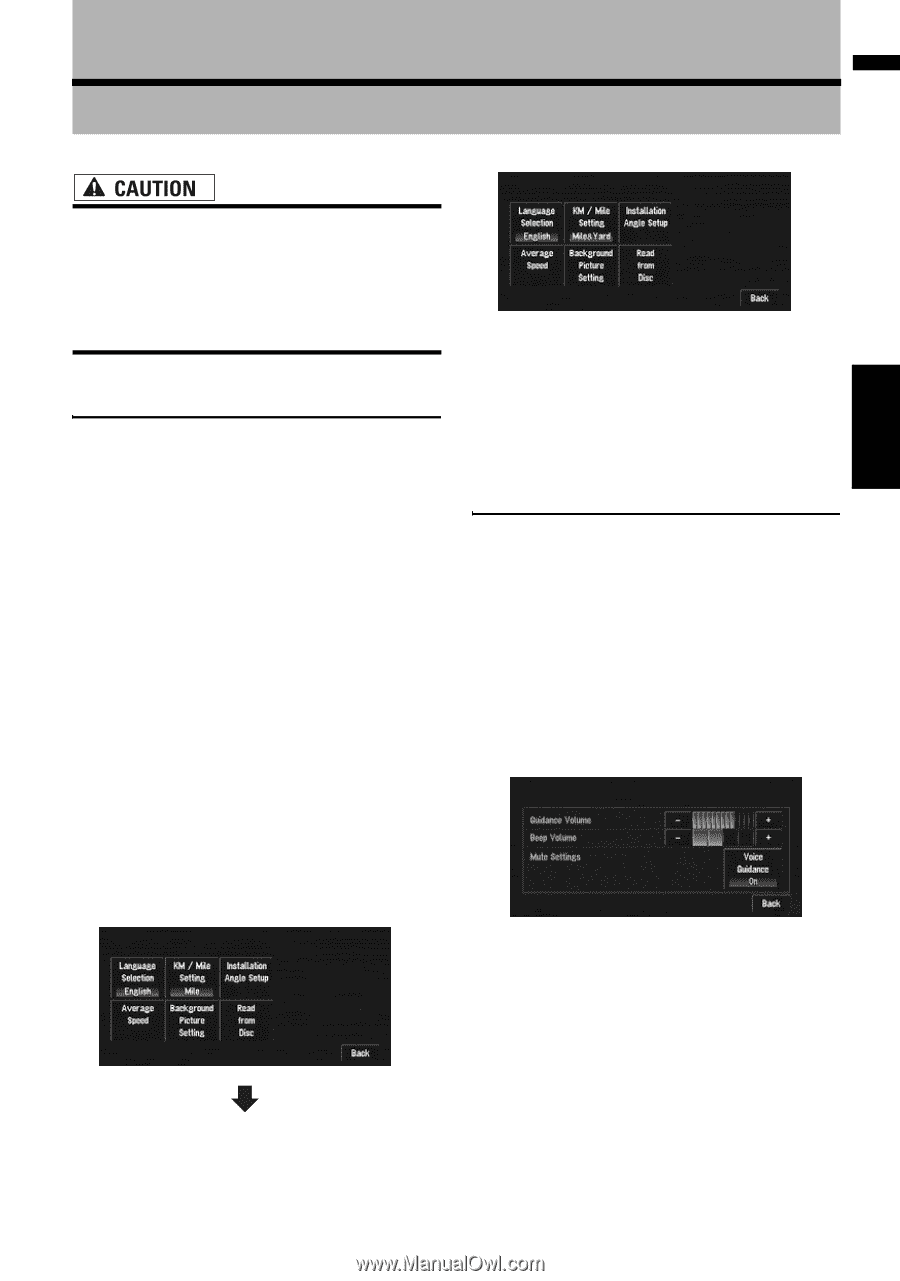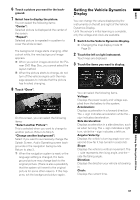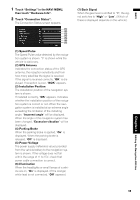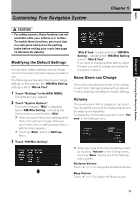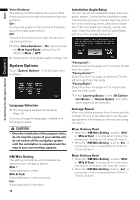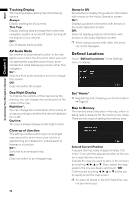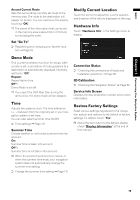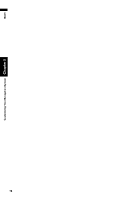Pioneer AVIC-D3 Owner's Manual - Page 73
Customizing Your Navigation System - custom screens
 |
UPC - 012562844169
View all Pioneer AVIC-D3 manuals
Add to My Manuals
Save this manual to your list of manuals |
Page 73 highlights
NAVI Customizing Your Navigation System Chapter 5 Chapter 5 Customizing Your Navigation System • For safety reasons, these functions are not available while your vehicle is in motion. To enable these functions, you must stop in a safe place and put on the parking brake before setting your route (see page 13 Interlock for details). Modifying the Default Settings You can tailor default settings, such as navigation functions and information display, for ease of use. The following example describes how to change settings. In this example, the "KM/Mile Setting" settings is set to "Mile & Yard". 1 Touch "Settings" in the NAVI MENU. The Settings menu appears. 2 Touch "System Options". The screen changes. "Mile" is displayed below "KM/Mile Setting", indicating that this function is currently set to "Mile". ❒ When you touch items with a setting below them, their setting changes. When you touch items with no setting below them, a setting screen appears. ❒ Touching "Back" switch to Settings Menu. 3 Touch "KM/Mile Setting". "Mile & Yard" is displayed below "KM/Mile Setting", indicating that "KM/Mile Setting" is set to "Mile & Yard". If you want to change another setting, select the item you want to change and repeat the procedure in step 3. Items Users can Change This section describes the details of the setting for each item. Settings marked with an asterisk (*) show that they are default or factory settings. Volume The sound volume for the navigation can be set. You can set the volume of the route guidance and the beep sound separately. To display the Volume setting screen, touch "Volume" in the Settings menu. ❒ When you move to the Volume setting screen by touching "Volume" in the Settings menu, touching "Back" returns you to the Settings menu screen. Guidance Volume Touch "+" or "-" to change the Guidance volume. Beep Volume Touch "+" or "-" to change the Beep volume. 71