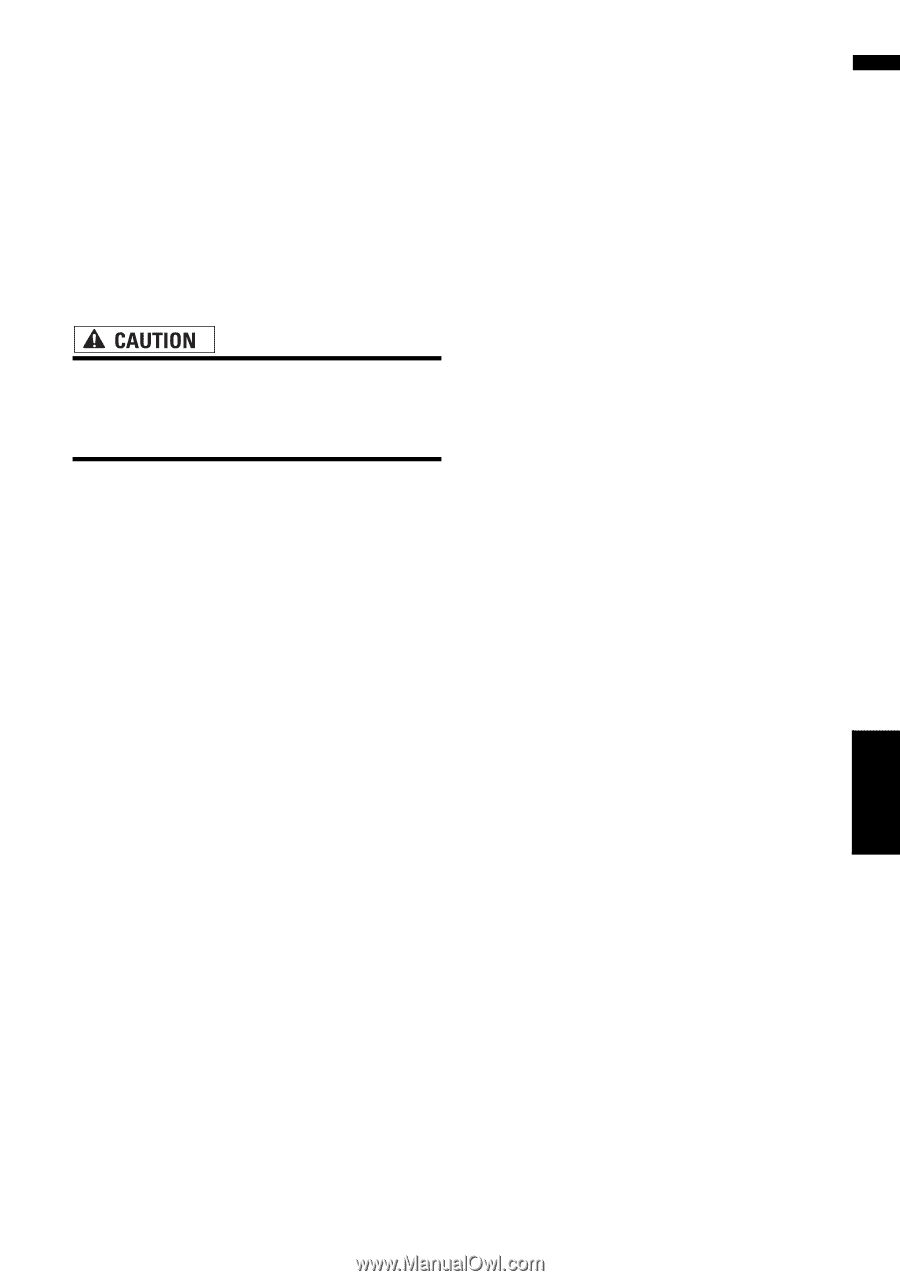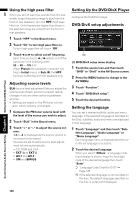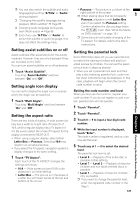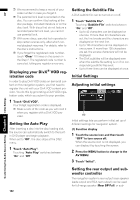Pioneer AVIC-D3 Owner's Manual - Page 127
Setting for rear view camera, Switching the auto antenna set, Setting the illumination color - install
 |
UPC - 012562844169
View all Pioneer AVIC-D3 manuals
Add to My Manuals
Save this manual to your list of manuals |
Page 127 highlights
AV Setting for rear view camera The navigation system features a function that automatically switches to the rear camera image (REAR VIEW CAMERA IN jack) when a rear view camera is installed on your vehicle. When the shift lever is in REVERSE (R) position, the screen automatically switches to a rear view camera. (For more details, consult with your dealer.) You can also use the camera as a rear view camera (Rear View). In this case, you can see the image of the rear view camera during normal driving. • Pioneer recommends the use of a camera which outputs mirror reversed images, otherwise screen image may appear reversed. • Immediately confirm whether the display changes to a rear view camera image when the shift lever is moved to REVERSE (R) from another position. • When the whole screen changes to a rear view camera image during normal driving, switch to another setting. ❒ Initially, this function is set to Off. 1 Touch "Camera" in the System menu. 2 Touch "Camera" to turn rear view camera setting on. Touching "Camera" switches between "On" and "Off". ❒ Unless this setting is "On", you cannot switch to Rear View mode. 3 Touch "Polarity" to select an appropriate setting for polarity. Each time you touch "Polarity" switches between the following polarity: • Battery - When the polarity of the con- nected lead is positive while the shift lever is in the REVERSE (R) position • GND - When the polarity of the connected lead is negative while the shift lever is in the REVERSE (R) position Switching the auto antenna setting If the blue lead of the navigation system is connected to the auto antenna of the vehicle, select either of the following settings. • Tuner - Extends the antenna only for the Radio source. The antenna is stored when the source is switched to another source. • Power - Extends the antenna when the ignition switch is turned on. The antenna is stored when the ignition switch is turned off. 1 Touch "ANT CTRL" in the System menu. Touching "ANT CTRL" switches between "Tuner" and "Power". ❒ Regardless of whether "Tuner" or "Power" is selected, turning off the ignition switch will cause the antenna to automatically retract. Setting the illumination color The illumination color can be selected from 11 different colors. Furthermore, the illumination color can switch between the 11 colors in order. 1 Touch "Illumi Color" in the System menu. 2 Touch desired color. • White/Light Green/Green/Light Blue/ Blue/Yellow/Amber/Red • Memory1/Memory2/Memory3 - Colors registered in the memory • Scan - Shifts between the eight default colors in sequence ➲ "Creating a favorite color and registering it to memory" ➞ Page 126 Other Functions Chapter 8 Customizing the Audio Source Setting 125