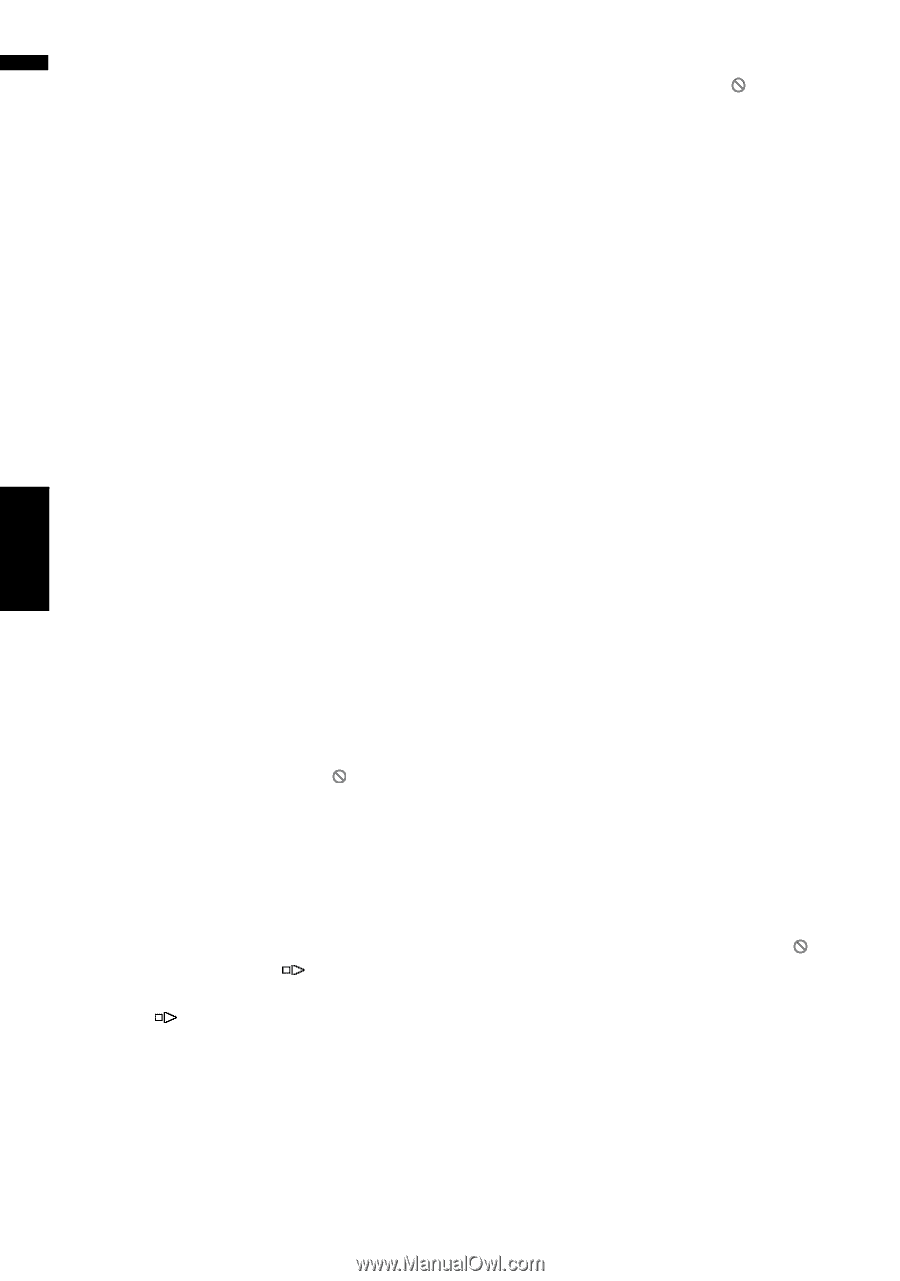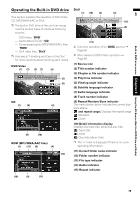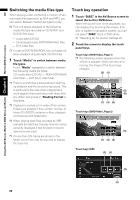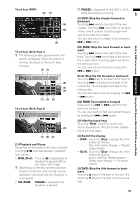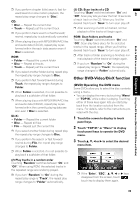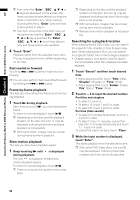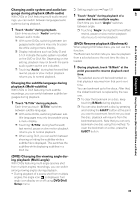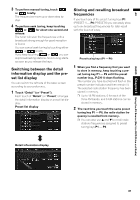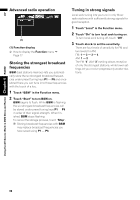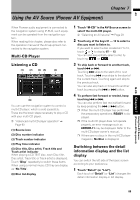Pioneer AVIC-D3 Owner's Manual - Page 86
Fast rewind or forward, Frame-by-frame playback, Slow motion playback, Searching for a playback
 |
UPC - 012562844169
View all Pioneer AVIC-D3 manuals
Add to My Manuals
Save this manual to your list of manuals |
Page 86 highlights
AV Using the AV Source (Built-in DVD Drive and Radio) Chapter 6 Built-in DVD drive source ❒ Even when the "Enter", "ESC or keys are displayed on the screen, the items can also be selected by touching the items in the DVD menu. When directly touching the items, "Enter" does not have to be touched in step 4. ❒ If an item is touched in the DVD menu at the same time that the "Enter", "ESC or key is touched, the "Enter", "ESC or touch keys take priority and those actions are operated. 4 Touch "Enter". Playback starts from the selected menu item. The way to display the menu differs depending on the disc. Fast rewind or forward Touching or to perform fast rewind or forward. ❒ You can also perform fast rewind/fast forward by holding the or button. Frame-by-frame playback This lets you move ahead one frame at a time during playback. 1 Touch during playback. Each time you touch , you move ahead one frame. To return to normal playback, touch . ❒ Depending on the disc and the playback location on the disc, the icon may be displayed indicating that frame-by-frame playback is not possible. ❒ With some discs, images may be unclear during frame-by-frame playback. Slow motion playback This lets you slow down playback speed. 1 Keep touching until is displayed during playback. The icon is displayed, forward slow motion playback begins. To return to normal playback, touch . ❒ There is no sound during slow motion play- back. ❒ Depending on the disc and the playback location on the disc, the icon may be displayed indicating that slow motion playback is not possible. ❒ With some discs, images may be unclear during slow motion playback. ❒ Reverse slow motion playback is not possible. Searching for a playback location When playing back a DVD-Video, you can search for a specific title, chapter or time to begin playback. When playing back DivX, you can search for a specific folder, file or time to begin playback. • Chapter search, time search and file search are not possible when disc playback has been stopped. 1 Touch "Search" and then touch desired item. • When playing a DVD, touch "Title" (title), "Chapter" (chapter) or "Time" (time). • When playing DivX, touch "Folder" (folder), "File" (file) or "Time" (time). 2 Touch 0 - 9 to input the desired number. For titles and chapters • To select 3, touch 3. • To select 10, touch 1 and 0 in order. • To select 23, touch 2 and 3 in order. For time (time search) • To select 21 minutes 43 seconds, touch 2, 1, 4 and 3 in order. • To select 1 hour 11 minutes, convert the time into 71 minutes 00 seconds and touch 7, 1, 0 and 0 in order. To cancel the input numbers, touch "Clear". 3 While the input number is displayed, touch "Enter". This starts playback from the selected scene. ❒ With some DVD-Video discs, the icon may be displayed, indicating that titles, chapters and time cannot be specified. 84