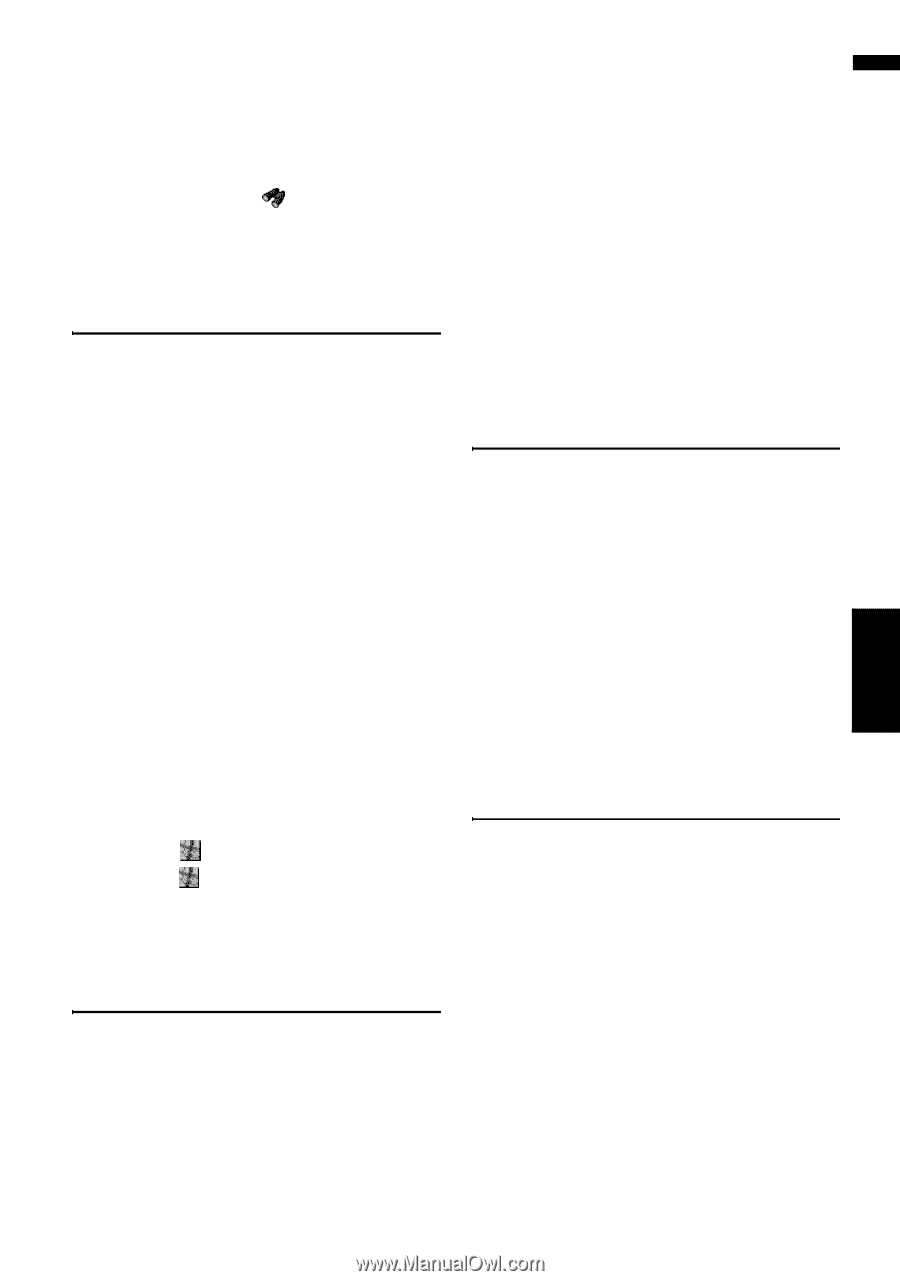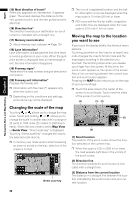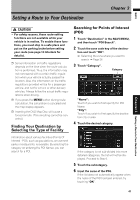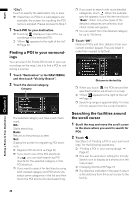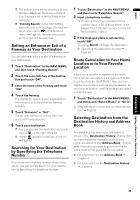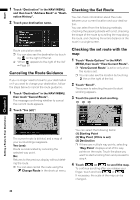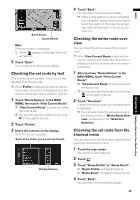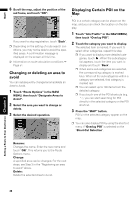Pioneer AVIC-D3 Owner's Manual - Page 45
Location or to Your Favorite
 |
UPC - 012562844169
View all Pioneer AVIC-D3 manuals
Add to My Manuals
Save this manual to your list of manuals |
Page 45 highlights
NAVI ❒ The bottom icons are for shortcuts to your favorite categories. Touching a shortcut icon displays a list of the facilities in the category. ❒ "Vicinity Search" in the NAVI MENU searches your surroundings. On the other hand, when using in the Shortcut menu (➞ Page 34), the area around the scroll cursor will be searched. Setting an Entrance or Exit of a Freeway as Your Destination You can set the entrance or exit of a freeway as your destination. 1 Touch "Destination" in the NAVI MENU, and then touch "Freeway Search". 2 Touch the zone code key of the destina- tion and touch "OK". 3 Enter the name of the freeway and touch "OK". 4 Touch the freeway. The display for selecting your destination to the entrance or to the exit of the freeway appears. 5 Touch "Entrance" or "Exit". The list of entrances to, or exits from, the selected freeway appears. 6 Touch your destination. ❒ You can also see the destination by touching the on the right of the list. ➲ "When appears to the right of the list" ➞ Page 39 Searching for Your Destination by Specifying the Telephone Number If you know the telephone number of your destination, you can quickly search for your destination by specifying the telephone number. 1 Touch "Destination" in the NAVI MENU, and then touch "Telephone Search". 2 Input a telephone number. ❒ If there is more than one place for the number input, a list of those places is displayed. Touch the item you want in the list and proceed to step 3. 3 If the displayed place is satisfactory, touch "OK". Touching "Scroll" changes the destination. ➲ Searching the destination by map ➞ Page 39 Route Calculation to Your Home Location or to Your Favorite Location If your home location is registered, the route home can be calculated by a single touch of the touch key from the NAVI MENU. Also, you can register one location, such as your workplace, as your favorite location, and the route is calculated in a similar way. 1 Touch "Destination" in the NAVI MENU, and then touch "Return Home" or "Go to". ➲ "Registering your home and your favorite location" ➞ Page 53 Selecting Destination from the Destination History and Address Book Any place that has been searched before is stored in the "Destination History". Places that you have registered manually, such as your home, are stored in the "Address Book". Simply select the place you want to go to from the list and a route to that place will be calculated. ➲ For information on the Address Book ➞ Chapter 4 ➲ For information on the Destination History ➞ Chapter 4 Chapter 3 Setting a Route to Your Destination 43