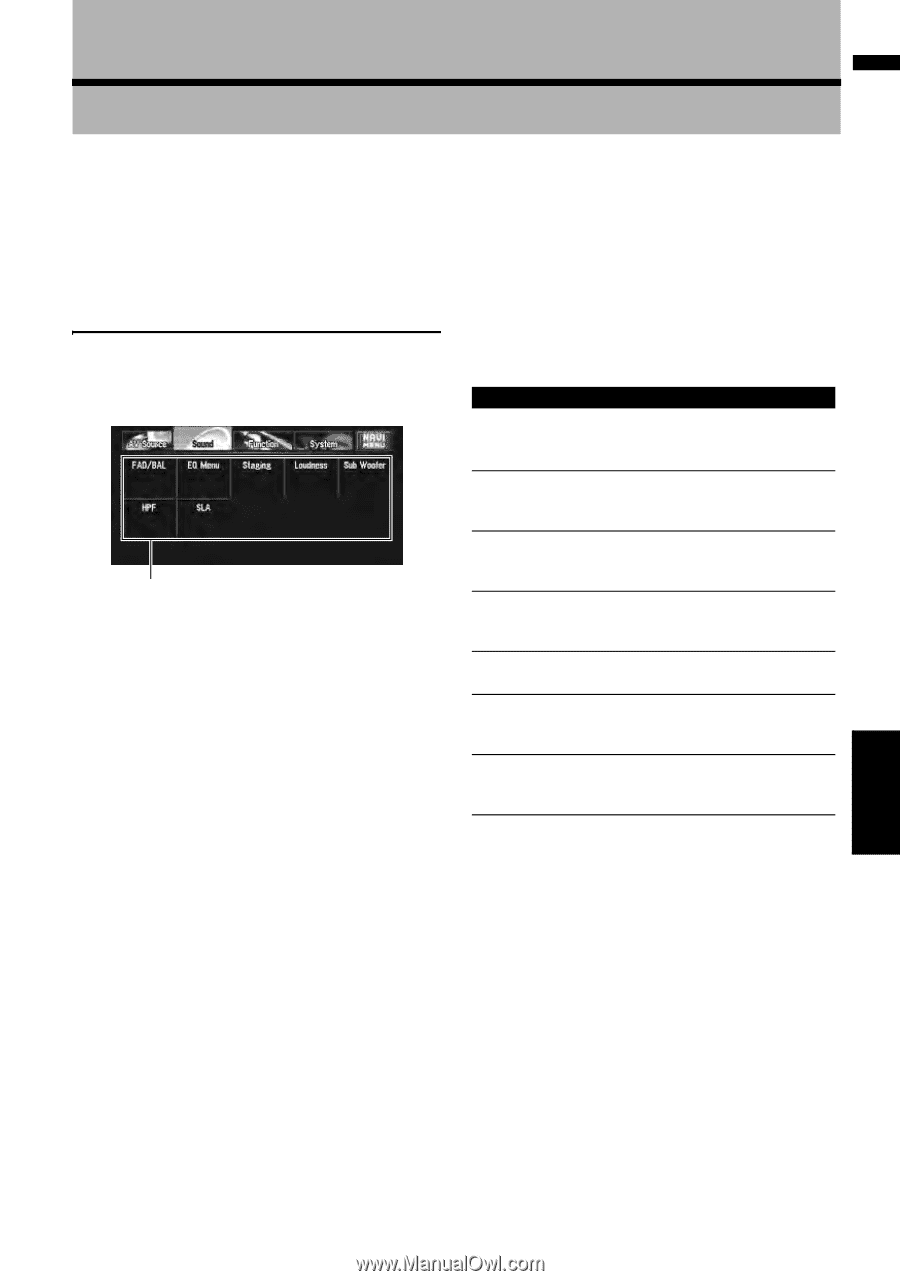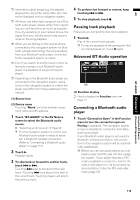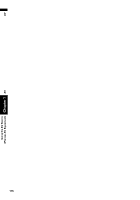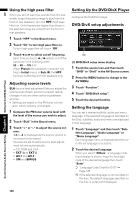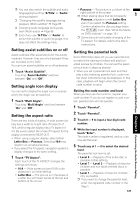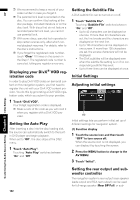Pioneer AVIC-D3 Owner's Manual - Page 119
Customizing the Audio Source Setting - subwoofer controls
 |
UPC - 012562844169
View all Pioneer AVIC-D3 manuals
Add to My Manuals
Save this manual to your list of manuals |
Page 119 highlights
AV Customizing the Audio Source Setting Chapter 8 Various settings are available with the audio source according to your audiovisual requests. This chapter describes the methods of changing the various settings and how to set of the LCD panel. Audio Adjustments Introduction to audio adjustments (1) (1) Sound display Shows the audio function names. ➲ How to display the Sound menu ➞ Page 77 Only when the subwoofer controller setting is Preout Full, Non Fading will be displayed instead of Sub Woofer. ➲ "Setting the rear output and subwoofer con- troller" ➞ Page 122 When selecting the FM tuner as the source, you cannot switch to "SLA". Using the equalizer The equalizer lets you adjust the equalization to match vehicle interior acoustic characteristics as desired. Recalling equalizer curves There are seven stored equalizer curves which you can easily recall at any time. Here is a list of the equalizer curves: Equalizer curve S.Bass S.Bass is a curve in which only low-pitched sound is boosted. Powerful Powerful is a curve in which low-pitched and highpitched sounds are boosted. Natural Natural is a curve in which low-pitched and highpitched sounds are slightly boosted. Vocal Vocal is a curve in which the midrange, which is the human vocal range, is boosted. Flat Flat is a flat curve in which nothing is boosted. Custom1 Custom1 is an adjusted equalizer curve that you create. Custom2 Custom2 is an adjusted equaliser curve that you create. 1 Touch "EQ Menu" in the Sound menu. 2 Select the desired equalizer curve. ❒ Custom1 and Custom2 are adjusted equalizer curves. ❒ When Flat is selected, no supplement or correction is made to the sound. This is useful to check the effect of the equalizer curves by switching alternatively between Flat and a set equalizer curve. Audio Adjustments Chapter 8 Customizing the Audio Source Setting 117