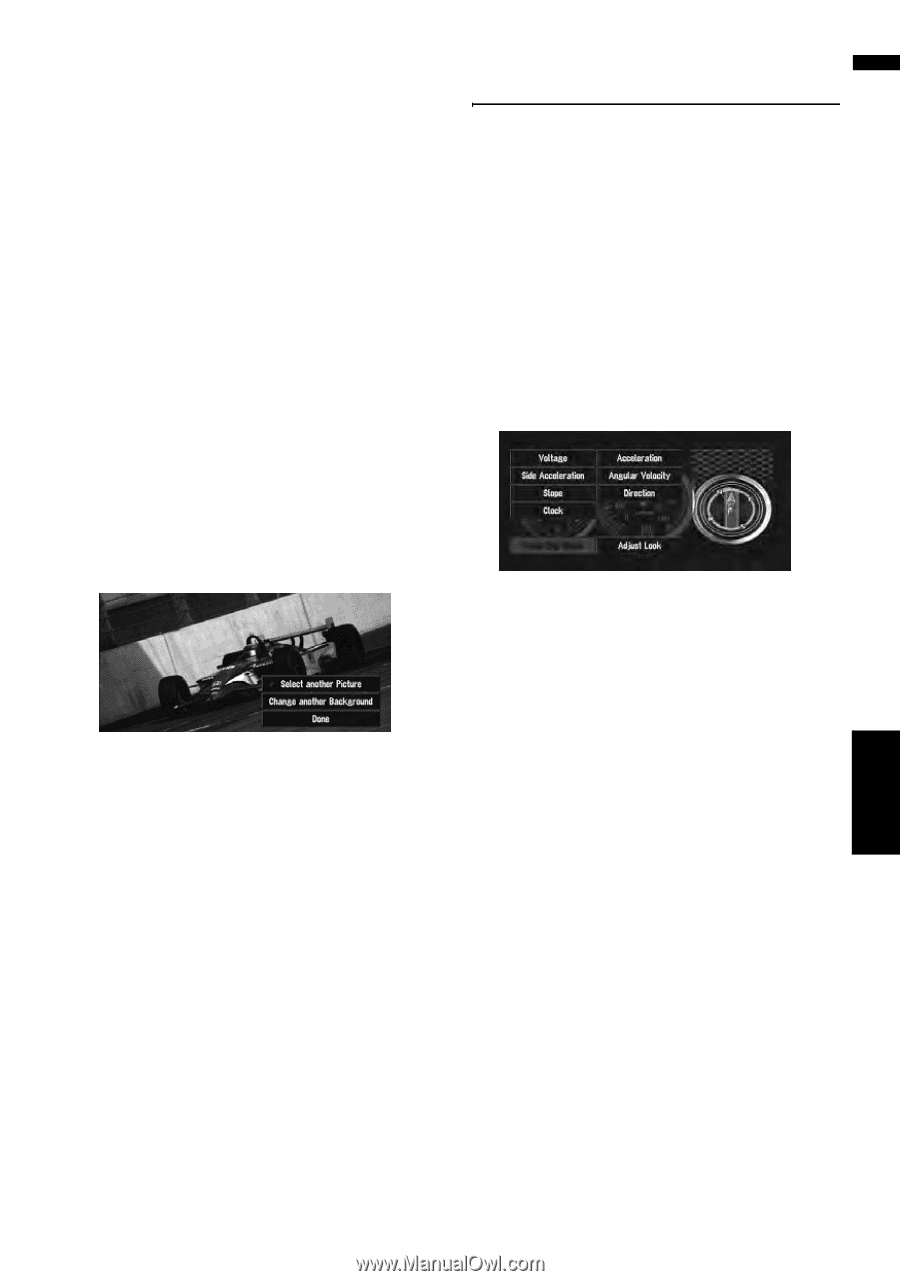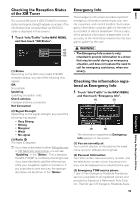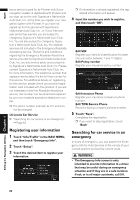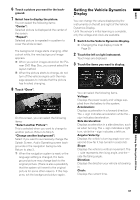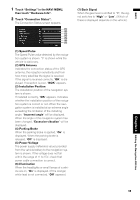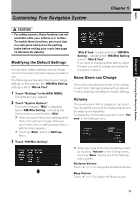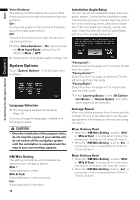Pioneer AVIC-D3 Owner's Manual - Page 69
Setting the Vehicle Dynamics, Display - background
 |
UPC - 012562844169
View all Pioneer AVIC-D3 manuals
Add to My Manuals
Save this manual to your list of manuals |
Page 69 highlights
NAVI 6 Touch a picture you want for the back- ground. 7 Select how to display the picture. You can select the following items: "Center": Selected picture is displayed at the center of the screen. "Repeat": Selected picture is repeated in a pattern to cover the whole screen. The background image starts changing. After a short while, the new background image appears. ❒ When you select images stored on the Pio- neer DVD Map Disc, you cannot select the layout method. ❒ When the picture starts to change, do not turn off the vehicle engine until the message appears to indicate that the picture has finished changing. 8 Touch "Done". On this screen, you can select the following items: "Select another Picture": This is selected when you want to change to another picture. Return to Step 5. "Change another background": Select if you want to successively change the Splash Screen, Audio Operating screen backgrounds or the navigation backgrounds. Return to step 3. ❒ When the navigation system is reset, or the language setting is changed, the background picture may change back to the original picture. (There is also a possibility that the system will revert to the original picture for some other reason). If this happens, set the background picture again. Setting the Vehicle Dynamics Display You can change the values displayed by the instruments on the left and right of the Vehicle Dynamics Display. Until the sensor's initial learning is complete, only the voltage and clock are available. 1 Switch to the Vehicle Dynamics Display. ➲ Changing the map display mode ➞ Page 35 2 Touch the left or right instrument. Touch keys are displayed. 3 Touch the items you want to display. You can select the following items. Voltage: Displays the power supply and voltage supplied from the battery to this system. Acceleration: Displays acceleration in a forward direction. The + sign indicates acceleration while the - sign indicates deceleration. Side Acceleration: Displays acceleration in a side direction, such as when turning. The + sign indicates a right turn, while the - sign indicates a left turn. Angular Velocity: Displays the vehicle's turning angle over one second (how far it has turned in a second). Slope: Displays the vehicle's vertical movement. The + side represents the rising angle, and the - side the falling angle. Direction: Displays the direction your vehicle is traveling in. Clock: Displays the current time. Chapter 4 Editing the Navigation Utilities 67