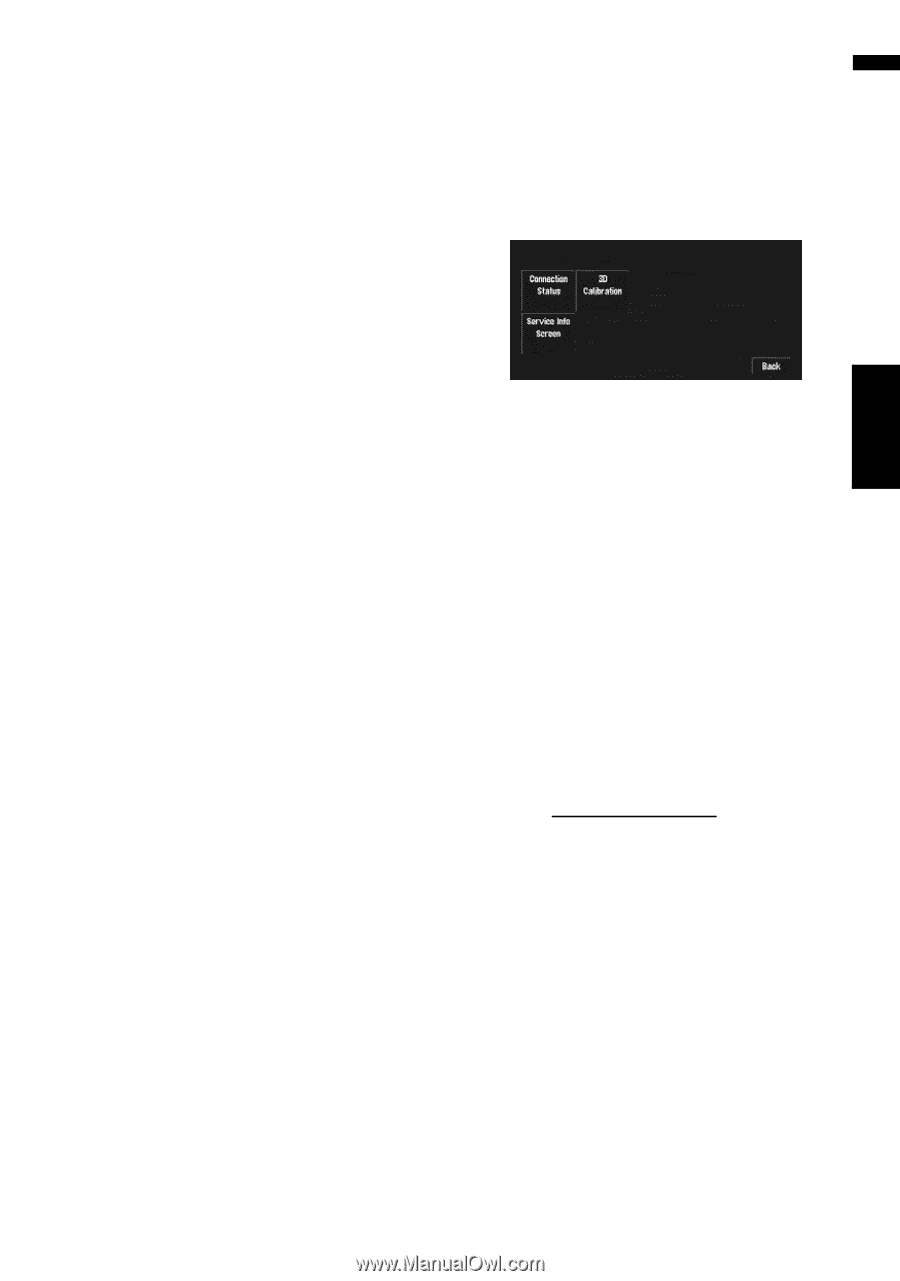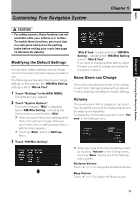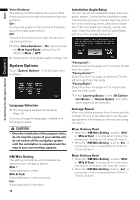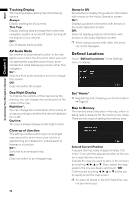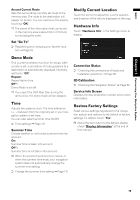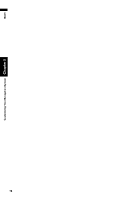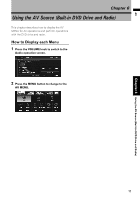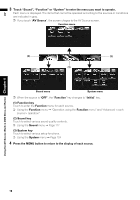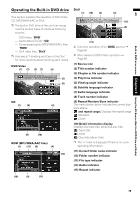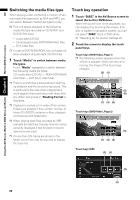Pioneer AVIC-D3 Owner's Manual - Page 77
Demo Mode, Modify Current Location, Hardware Info, Restore Factory Settings - service manual
 |
UPC - 012562844169
View all Pioneer AVIC-D3 manuals
Add to My Manuals
Save this manual to your list of manuals |
Page 77 highlights
NAVI Chapter 5 Customizing Your Navigation System Around Current Route Sets the surrounding currently set route to the memory area. The route to the destination will appear on screen. You can memorize the area by touching "OK". ❒ The extent of the information that can be set in the memory area is about 6.6 mi (10.6 km) surrounding the route. Set "Go To" ➲ Registering and changing your favorite location ➞ Page 53 Modify Current Location Touch the screen to adjust the current position and direction of the vehicle displayed on the map. Hardware Info Touch "Hardware Info" in the Settings menu to display. Demo Mode This is a demonstration function for shops. After a route is set, a simulation of route guidance to a destination is automatically displayed. Normally, set this to "Off". Repeat: Repeat demo drive. Off*: Demo Mode is set off. ❒ If you eject the DVD Map Disc during the demo drive, the demo mode will be stopped. Time Adjusts the systems clock. The time difference (+, -) between the time originally set in your navigation system is set here. You can also select summer time On/Off. ➲ Time settings ➞ Page 131 Summer Time Choose whether or not to take summer time into account. On: Summer time is taken into account. Off*: Summer time is not taken into account. ❒ When the period of summer time comes, or when the summer time ends, your navigation system does not automatically change the summer time setting. ➲ Change the summer time setting ➞ Page 131 Connection Status ➲ "Checking the connections of leads and installation positions" ➞ Page 68 3D Calibration ➲ "Checking the Navigation Status" ➞ Page 68 Service Info Screen Displays the disc production number and version information. Restore Factory Settings Reset various settings registered to the navigation system and restores to the default or factory settings. To restore, touch "Yes". ❒ About the item return to the default, please check "Display Information" at the end of this manual. 75