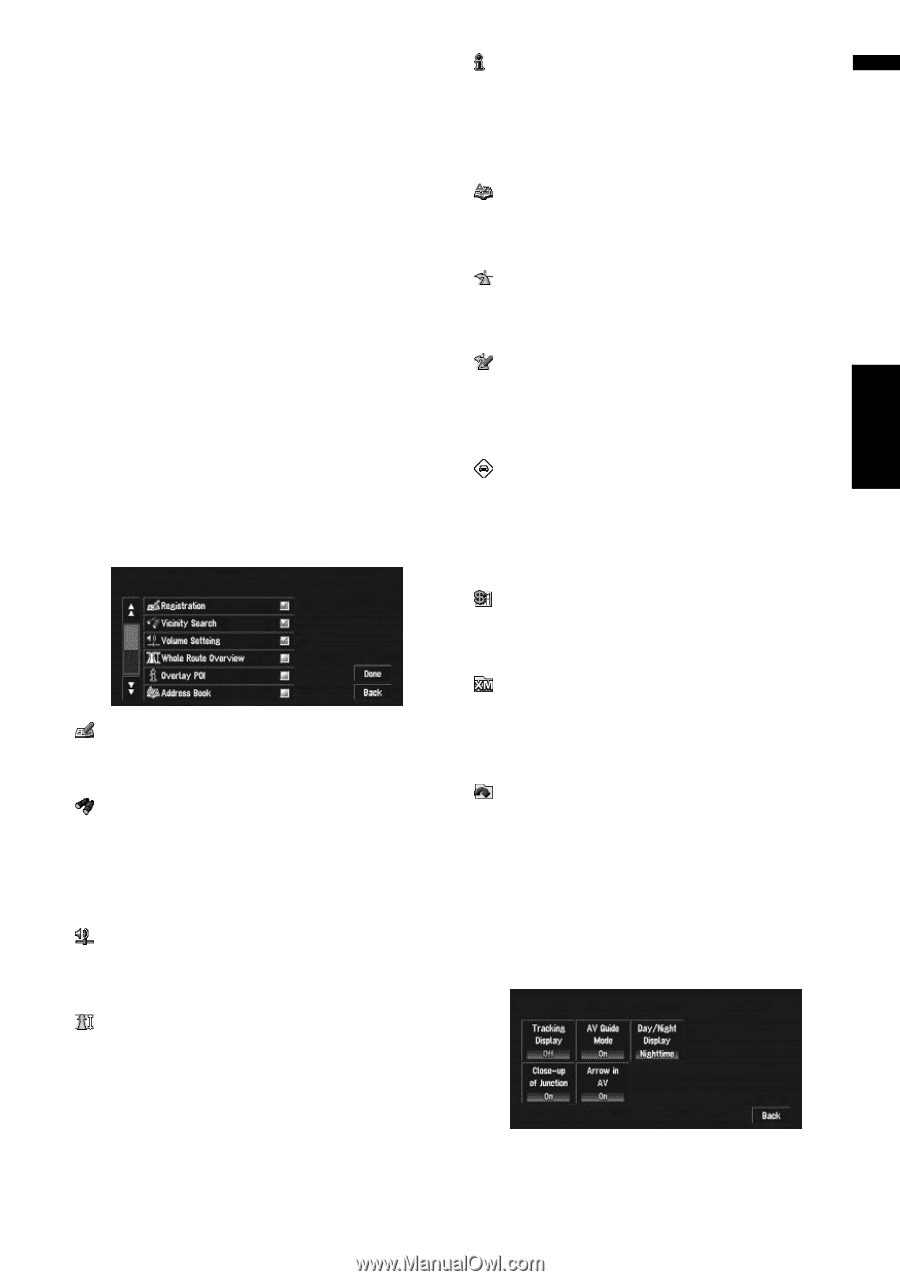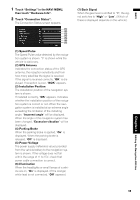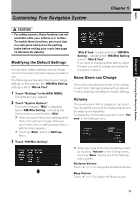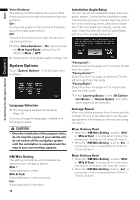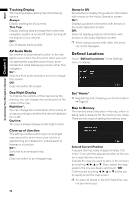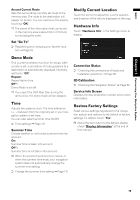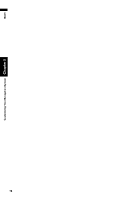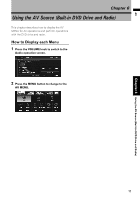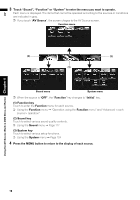Pioneer AVIC-D3 Owner's Manual - Page 75
Short-Cut Selection, Map Display Options - price
 |
UPC - 012562844169
View all Pioneer AVIC-D3 manuals
Add to My Manuals
Save this manual to your list of manuals |
Page 75 highlights
NAVI Chapter 5 Customizing Your Navigation System Freeway • When the "KM/Mile Setting" is set to "Mile" or "Mile & Yard", it can be set in 5 mile increments from 30 miles to (120 miles (60 miles*). • When the "KM/Mile Setting" is set to "km", it can be set in 5 km increments from 60 km to 150 km (95 km*). Background Picture Setting ➲ "Changing Background Picture" ➞ Page 66 Read from Disc ➲ "Loading registered locations data from a Disc" ➞ Page 56 Short-Cut Selection Select shortcuts to display on the map screen. In the list displayed onscreen, the items with red checks are displayed on the map screen. Touch the shortcut you wish to display and then touch "Done" when a red check appears. You can select up to three shortcuts. : Registration* Register information about the location indicated by the scroll cursor to the Address Book. : Vicinity Search* Find POIs (Points Of Interest) in the vicinity of the scroll cursor. ➲ "Searching the facilities around the scroll cur- sor" ➞ Page 42 : Volume Setting* Set the sound volume for the navigation. ➲ "Volume" ➞ Page 71 : Whole Route Overview Displays the entire currently set route. ➲ Checking the whole route overview ➞ Page 45 : Overlay POI Displays marks for surrounding facilities (POI) on the map. ➲ "Displaying Certain POI on the Map" ➞ Page 48 : Address Book Displays the Address Book. ➲ Editing the Address Book ➞ Page 54 : Route Options Displays the Route Options menu. ➲ Displaying Route Options menu ➞ Page 50 : Edit Current Route Displays the screen for adding or deleting way points. ➲ Adding or deleting way points ➞ Page 46 : Traffic On Route Displaying a list of traffic information on the route. ➲ Displaying traffic information on the route ➞ Page 58 : Stock Info Displays share prices. ➲ Displaying share prices ➞ Page 61 : Set My Favorites Displays XM tuner content information. ➲ "Displaying browsable information" ➞ Page 62 : My Favorites Displays information on your favorite item. ➲ "Displaying favorite browsable Information" ➞ Page 62 Map Display Options Touch "Map Display Options" in the Settings menu to display. 73