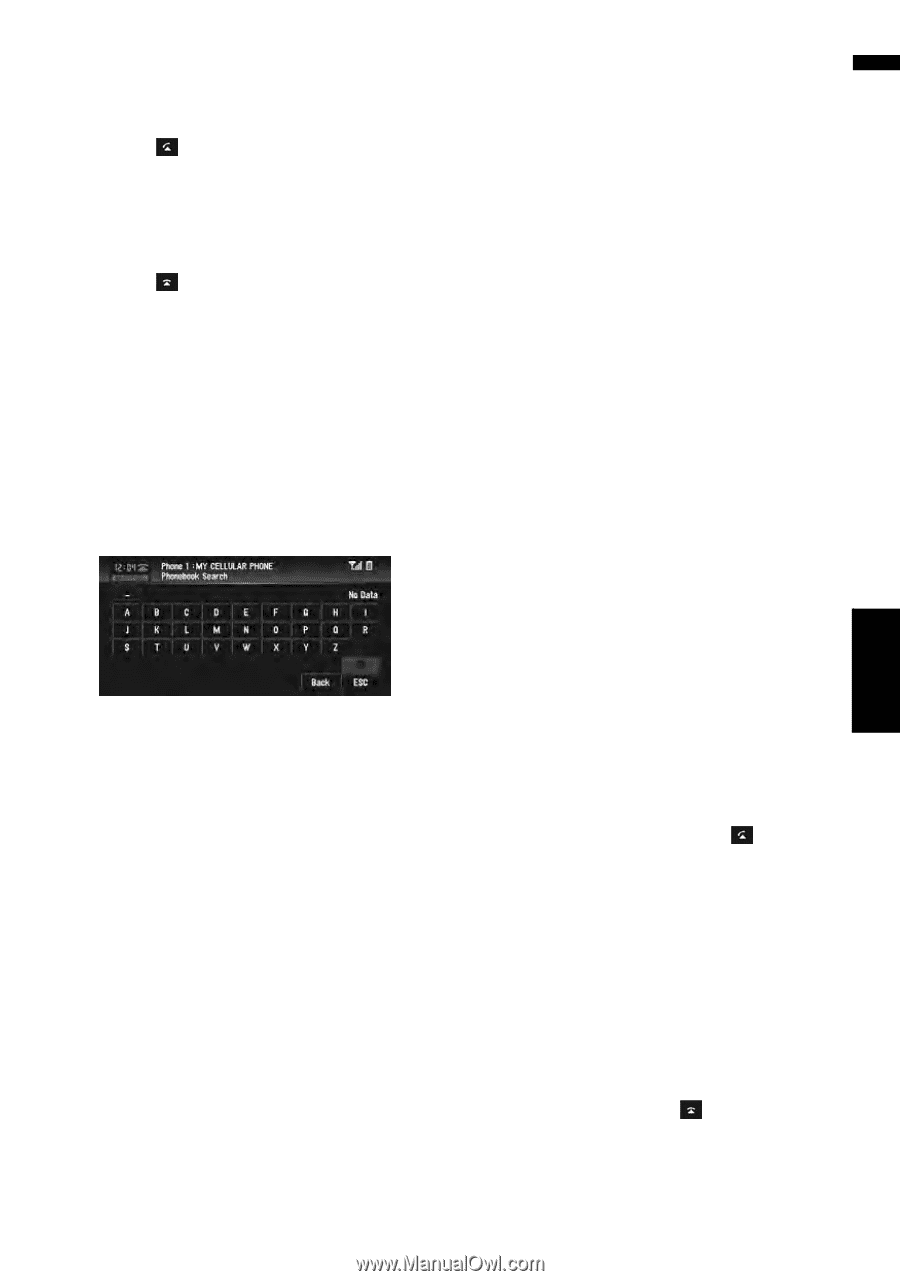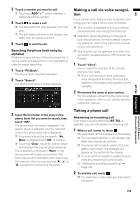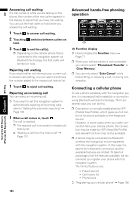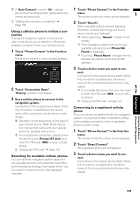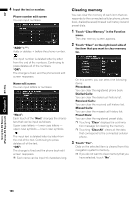Pioneer AVIC-D3 Owner's Manual - Page 105
Making a call via voice recogni, Taking a phone call - navigation reset
 |
UPC - 012562844169
View all Pioneer AVIC-D3 manuals
Add to My Manuals
Save this manual to your list of manuals |
Page 105 highlights
AV BT-TEL Chapter 7 (Pioneer AV Equipment) 3 Touch a number you want to call. ❒ Touching "ADD "+"" adds or deletes + before the phone number. 4 Touch to make a call. ❒ The estimated call time appears in the display. ❒ The estimated call time in the display may differ from the actual call time. 5 Touch to end the call. Searching the phone book entry by alphabet If there are many entries in the phone book list, it can be useful to display them in the alphabetical order for easier searching. 1 Touch "PH.Book". The phone book list screen appears. 2 Touch "Search". The phone book search screen appears. Making a call via voice recognition If your cellular phone features voice recognition technology, you can make a call by voice commands. ❒ This function is available only if your cellular phone features voice recognition function. ❒ Operation varies depending on the type of your cellular phone. For more details concerning operation, refer to the instruction manual of your cellular phone. ❒ This function can be operated only when the connection is established by HFP (Hands Free Profile). 1 Touch "Voice". Voice recognition function of the cellular phone is now ready. ❒ If your cellular phone does not feature voice recognition function, No voice dial appears in the display and operation is not available. 2 Pronounce the name of your contact. For more details concerning the voice recognition operation, refer to your cellular phone's instruction manual. 3 Input the first letter of the entry in the phone book list you want to search, then touch "OK". The phone book list screen reappears. The search result is reflected, and the matched entry in the phone book list is displayed. ❒ If no entry is found by the search, "No Data" is displayed and "OK" is inactive. ❒ Touching "Clear" resets the search result and displays the original phone book list. The characters contained in "Next" in the phone book edit screen are treated in the same way as other alphabets when searching. For example, when you use such as "A", "a" or "Å" the result to come out is the same. Taking a phone call Answering an incoming call Even when a source other than BT-TEL is selected, you can still answer an incoming call. 1 When a call comes in, touch . The estimated call time appears in the display. ❒ The estimated call time in the display may differ from the actual call time. ❒ If a phone call comes in while in the navi- gation map screen, the message will appear on the bottom of the display. ❒ You can set this navigation system to automatically answering incoming calls. ➲ "Setting the automatic answering" ➞ Page 109 2 To end the call, touch . ❒ You may hear a noise when you disconnect the phone. Using the AV Source 103