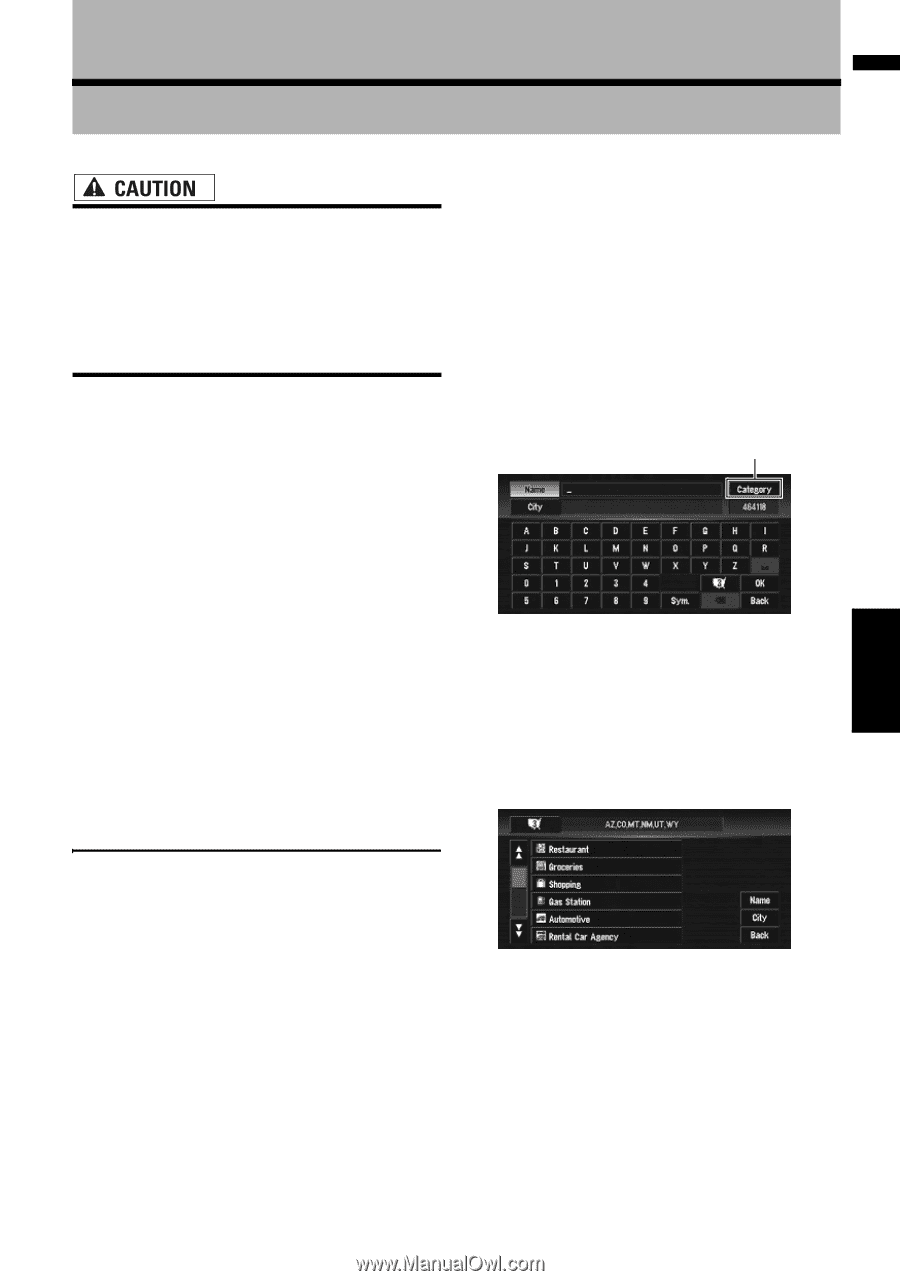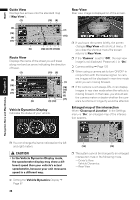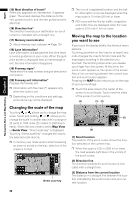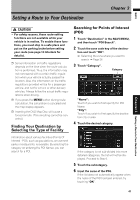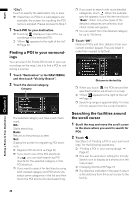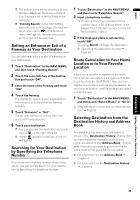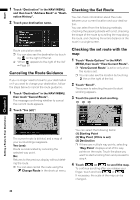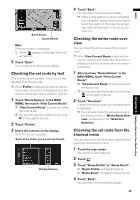Pioneer AVIC-D3 Owner's Manual - Page 43
Setting a Route to Your Destination - by pass
 |
UPC - 012562844169
View all Pioneer AVIC-D3 manuals
Add to My Manuals
Save this manual to your list of manuals |
Page 43 highlights
NAVI Setting a Route to Your Destination Chapter 3 • For safety reasons, these route-setting functions are not available while your vehicle is in motion. To enable these functions, you must stop in a safe place and put on the parking brake before setting your route (see page 13 Interlock for details). ❒ Some information on traffic regulations depends on the time when the route calculation is performed. Thus, the information may not correspond with a certain traffic regulation when your vehicle actually passes the location. Also, the information on the traffic regulations provided will be for a passenger vehicle, and not for a truck or other delivery vehicles. Always follow the actual traffic regulations when driving. ❒ If you press the MENU button during route calculation, the calculation is canceled and the map display appears. ❒ Inserting the DVD Map Disc will cause a forced reroute. (This rerouting cannot be canceled.) Finding Your Destination by Selecting the Type of Facility Searching for Points of Interest (POI) 1 Touch "Destination" in the NAVI MENU, and then touch "POI Search". 2 Touch the zone code key of the destina- tion and touch "OK". ➲ Selecting the zone where you want to search ➞ Page 26 3 Touch "Category". Category "Name": Touch if you wish to first specify the POI Name. "City": Touch if you wish to first specify the destination city or area. 4 Touch the desired category. Information about various facilities (Points Of Interest - POI), such as gas stations, amusement parks or restaurants, is available. By selecting the category (or entering the POI Name), you can search for a POI. If the category is not sub-divided into more detailed categories, the list will not be displayed. Proceed to Step 6. 5 Touch the subcategory. 6 Input the name of the POI. If the list does not automatically appear when the name of the POI has been entered, try touching "OK". Chapter 3 Setting a Route to Your Destination 41