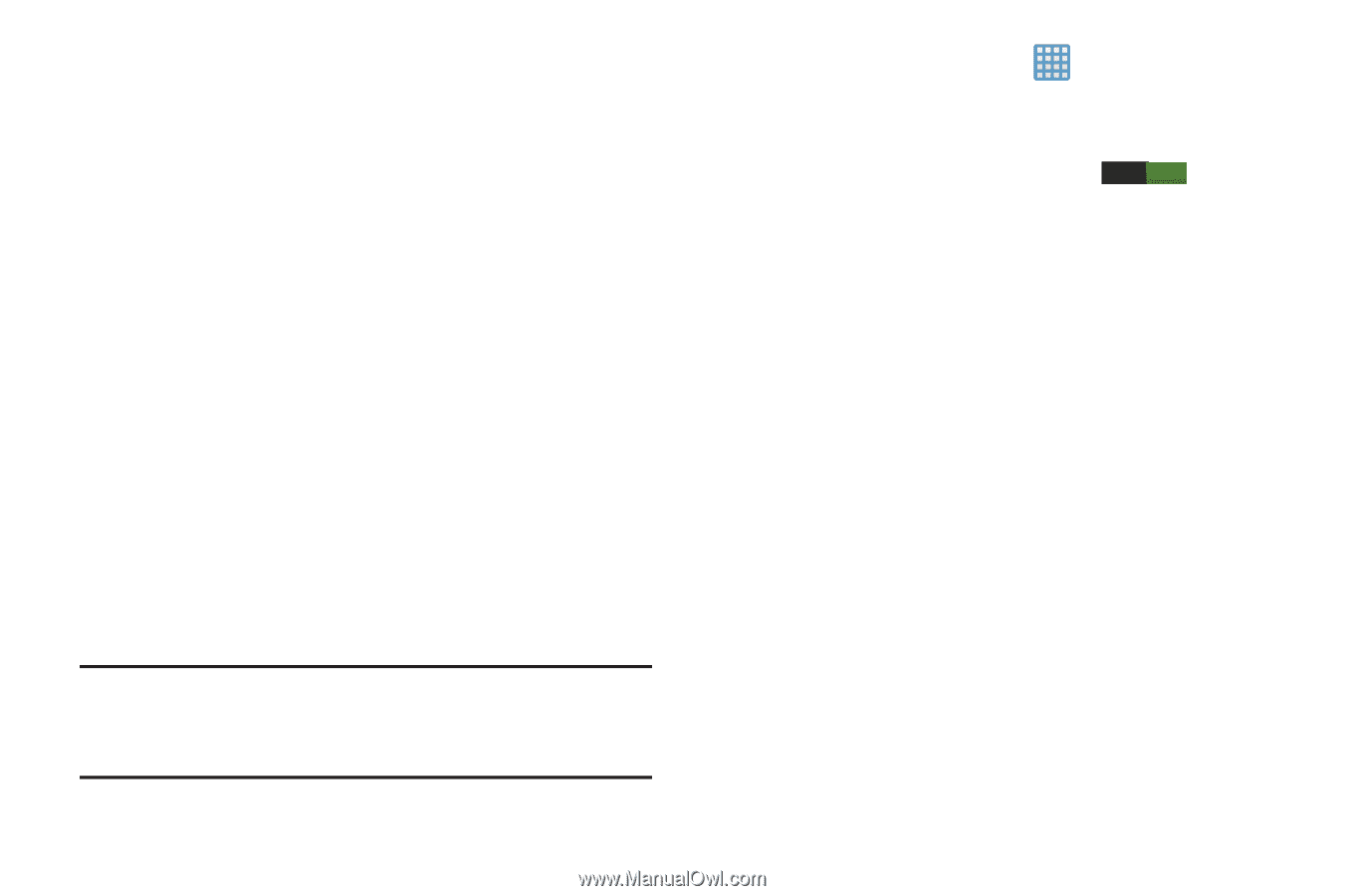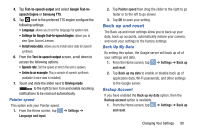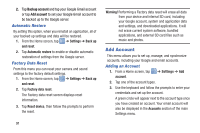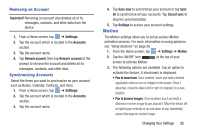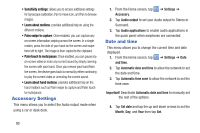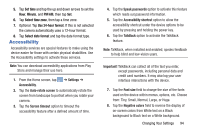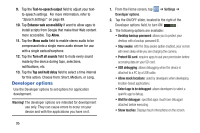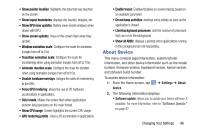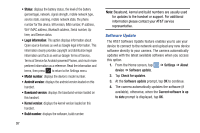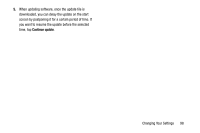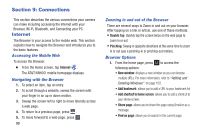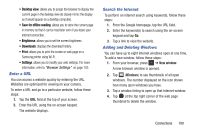Samsung EK-GC100 User Manual Ver.ljg_f4 (English(north America)) - Page 100
Developer options, Text-to-speech output, Enhance web accessibility, Allow, Mono audio
 |
View all Samsung EK-GC100 manuals
Add to My Manuals
Save this manual to your list of manuals |
Page 100 highlights
9. Tap the Text-to-speech output field to adjust your textto-speech settings. For more information, refer to "Speech Settings" on page 89. 10. Tap Enhance web accessibility if want to allow apps to install scripts from Google that make their Web content more accessible. Tap Allow. 11. Tap the Mono audio field to enable stereo audio to be compressed into a single mono audio stream for use with a single earbud/earphone. 12. Tap the Turn off all sounds field to mute every sound made by the device during taps, selections, notifications, etc. 13. Tap the Tap and hold delay field to select a time interval for this action. Choose from: Short, Medium, or Long. Developer options Use the Developer options to set options for application development. Warning! The developer options are intended for development use only. They can cause errors to occur on your device and with the applications you have on it. 95 1. From the Home screen, tap ➔ Settings ➔ Developer options. 2. Tap the ON/OFF slider, located to the right of the Developer options field, to turn ON I. 3. The following options are available: • Desktop backup password: allows you to protect your desktop with a backup password ID. • Stay awake: with the Stay awake option enabled, your screen will never sleep while you are charging the camera. • Protect SD card: requires apps to ask your permission before accessing data on your SD card. • USB debugging: allows debugging when the device is attached to a PC by a USB cable. • Allow mock locations: used by developers when developing location-based applications. • Select app to be debugged: allows developers to select a specific app to debug. • Wait for debugger: specified apps must have debugger attached before executing. • Show touches: Displays touch interactions on the screen.