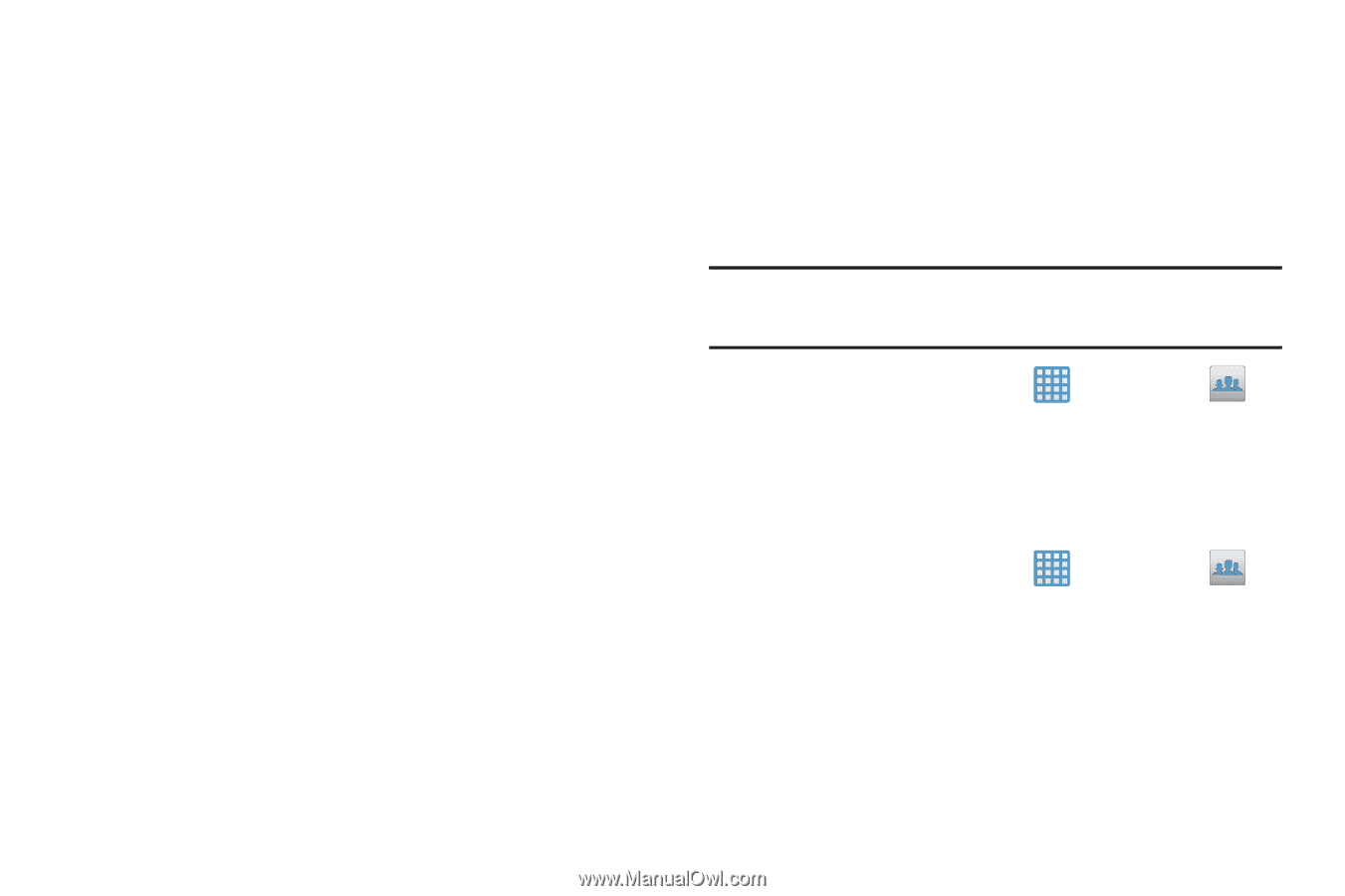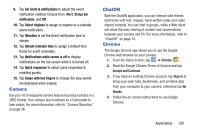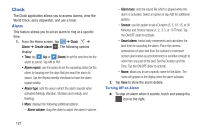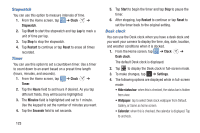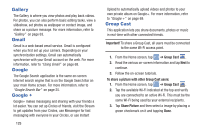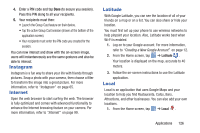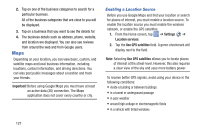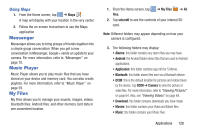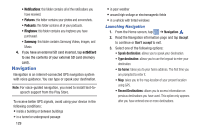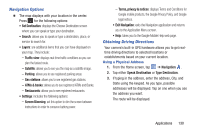Samsung EK-GC100 User Manual Ver.ljg_f4 (English(north America)) - Page 130
Gallery, Gmail, Google, Group Cast, Important, To share a picture with other Group Cast users
 |
View all Samsung EK-GC100 manuals
Add to My Manuals
Save this manual to your list of manuals |
Page 130 highlights
Gallery The Gallery is where you view photos and play back videos. For photos, you can also perform basic editing tasks, view a slideshow, set photos as wallpaper or contact image, and share as a picture message. For more information, refer to "Gallery" on page 63. Gmail Gmail is a web-based email service. Gmail is configured when you first set up your camera. Depending on your synchronization settings, Gmail can automatically synchronize with your Gmail account on the web. For more information, refer to "Using Gmail" on page 68. Google The Google Search application is the same on-screen Internet search engine that is on the Google Search Bar on your main Home screen. For more information, refer to "Google Search Bar" on page 25. Google + Google+ makes messaging and sharing with your friends a lot easier. You can set up Circles of friends, visit the Stream to get updates from your Circles, use Messenger for fast messaging with everyone in your Circles, or use Instant 125 Upload to automatically upload videos and photos to your own private album on Google+. For more information, refer to "Google +" on page 69. Group Cast This application lets you share documents, photos or music in real-time with other connected friends. Important! To share a Group Cast, all users must be connected to the same Wi-Fi access point. 1. From the Home screen, tap ➔ Group Cast . 2. Read the various on-screen information and tap Next to continue. 3. Follow the on-screen tutorials. To share a picture with other Group Cast users: 1. From the Home screen, tap ➔ Group Cast . 2. Tap the available Wi-Fi indicated at the top and verify you are connected to an active Wi-Fi. This must be the same Wi-Fi being used by your external recipients. 3. Tap Share Picture and then select a image by placing a green checkmark on it and tapping Done.