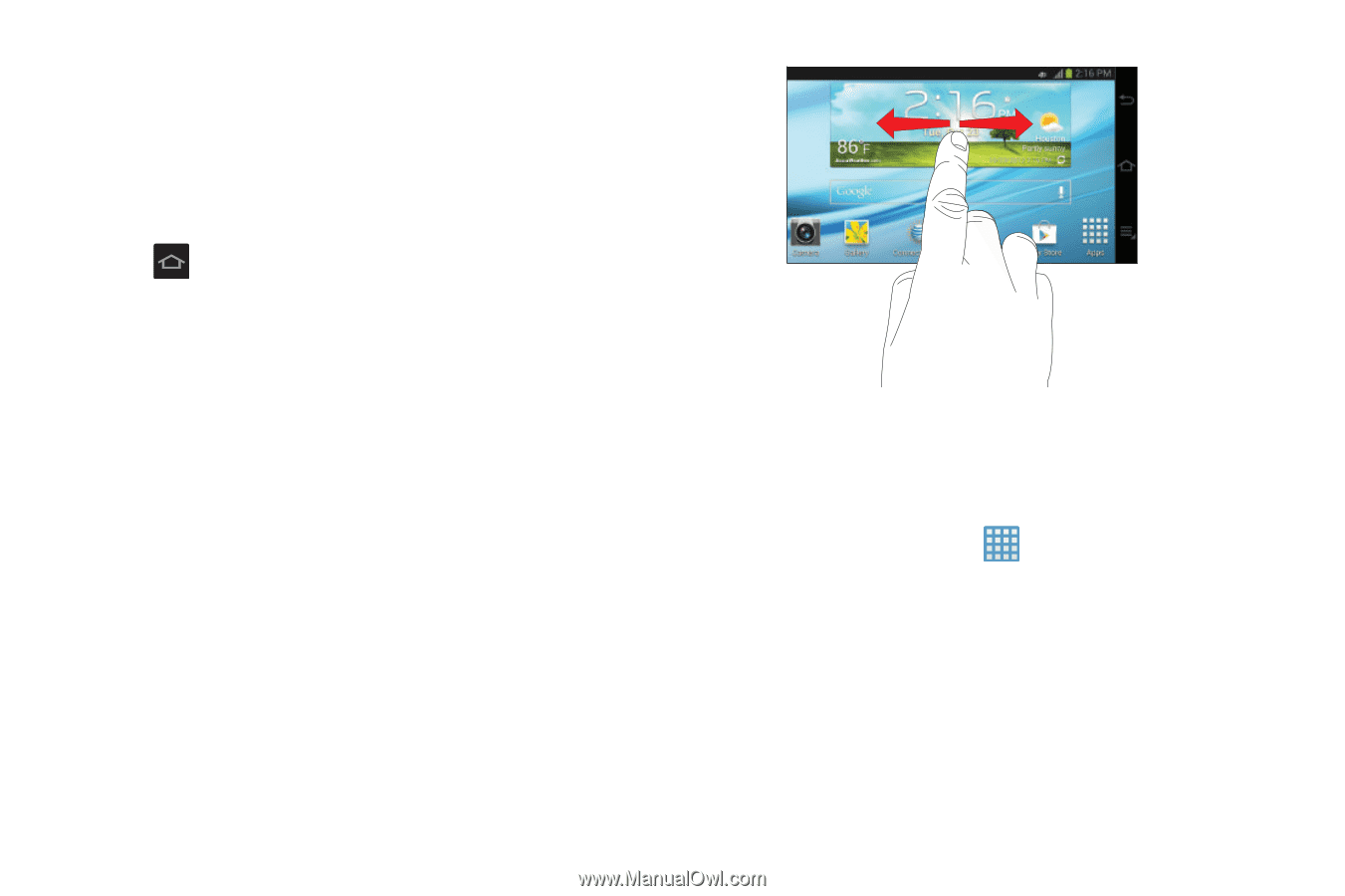Samsung EK-GC100 User Manual Ver.ljg_f4 (English(north America)) - Page 33
Home Screen Overview, Navigating Through the Home Screens, Navigating Through the Application Menus
 |
View all Samsung EK-GC100 manuals
Add to My Manuals
Save this manual to your list of manuals |
Page 33 highlights
Home Screen Overview The main home screen is the starting point for many applications and functions, and it allows you to add items like application icons, shortcuts, folders, or Google widgets to give you instant access to information and applications. This is the default page and accessible from any menu by pressing . Navigating Through the Home Screens Your camera originally has three home screens but you can expand up to seven home screens. If you like, you can place different applications on each of the home screens. Ⅲ From the main Home screen, sweep the screen with your finger in either direction. The main Home Screen is located in the middle with a Home screen on each side. Navigating Through the Application Menus Your camera initially has three Application Menus available. Follow these steps to navigate through the Application Menus: 1. At the Home screen, tap . The first Application Menu will be displayed. 2. Sweep the screen left or right to access the other two menus. Understanding Your Camera 28