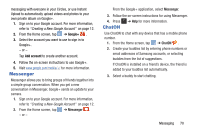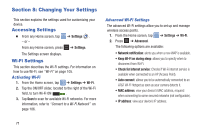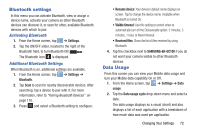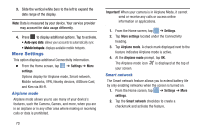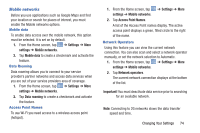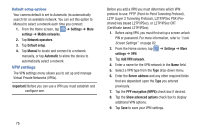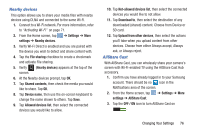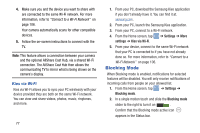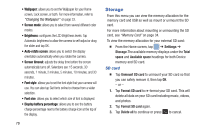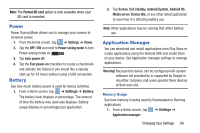Samsung EK-GC100 User Manual Ver.ljg_f4 (English(north America)) - Page 80
VPN settings, PPP encryption MPPE
 |
View all Samsung EK-GC100 manuals
Add to My Manuals
Save this manual to your list of manuals |
Page 80 highlights
Default setup options Your camera default is set to Automatic (to automatically search for an available network. You can set this option to Manual to select a network each time you connect. 1. From the Home screen, tap ➔ Settings ➔ More settings ➔ Mobile networks. 2. Tap Network operators. 3. Tap Default setup. 4. Tap Manual to locate and connect to a network manually, or tap Automatic to allow the device to automatically select a network. VPN settings The VPN settings menu allows you to set up and manage Virtual Private Networks (VPNs). Important! Before you can use a VPN you must establish and configure one. Before you add a VPN you must determine which VPN protocol to use: PPTP (Point-to-Point Tunneling Protocol), L2TP (Layer 2 Tunneling Protocol), L2TP/IPSec PSK (Preshared key based L2TP/IPSec), or L2TP/IPSec CRT (Certificate based L2TP/IPSec). 1. Before using VPN, you must first set up a screen unlock PIN or password. For more information, refer to "Lock Screen Settings" on page 82. 2. From the Home screen, tap settings ➔ VPN. ➔ Settings ➔ More 3. Tap Add VPN network. 4. Enter a name for the VPN network in the Name field. 5. Select a VPN type from the Type drop-down menu. 6. Enter the Server address and any other required fields that are dependent upon the Type you entered previously. 7. Tap the PPP encryption (MPPE) check box if desired. 8. Tap the Show advanced options check box to display additional VPN options. 9. Tap Save to save your VPN settings. 75